How To Fix The requested URL Was Not found On This Server
Are you getting The requested URL was not found on this server error when trying to play a song in Apple Music? This happens when there’s a problem with the data transfer between iPhone / iPad and Apple’s servers! The issue is caused by either a laggy Internet connection or an Apple Music downtime!
How To Fix The Requested URL Was Not Found On This Server
Go through the troubleshooting steps in the order listed below:
-
1. Force Close Music App
Tap OK to close the prompt and swipe-up from the bottom of the screen to bring up the App Switcher.
Dismiss the Apple Music card to force quit the app.
Reopen Music and try to play the same song once again. Does it work? -
2. Reboot iPhone
If the Music app prompts you with the same requested URL was not found error, go ahead and force restart your iPhone!
A fresh reboot will filter minor glitches and could fix the not found on this server issue!
-
3. Switch Internet Connection
If your iPhone is connected to a Wi-Fi network when the requested URL was not found error occurs, turn Off the Wi-Fi antenna from Control Center and force your iOS device to connect to Apple’s servers using Mobile Data.
Are you still getting the same error while on Cellular Data or viceversa?
-
4. Check Apple System Status
In this case you should check if there’s an Apple Music downtime that might prevent your iPhone from streaming the desired songs, thus resulting in the ‘Not found on this server’ error.

How to: Open Apple’s System Status page in Safari, or any other Internet browser. Check if there’s an Apple Music service related issue. If you the status is green accross the board, move on to the next fix. -
5. Offload Apple Music
Last but not least, you can delete the Music app and reinstall it. Using the Offload option will allow you to reinstall Apple Music without losing its documents and data.
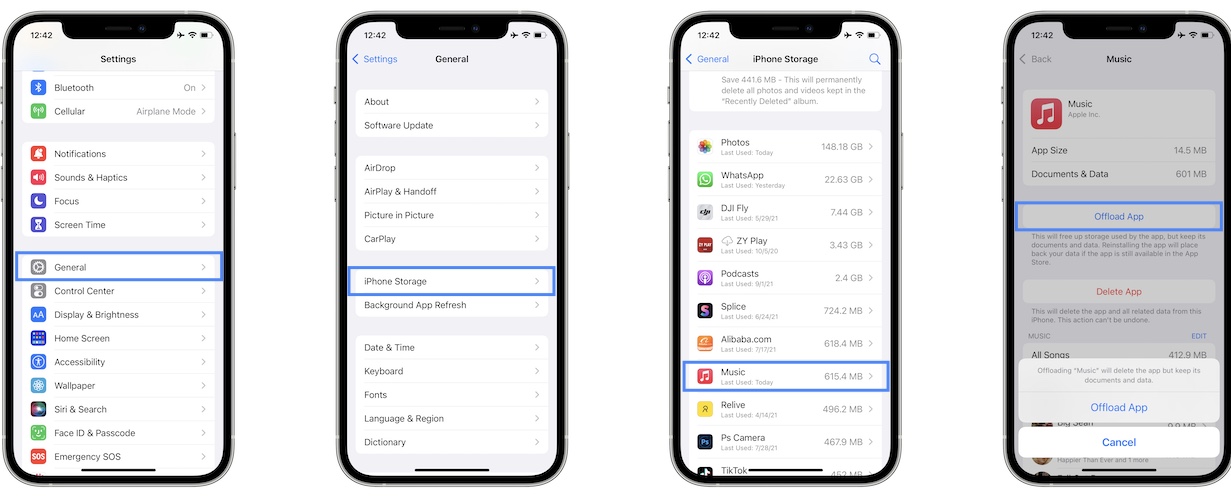
How to:
Browse for Settings -> General -> iPhone Storage.
Scroll for Music. Tap on Offload App.
The Reinstall App option becomes available after the app is removed. Tap it to get back Apple Music on your iPhone. Do songs playback normally now?
Have you managed to fix ‘The requested URL was not found’ error? Did any of the above tips help you out? Do you have a better option? Use the comments section and share your feedback.
Related: How to fix Cannot Open, this content is not authorized error in Apple Music!

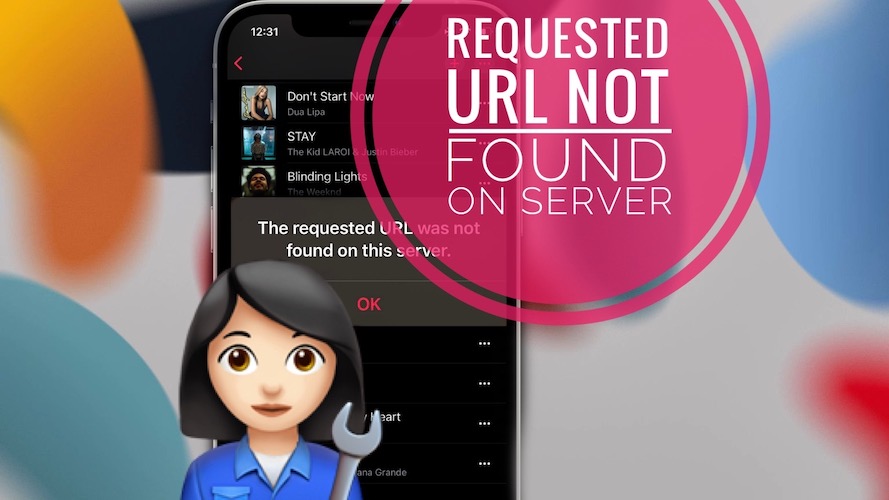
No me deja iniciar sesión