How To Fix Apple Music Cannot Open This Content Is Not Authorized
Last updated on June 27th, 2022 at 02:16 am
Posted in Errors and Issues by Mike on August 15, 2021Are you trying to play a song in Apple Music but you’re prompted with the Cannot Open this content is not authorized popup? This error has most recently surfaced during the iOS 15 beta testing stages, but you might get it on public iOS versions too.
How to Fix Apple Music Cannot Open Song Error
This content is not authorized Apple Music error can be triggered by a series of causes. Go through the solutions provided below and see which troubleshooting step works for you best:
1. Restart iPhone
Your first option is to force restart your iPhone. A fresh reboot could flush any minor glitches that might trigger the Cannot Open error in Apple Music.
How to: Depending on your iPhone model force restarting works with different button combos: iPhones without Home button restart like this. For older molders use this comobo.
2. Check Apple Music System Status
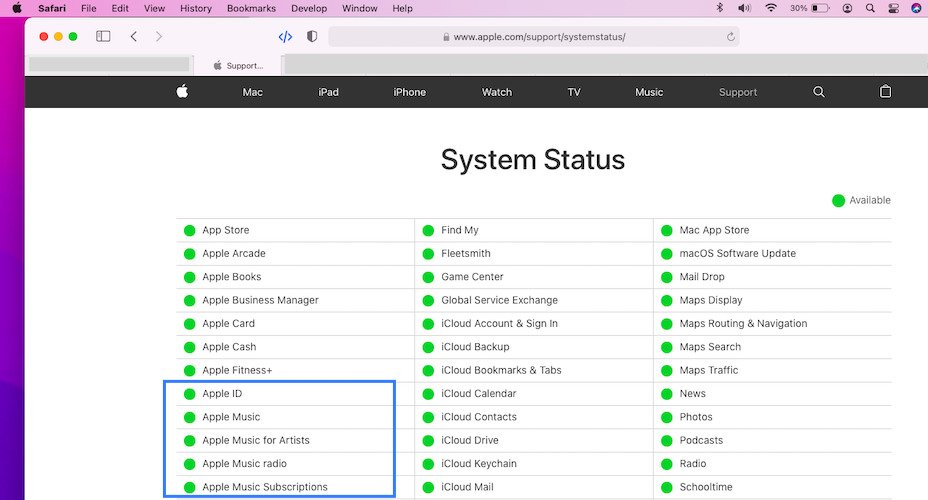
Secondly, make sure that your iPhone or iPad is the culprit of the Cannot Open error, by taking a look at Apple’s System Status page.
Check for any ongoing issues related with the Apple Music services. If Apple’s servers experience overloading problems or encounter other issues they might fail to authorize the content. If the status is ‘Green’ (Available), proceed to the next step.
3. Sign Out and back In with your Apple ID
Because the Apple Music Cannot Open error mentions authorisation problems your next torubleshooting option is to sign out of your Apple ID, reboot iPhone and sign back in:
- Open Settings and tap on your Apple ID available at the top of the screen.
- Scroll to the bottom of the Apple ID page and tap Sign Out.
- Type your Apple ID password and tap Turn Off to confirm.
Reboot iPhone and sign back in. Attempt to play the Apple Music song again. Are you still getting ‘This content is not authorized’ popup?
4. Delete And Re-Download Song
- Next up, try removing the track from your Library and delete it from your device.
- Search for the same song in Apple Music and re-download it.
- Also, add it back to the Library. Does it play now?
5. Tweak Apple Music Settings
Last but not least you can work on some Apple Music settings that might trigger the Cannot Open song error:
- Open Settings and browse for Music.
- Make sure that Mobile Data (Cellular Data) is enabled.
- Also check for Sync Library to be turned ON.
- Disable Automatic Downloads. (Songs might not download properly if you’re using your iPhone in an area with weak Internet connectivity).
Did you manage to fix the Cannon Open song Apple Music error? Was any of the above troubleshooting steps useful? Use the comments section and share your feedback. Don’t hesitate to mention if you know any other working fix.
Related: Problems with Apple Music lyrics? Not scrolling or grayed out? What about Dolby Atmos… do you know how to enable it on your iPhone?

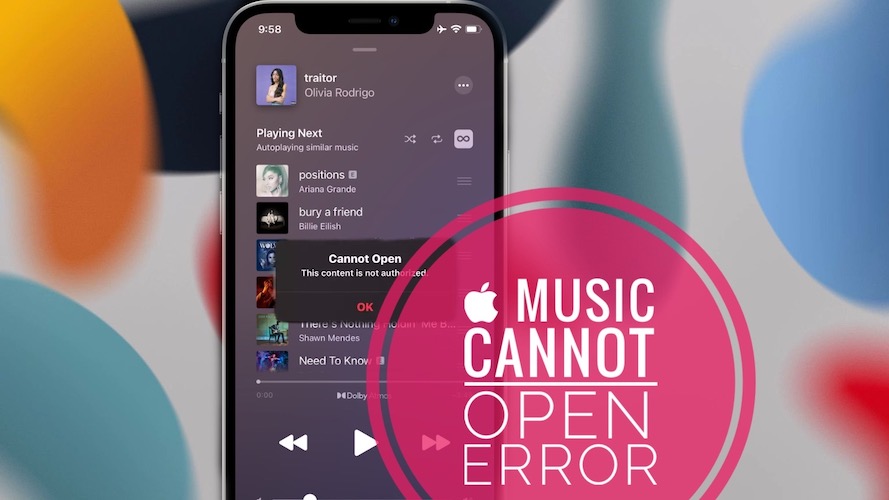
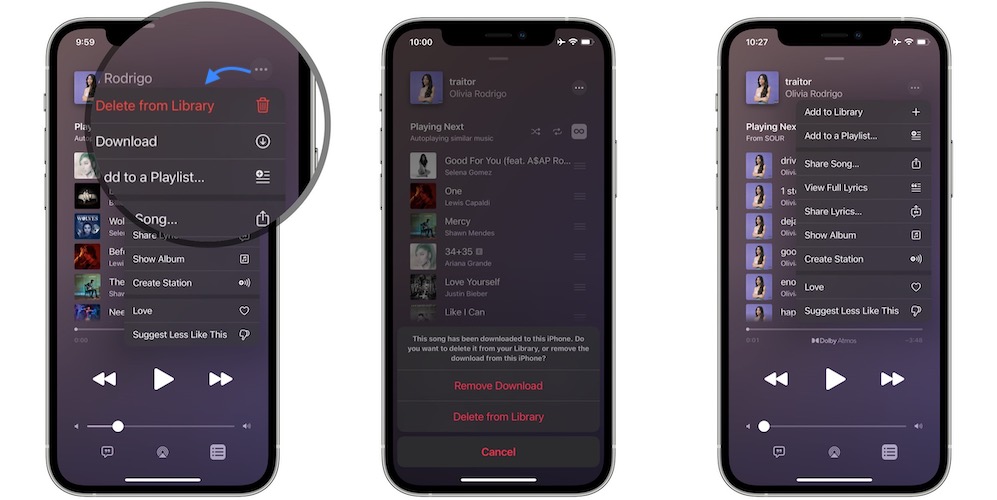
I’m getting ‘this song is not currently available in your country or region’ although I played it before!
Same
in my case, mine still wasn’t able to open and keep on saying “Cannot open”
Thanks for the feedback. You should try again later and see if the issue fixes itself. Keep us updated.
Thanks for reporting this Francesca. We’ve covered this error here: https://www.iphonetricks.org/this-song-is-not-currently-available-error/
None of this was successful in resolving the error. I even deleted all songs from my library, and from my phone, restated the phone and synced with iTunes again, but to no avail. I’m about 5 hours into trying to resolve this issue.