5 Tips To Troubleshoot Apple Pay On Your Watch
After setting up Apple Pay, you only need to double tap the Side Button, whenever you’re near a contactless card reader. Bring your Watch a few centimeters close, with the screen facing the reader and wait for the already familiar haptic vibration and sleek audio alert, to have confirmation that the transaction has been successfully initiated.
Apple Pay Doesn’t Work on my Apple Watch?
But what can you do if things don’t run as smooth as planned and your Apple Pay attempt, via the smartwatch, ends with failure. Don’t panic, there are a few settings that you can tweak in an attempt to troubleshoot the contactless payment system:
1. Check Availability
First and foremost you should know that Apple Pay is still in its early stages, thus not available yet outside the United States, although various readers have reported that they managed to pay wireless in several other countries like Canada, Australia or the United Arab Emirates. However, we don’t recommend you to rely on Apple Pay just yet, if you plan to travel outside the US. Even within the country, inform yourself if Apple Pay is available in your location. The service is currently available in over 700,000 location within the U.S. borders, according to CNET.com.
2. Enable Wrist Detection
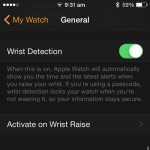 Apple have introduced a few protective measures, to ensure that using Apple Pay, on your wrist gadget, isn’t misused. This is why the NFC payment option won’t work, on your smartwatch, if the Wrist Detection feature isn’t enabled. The Cupertino-based company wants to make sure that Apple Pay can be activated only when the Watch is mounted on the user’s wrist. This done to enhance security. Whenever the Watch is removed from your wrist, the Passcode (if used) is requested to unlock it, thus preventing payment abuse, if the watch OS device is stolen or lost.
Apple have introduced a few protective measures, to ensure that using Apple Pay, on your wrist gadget, isn’t misused. This is why the NFC payment option won’t work, on your smartwatch, if the Wrist Detection feature isn’t enabled. The Cupertino-based company wants to make sure that Apple Pay can be activated only when the Watch is mounted on the user’s wrist. This done to enhance security. Whenever the Watch is removed from your wrist, the Passcode (if used) is requested to unlock it, thus preventing payment abuse, if the watch OS device is stolen or lost.
Enable this setting from the Apple Watch app on your iPhone. Visit My Watch -> General -> Wrist Detection.
3. Use Passcode
 As mentioned above, another protection layer is represented by the Passcode. If you have Wrist Detection turned on, but don’t use a code for unlocking your wrist gadget, Apple Pay won’t work either.
As mentioned above, another protection layer is represented by the Passcode. If you have Wrist Detection turned on, but don’t use a code for unlocking your wrist gadget, Apple Pay won’t work either.
If you haven’t enabled Passcode when you initially set up your Apple Watch, you can do it now. Press the Digital Crown to open the home screen carousel. Tap on Settings and scroll all the way down to Passcode. Here, you can Enable/Disable Passcode. Provide a 4-digit string and that’s it.
You can also tweak this from the Apple Watch app on your iPhone. Navigate to My Watch -> Passcode -> Turn Passcode On.
4. Pair Apple Watch
If you follow iPhoneTricks.org you already learned that Apple Pay is one of the features that works offline. However, don’t interpret this option wrongly. Your Watch has to remain paired with an iPhone for NFC payments to function. The wireless payment does work if the iPhone is not in range, however it won’t if you unpair the smartwatch!
5. Turn Off Airplane Mode
One last thing that you should check, in case the wireless payment system can’t be activated on your Watch, is if the Airplane Mode is active. An orange airplane, hovering at the top of your wrist gadget’s screen, signals that all radio-frequency communications on your device are disabled. Users often enable this setting to save battery life and forget to disable it when reaching the cash register!
Tip: If none of the above works and you have your iPhone with you, grab it and use your fingerprint to validate the payment. Do note, that currently only the iPhone 6 and 6 Plus support Apple Pay. The iPhone 5 series can only send NFC payments via the Watch!

