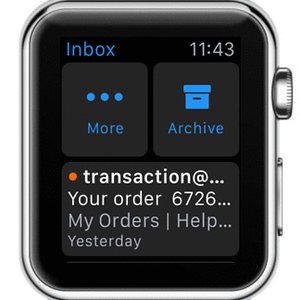Apple Watch Native Mail App Tips & Tricks
Emails are more complex than texts, so at least now, in these early stages, you can only resume checking and organizing your correspondence. Notifications are available though, so you’ll receive a haptic and audio alert on your wrist, whenever a new message arrives. More, you’re able to Flag, Delete, Archive, and perform other tweaks on your wrist gadget, to keep your iOS Mail account properly configured.
How To Read Emails On Apple Watch
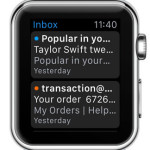 1. Mail App
1. Mail App
Press the Digital Crown until your reach the app home screen carousel. Tap on the Mail icon and load the list with your most recent messages. Tap on the entry that you want to read, to open the expanded view, or scroll to search the available messages.
While reading an email use the Digital Crown to scroll, without blocking your view.
Tip: Tap the top part of your screen, to instantly scroll back up to the start of the message, exactly the same way you use tap to scroll on iPhone!
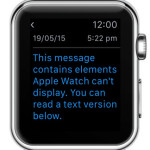 2. Notifications
2. Notifications
When a new mail flies in, you’re alerted by the Apple Watch (if Mail notifications are enabled). Tap the message preview to open the expanded view, within the Mail app. After you finish reading, tap the “<" button available in the top-left corner of your screen, to return to the Inbox view.
If a message contains complex media elements, the smartwatch will display a text version of it. Handoff to iPhone and read the news properly.
Fact: Apple Watch displays quoted text with a different color and not as an indentation.
Edit Mail From Apple Watch
 While you read an email on your wrist gadget, you can press firmly on the screen and unveil some hidden features. Force Touch allows you to Flag/Unflag, Mark as Read/Unread, or Archive/Delete a message.
While you read an email on your wrist gadget, you can press firmly on the screen and unveil some hidden features. Force Touch allows you to Flag/Unflag, Mark as Read/Unread, or Archive/Delete a message.
Mails can also be tweaked from the Inbox list view. Swipe left on a message preview to unveil additional options. Tap More and choose between Flag/Unflag, Mark as Read/Unread, or hit the Archive/Delete icon to get rid of the message in question.
Tip: Swipe down from the top of the Inbox view to refresh and look up for new messages.
Apple Watch Mail App Settings
Numerous tweaks and options for Watch OS Mail are available, in the Apple Watch app on your iPhone. Open the application on your iOS device and browse to My Watch -> Mail.
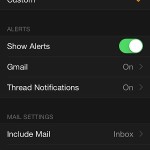 1. Mail Source – Choose what mail folder to be synced on your smartwatch. Inbox is the default selection, but you can opt for Flagged, VIP or any other Mailbox account that is set up on your iPhone.
1. Mail Source – Choose what mail folder to be synced on your smartwatch. Inbox is the default selection, but you can opt for Flagged, VIP or any other Mailbox account that is set up on your iPhone.
2. Message Preview – Disable or reduce the size of a mail preview displayed on your Watch. This enhances privacy and also improves comfort if your mail list is really long and you have a lot to scroll for. The default setting is 2 Lines.
3. Customize Mail Settings: – The wearable is set up by default to mirror the Mail and Alerts settings available on the iPhone. You can choose to customize all these features for your Apple Watch. Alerts include: Show Alerts, Gmail Alerts (Sound, Haptic), Thread Notifications (Sound, Haptic). Mail Settings available are: Mail Source, Message Preview, Flag Style (Color, Shape), Ask Before Deleting (On/Off), Organize by Thread (On, Off).
More Apple Watch Mail App Tips
– Unveil Address & Subject: While reading a mail, tap the three suspension points next to the Address and Subject lines to open full address and subject view. Tap Details in the top-left corner to return to message view.
– Launch Phone or Maps: You can tap on a phone number or an Address available within the content of a mail message and the Phone or Maps application opens up.
– Delete instead of Archive: Tweak your Mail settings so that you can delete a message from the Force Touch menu, or by swiping left on its preview. This is done from the iOS Mail app settings. For more info please read the swipe to trash Mail feature.