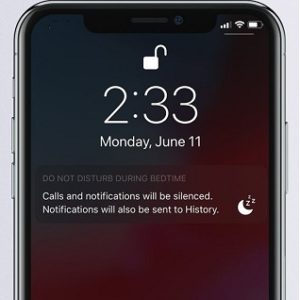Do Not Disturb Enhancements In iOS 12 – Bedtime And 3D Touch
Now, a new Bedtime mode (not the same with the Bedtime feature of the Clock app) has been added which has the role to hide all incoming notifications during nighttime, allowing you to easily check the time and date while sleeping, without getting distracted by other messages. You can disable Bedtime mode in the morning, with a simple tap of the screen. All hidden notifications will then glide in. This way you don’t miss anything and also get a good rest.
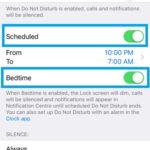 How To Enable Do Not Disturb Bedtime Feature
How To Enable Do Not Disturb Bedtime Feature
1. Open the Settings app from the Home screen
2. Tap on Do Not Disturb.
3. Toggle the Scheduled feature On.
4. Enable Bedtime and tweak the daily start and end date of the feature.
Facts: When Bedtime mode is active, the Lock Screen will dim, calls will be silenced and notifications will only appear in the Notification Center until the scheduled Do Not Disturb time-frame ends.
 Do Not Disturb 3D Touch Options
Do Not Disturb 3D Touch Options
In iOS 12 you can swipe for the Control Center and press firmly on the Do Not Disturb icon to unveil additional activation options like:
– silence your iPhone “for 1 hour”;
– enable Do Not Disturb “Until this evening”;
– or trigger it “Until I leave this location”.
Tip: For the third option to be available you need to have the “Location Services” enabled on your device, in Settings -> Privacy -> Location Services.
More: You want to find out more about iOS 12? Here is the full update log.