Extension Internal Error: Can’t Trash Files in macOS Ventura
Last updated on November 15th, 2022 at 05:29 am
Posted in Errors and Issues, TILs by Tyrone on November 3, 2022Are you getting Extension Internal Error when trying to send files to Trash in macOS Ventura? You can’t delete data from desktop, downloads, documents or any other location on your Mac after updating to macOS 13? You’re not alone!
Extension Internal Error macOS Ventura?
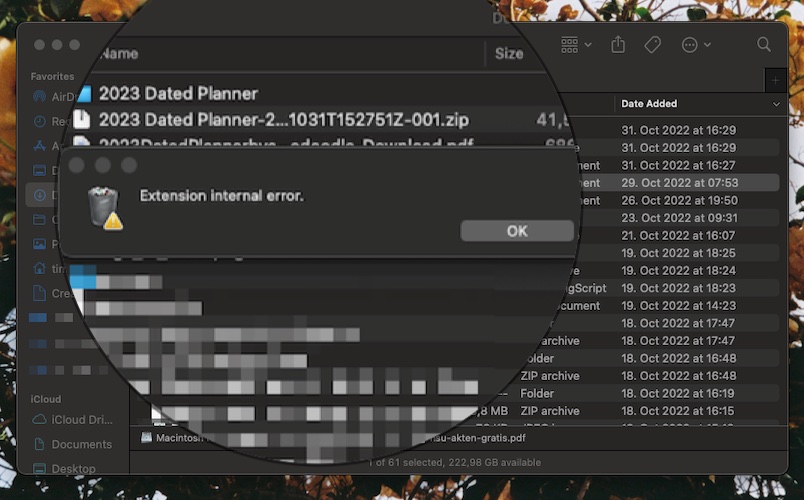
Source: Thanks Tim for the screenshot.
This issue has been reported by Scott (2017 iMac):
“I have a png file on my desktop and when I move it to the trash it says: Extension internal error. Also got the same message when trying to uninstall an app (Microsoft Teams).”
This strange problem has been also confirmed by Julia (2021 MacBook Pro):
“I have the same problem since updating to Ventura. Trying to move any files to the trash is not working, regardless of location (desktop, downloads, documents…) or file type. The error just says “Extension internal error,” no error code.”
We couldn’t replicate this issue and also couldn’t find other similar reports. Are you encountering the same problem?
Please confirm it in the comments. Do mention any details that could help us find the trigger. (Ss your Mac managed?, Company computer or personal?). It will help us file a documented feedback report to Apple.
How To Fix Delete Files Not Working On Mac
If you can’t send files to trash in macOS Ventura and are getting the above error you can try the following workarounds:
- 1. Restart computer and try again.
- 2. Use command + delete (backspace) keyboard shortcut.
- 3. Try force delete, it bypasses Trash: option + command + delete (backspace) keyboard combo.
Fact: This should generate a popup “Are you sure you want to delete [file name]? This item will be deleted immediately. You can’t undo this action.”. Click Delete to confirm!
Still Can’t Send Files To Trash? Extra Workaround!
Nicolas confirms that he’s able to bypass the Extension Internal error by moving the files to the desktop first before sending them to Trash.
How To: Drag & drop one or more files from Finder to the macOS Ventura desktop. Next, right-click the documents and go for Move to Trash. Does it work for you too?
Extra Fix For Extension Internal Error
Keld informs that he managed to solve files not deleting on Mac by signing out of his Apple ID and signing back in. You can try it too in:

- 1. Open System Setting from Dock.
- 2. Tap on your Apple ID available at the top of the left sidebar.
- 3. Scroll for Sign Out.
- 4. Restart Mac.
- 5. Sign back in to your Apple ID. Does it work?
Have you managed to delete files on Mac in macOS Ventura? Do you have a better solution for the Extension Internal Error, or other problems to report? Share your feedback in the comments.
Related: For more macOS 13 bugs and their available workarounds please check our extended review.

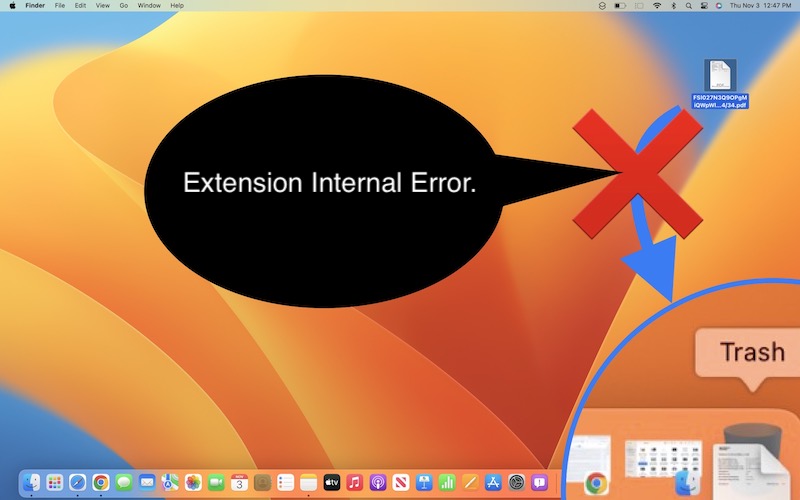
Each time I reboot, i get the error.
I found a workaround on the internet. It is working for me.
I log out and log in my profile and it is working again up to the next reboot.
Thanks for reporting. Are you using multiple account on your Mac?
Two accounts. My account and an account for network access.
I never log in second account.
Thanks for the follow up. Use the option + command + backspace combo until this gets fixed in an upcoming software update.
I am having the same problem after updating to Mac Ventura. When I try to put files in trash, I get the message “extension internal error.” I’m not able to trash/delete any files.
Have you tried the permanent delete combo? Select the file and press the option + command + delete (backspace) keyboard combo.
Same issue here. I just got this MacBook Pro 14″ a couple of weeks ago, brand new. I am using the permanent deletion shortcut you suggested, and that is working but not ideal :( thank you!
Thanks for the feedback. You’re welcome. Yes, it should be a temporary workaround until Apple fixes this with a bug fixing update.
Same issue. After login out my Apple account on my Macbook M1, and logging in again, I do not get the Extension Internal Error message.
Hope it also will work for you
Thanks for your contribution Keld. I’ll update this in the main content to make it more accessible.
same problem. option command delete doesn’t work for me.
Thanks for reporting. Try to sign out of your Apple ID and sign back in. Fix has been confirmed by Keld. Does it work for you too?
To delete files, my workaround is to move them on the desktop then I can send them to the trash bin.
Thanks for the contribution Nicolas. We will update your tip in the main content of the article.
I have just tried the workaround to sign out from iCloud and login again and now everything is fine.
I tried to reboot the Mac and it is still working :)
I just had a problem to disconnect from iCloud because of “Screen Time” that was preventing iCloud signout (the button was grey). After deactivating Screen Time I was allowed to disconnect from iCloud.
For information I have a MacBook Pro 14.
Great. Thanks for confirming and for the Screen Time tip. ;) Do you encounter any other macOS Ventura issues?
No other issues with Ventura.
Thanks for the follow up.
I have the same problem when deleting any file regardless of its location, at the moment the execution with the following commands to delete the files is working for me:
option + command + backspace
Hopefully a patch will be released soon for this error that has been occurring after updating
Have you tried to sign out of your Apple ID and sign back in?
Same problem when deleting any file.
option + command + backspace
works well
Waiting for the patch.
Thanks for confirming.
This happened to me today on a MacBook Pro M1 Max (2021) with MacOS Ventura. It started when I tried to drag some photos into the Photos app in the dock (which didn’t work – apparently you have to open Photos and import…). Once I did that, I could no longer move to trash from Downloads or any other folder other than Desktop (rm -f from iTerm worked fine). Persisted across reboots.
I ran the maintenance activities in Onyx 4.3.2, and now after the mandatory reboot it’s working again. I’ve used Onyx (from Joël Barrière) for many years – it’s an excellent tool, so that’s something you might try.
Thanks for the feedback. Glad that you managed to fix it.
I’ve been having this same problem. Option 3 is how I’ve been able to delete a few things today, nothing else works!
Thanks for reporting. macOS 13.1 has been released. Please update and let us know if it helps:
https://www.iphonetricks.org/macos-13-1-issues-features-bugs-fixes-ventura/
I have been getting that error. Most of my files are saved through onedrive or Icloud. If I log into those drives via the web I can delete the files. I just am not able to delete them from Finder on my MacBook Pro.
Update: I am operating off Ventura 13.1
Does the option + command + delete (backspace) combo help?