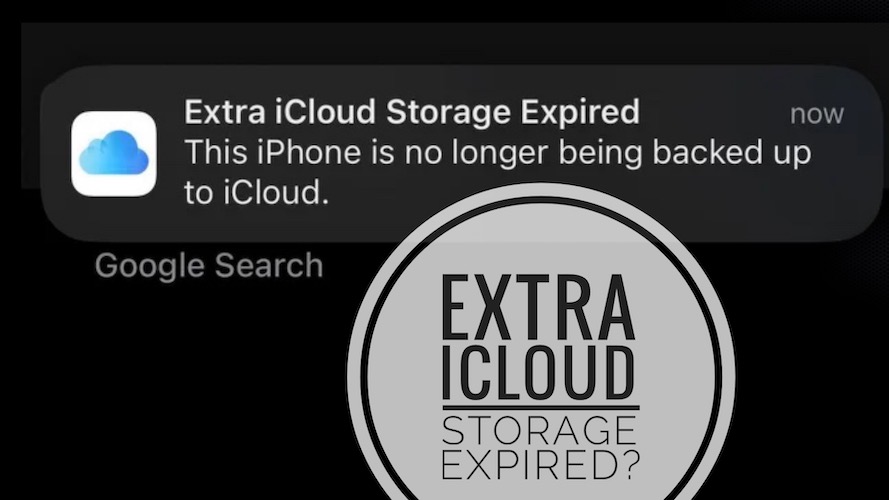Extra iCloud Storage Expired Notification In iOS 16? (Fix!)
Getting the Extra iCloud Storage Expired notification after iOS 16 update? You’re informed multiple times a day that ‘this iPhone is no longer being backed up to iCloud’ and are not able to get rid of this warning?
Extra iCloud Storage Expired Notification
This problem has been reported by ByronOS:
“extra icloud storage expired alert is showing at least 10 times a day on my iphone! I’m told that device isn’t backed up to iCloud anymore. I’m OK with that, but how do I stop these notifications?”
We’ve found a similar complaints on Reddit:
1:
“I keep getting this notification every hour. How to I make it go away?”
2:
“Extra iCloud storage expired notification won’t stop popping up for me?”
3:
“How do I get the “Extra iCloud Storage Expired” notification to stop showing up?”
When you buy a new iPhone Apple offers you a temporary boost of iCloud storage so that you can backup your old device and transfer the data to your new iPhone.
The temporary backup is available for up to 42 days and for 7 more days after you perform the transfer!
However, users report that the extra iCloud storage expired notification keeps popping up even after the iCloud backup option is disabled! Are you experiencing the same? Share it in the comments please!
How To Stop Extra iCloud Storage Expired Notification
Similar to many day-one iOS 16 issues, preventing this popup from reoccurring is a game of trial and error. Proceed as follows:
1. Turn Off iCloud Backup
The first thing that you should to is disable iCloud backup for your device:

- Open Settings and tap on your Apple ID.
- Go for iCloud -> iCloud Backup.
- Turn Off Back Up This iPhone.
2. Reboot iPhone
If the annoying popup keeps showing up, your next step is to restart iPhone. A fresh boot could register the new setting and prevent the Extra iCloud Storage error from getting triggered.
We recommend you to perform the force restart combo, as described here.
3. Reduce iCloud Backup Size
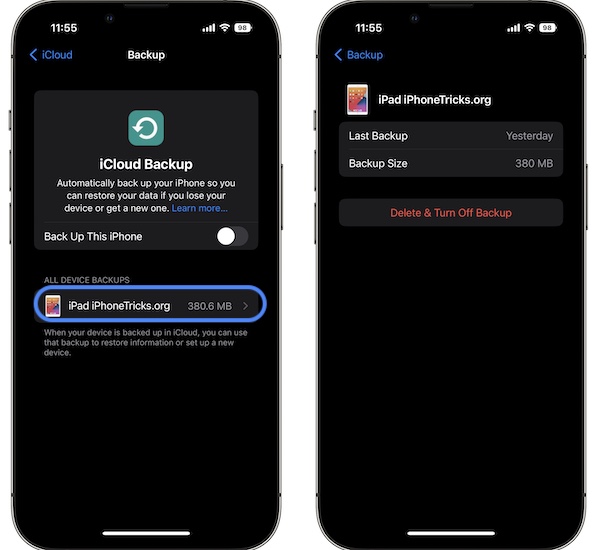
Another fix requires you to clear up space on your iCloud by deleting older backups from other devices.
Navigate to the iCloud settings shown at fix no.1 and check the All Device Backups. Tap on the one that you want to remove and go for Delete & Turn Off Backup.
4. Subscribe For iCloud+
Increase your iCloud storage by purchasing a paid plan or by upgrading your paid plan.
This is done in Settings -> Apple ID -> iCloud -> Manage Your Plan
Have you managed to stop Extra iCloud Storage expired notification from re-occurring? Do you have a better solution or more questions? Share your feedback in the comments.
Related: For more day-one iOS 16 issues and their fixes please check our extended review over here.