Facebook Messenger For iOS Adds Quick Reply Feature
So, if you upgrade FB Messenger on your iPhone, iPad or iPod touch running iOS 9, you’ll be able to swipe down on a banner notification of a fresh text and unveil two options: Mute or Reply. The first one silences notifications from the conversation in question, so that you won’t be distracted by it anymore. The second button activates the quick reply feature. Start typing your response. Tap Send when ready and continue with whatever you were doing, before the Facebook message landed.
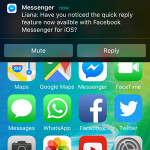 Upgrade Facebook Messenger For iOS
Upgrade Facebook Messenger For iOS
No matter if you already use or this is the first time when you install the app on your iOS device, simply tap here and you’ll be redirected to the Facebook Messenger App Store page. Select UPDATE to download and install the most recent release, or tap on GET and INSTALL to grab a fresh copy of the software.
Fact: Do note that you also need to upgrade to iOS 9, to benefit from the quick reply feature.
Facebook Messenger Interactive Notifications
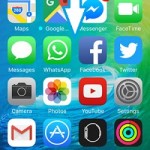 1. Quick Reply
1. Quick Reply
As mentioned above instant replies to incoming Messenger texts is available only if the iPhone is unlocked. Meaning that you’re currently using the device when a text lands in. You’ll be notified with the help of a banner alert unfolding at the top of the screen. The name of the sender as well as the first part of the message content is displayed for you to read. If you wish to read it all and decide whether to send a quick response, drag the banner alert downwards, to unveil the muting and reply options. Tap on Reply, input the text and hit Send.
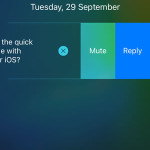 2. Lock Screen Options
2. Lock Screen Options
Facebook Messenger comes with a set of interactive notifications for the iPhone’s locked status too. Whenever you wake your iOS device and notice a new conversation, be aware that you can slide-left to expose the same Mute and Reply options. Note, that you can slide even more to until the Dismiss feature comes up. It’s represented by an “X”. Tap it an the notification disappears. Once you unlock your phone, you’ll be remembered of the new message by the badge alert displayed on the Facebook Messenger home screen icon.
Tip: If you slide-right on a lock screen notification you’ll be asked for your Passcode and get redirected to the full conversation within the Messenger app.
Facebook Messenger Notifications Setup
To benefit from all these smart notifications you have to make sure that your iPhone is configured properly. Open the Settings app and tap on Notifications. Now, scroll all the way down until the Facebook Messenger tab. Do note that apps are listed alphabetically and the software in question is listed under M from Messenger. Within the Messenger configurations menu ensure that the notifications are on and that the Alert Style is set to Banners. From this menu you can also edit Sounds, Notification Center display, Badge App icon and Lock Screen availability.

