Fix For Grayed Out GET Download Links In App Store
If you’re sharing your iPhone with your kids or other family members you might have either completely blocked App Store app purchases or you’ve partially limited access to certain apps based on age ratings, to prevent your kids from playing games that aren’t appropriate for their age. Read on and we’ll show you how to review and disable these restrictions!
How To Fix Grayed Out App Store GET Download Icon
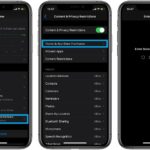 1. Open the Settings app.
1. Open the Settings app.
2. Tap on Screen Time.
3. Tap Content & Privacy Restrictions
4. Select iTunes & App Store Purchases. Type your Restrictions Passcode.
Tip: If you can’t remember your Restrictions Passcode, learn here how to recover it!
5. Check if the Installing Apps, Deleting Apps and In-app Purchases options are allowed! Else, tap each feature and switch to the allowed status.
Fact: If the installing apps selection isn’t allowed the App Store will become unavailable on your iPhone. Its icon disappears from the Home screen.
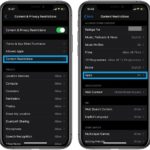 6. Return to the previous screen and tap on Content Restrictions.
6. Return to the previous screen and tap on Content Restrictions.
7. Select Apps and make sure that you “Allow All Apps”. Else you will filter out App Store software based on age ratings and the download buttons will become grayed out.
That’s it. Now, return to the App Store and attempt to download the app or game that was previously grayed out. Tap GET or the price tag and you’ll install it on your iOS device!
Are you using Restrictions on your iPhone? Let us know in the comments section available below.
Related: If you’re not sure if you should use the iOS restrictions feature you can check 5 reasons here!

hey please email me back after this…
I’ve tried what you have said for the get button gone grey and it hasn’t work everything is allowed and I’m connected to wifi. I have the latest update on my iPhone 7 also and still will not work. Have you got any other suggestions to make this work. This is for the app Snap Chat.
Thanks for reading !
Hi Natali. You mean that Snapchat is greyed out and you can’t tap GET to download it?