Getting Google Captcha In Safari On iPhone And Mac? (Fixed!)
Last updated on August 2nd, 2023 at 12:32 am
Posted in News by Patricia on October 22, 2021Are you constantly getting Google Captcha in Safari on iPhone, iPad and Mac? Tests keep appearing ever since you updated to iOS 15, iPadOS 15 and macOS Monterey? Apparently, Google gets confused by the new hide my iP address option available with Private Relay!
Keep Getting Google Captcha In Safari
Are you prompted with Captcha verification when you try to open Google.com on your Apple device? Is Google informing you that:
“Our systems have detected unusual traffic from your computer network. This page checks if its really you sending these requests and not a robot.”
To move on you have to click the I’m not a robot checkbox and follow any other on-screen prompts, before you can move on with your Google search.
Google Captcha Issue Causes
If you have Private Relay enabled on your iPhone, iPad or Mac Safari will hide your IP address. Google might consider this unnatural and ask for a verification so that you can prove that you’re human and the Google search isn’t performed by a boot!
This is not normal behavior and Private Relay shouldn’t impact the Google browsing user experience. However, the feature is still labeled as beta so it might require some fine tuning.
How To Fix Google Captcha Problem
Below you can find some temporary workarounds for this issue:
(Updated: August 2, 2023)
0. Enable Automatic Verification
Both iOS and macOS are able to autofill and bypass CAPTCHA on iPhone, iPad and Mac. Just make sure that you allow them to automatically verify your device: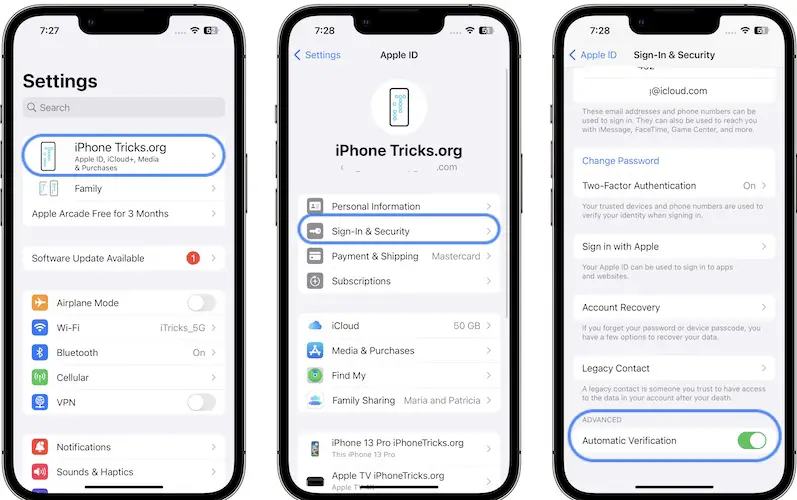
- 1. Open System Settings on Mac or Setting on iPhone.
- 2. Click on your Apple ID (top-left corner of the screen).
- 3. Go for Password & Security.
- 4. Scroll to Automatic Verification and make sure it’s enabled!
1. IP Address Location Settings
- Open Settings and tap on your Apple ID.
- Go for iCloud -> Private Relay.
- Tap on IP Address Location.
- Select Maintain general location or Use country and time zone. Depending on which of the two is active, opt for the other one and test if you continue to get Google Captcha in Safari.
2. Disable Hide IP Address For Websites
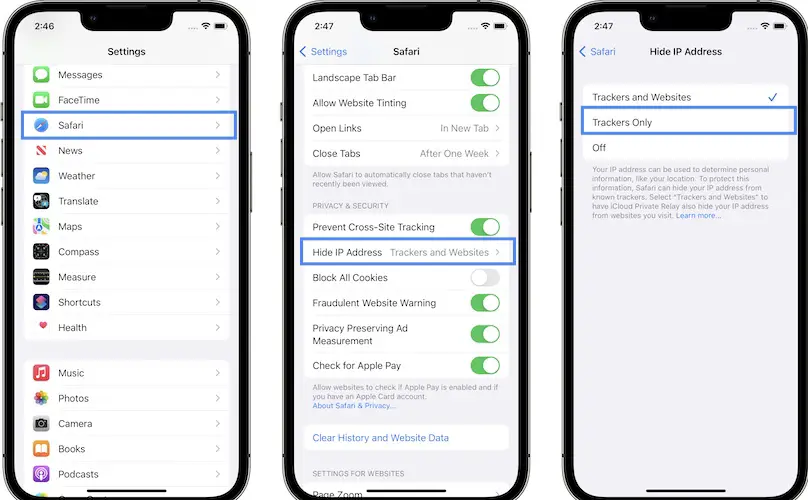
You can also try to get rid of the Captcha tests by tweaking the Hide IP Address setting:
- Open Settings and scroll for Safari.
- Tap on Hide IP Address, available in the Privacy & Security section.
- Select Trackers Only, instead of Trackers and Websites.
Private Relay Is Turned Off For Safari Suggestion
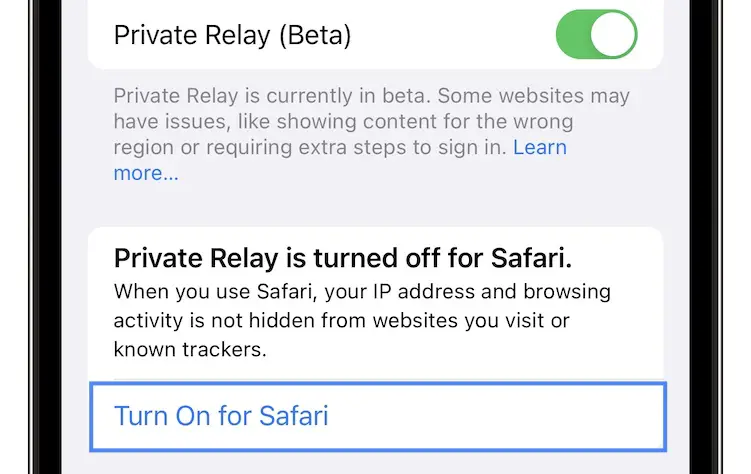
The above move will turn off Private Relay for Safari, which means that your IP address and browsing activity won’t be hidden anymore form websites that you visit.
A suggestion will be issued in Settings -> Apple ID -> iCloud -> Private Relay. If you tap on Turn On for Safari, you will revert the change!
Turn Off Private Relay For Specific Network
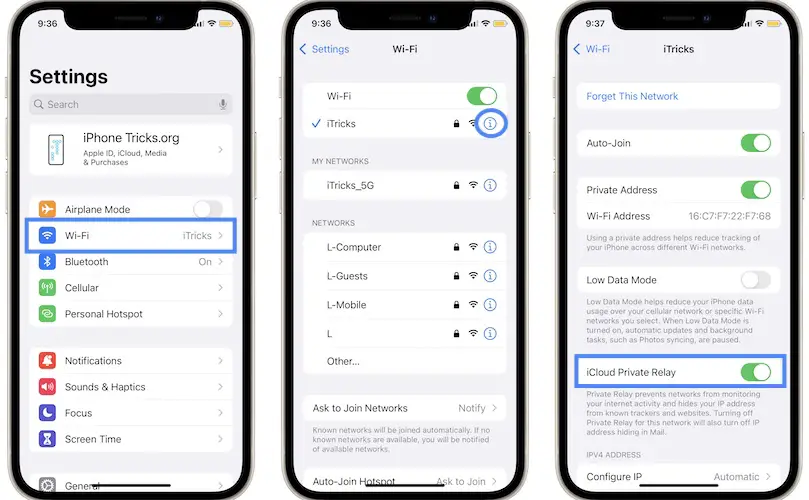
If you notice that the Google Captcha tests are only triggered when browsing on a specific network, you can disable the Hide my IP option only for that specific WiFi hotspot and keep Private Relay turned On for Safari on all other networks:
- Browse for Settings -> Wi-Fi.
- Tap on the blue ‘i’ icon available next to the WiFi network name.
- Toggle iCloud Private Relay Off and let us know if you keep getting the Google Captcha tests in Safari!
Of course that the permanent and best fix for the Google Captcha problem has to be issued by Apple with a software update that will fine tune the way Private Relay works.
Are you still constantly getting Google Captcha on iPhone? Do you have a better solution? Use the comments section and share your feedback.
Related: Do you encounter problems with playing videos in Safari after updating to iOS 15? Here is how to fix the black screen issue!
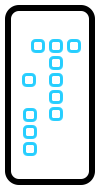
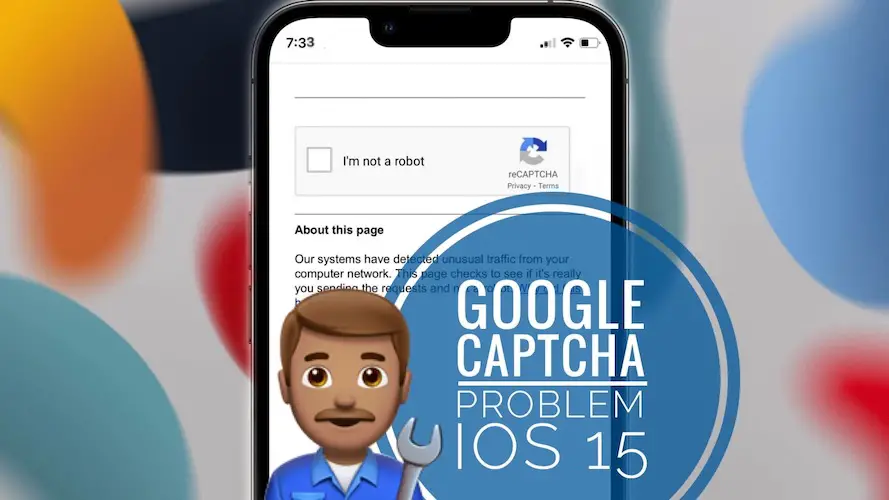
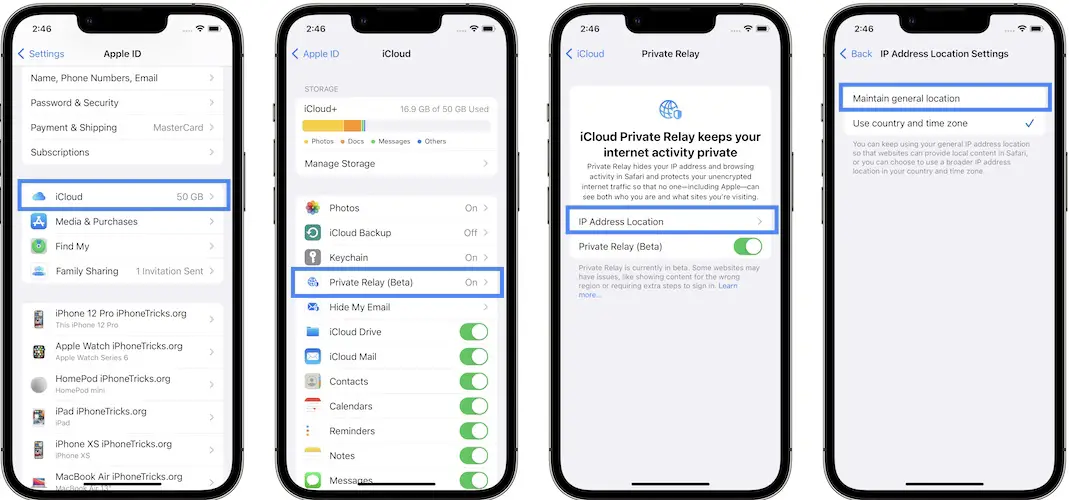
The article title says that it is addressing this problem with both iPhone and Mac, yet it only gives the steps for fixing it in iPhone. What are the steps for the Mac?
I figured it out…
On the Mac, go to System Preferences / Apple ID / Private Relay (Beta) / Options / Switch the IP Address Location to the other choice.
If you still have problems, go to Safari / Preferences / Privacy / Hide IP Address / Change ‘from Trackers and Websites’ to ‘from Trackers Only’.
Sell your iPhone & Mac. I’m a 35 year user of Apple products, but ever since Captain Cook took the helm Apple has taken a huge nose dive.
You’re an idiot.
Or possibly you are. 🤷♂️
Funny how the truth hurts
Hi
I have this issue whit my iphone 4 pro / ios 16.4.1
It s driving mad… nothing of your advices seem to solve the pb ! Help me please :)
Sorry to hear this. Have you managed to fix this in the meantime? Would appreciate a followup!
I’m also facing the same
Can someone please help me
Are you using a VPN?
Hi
I’m using sometime VPN is this can be de issue?
Yes, VPN can trigger the Google Captcha.
I’m having this issue on my mac. Not using VPN. It was happening on my phone too but managed to fix that. Any idea how to fix this on my mac?
Please check the following setting on Mac:
1. Open System Settings and click on your Apple ID (top-left corner of the screen)
2. Go for Password & Security.
3. Scroll for Automatic Verification and make sure it’s enabled!
None of these have worked. Using 13 ProMax with 17.2.1 how frustrating
Easy solution: stop using Google for search. Set default search to another option in Settings.