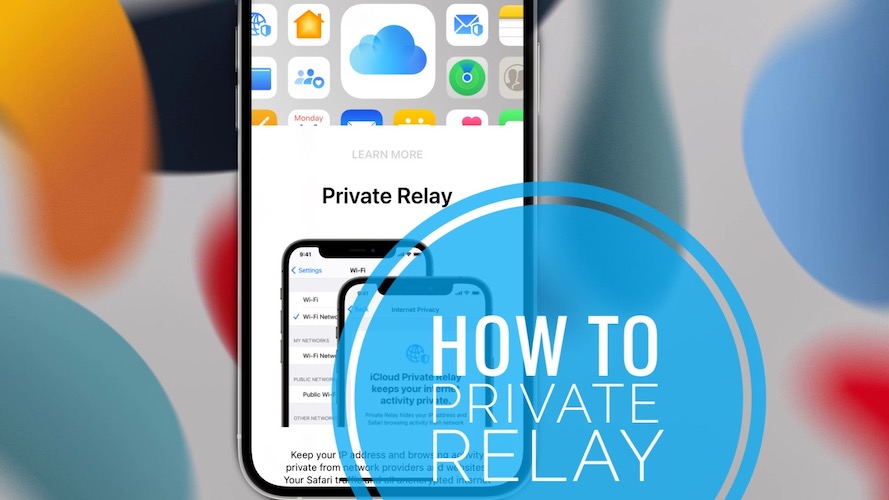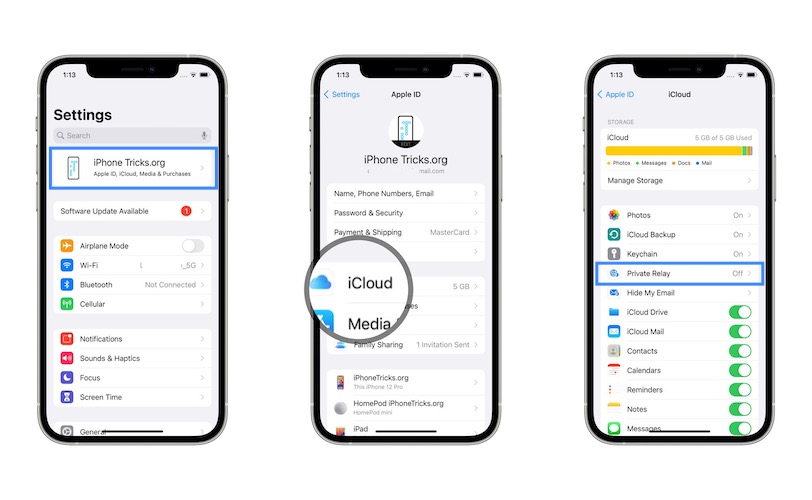How To Enable And Use Private Relay On iPhone, iPad & Mac
In iOS 15 Apple provides a new privacy feature that hides your iPhone’s IP address and Safari browsing activity from network providers and websites. This service is called Private Relay and can be enabled on any iPhone, iPad and Mac as long as an iCloud+ subscription is active on the current Apple ID.
Private Relay Facts
How Does Private Relay Work?
When enabled, all the Internet traffic on your iOS, iPadOS or macOS device is routed through two separate relays. A temporary IP address is assigned to your device allowing Apple to protect your browsing activity. This way no network tracker can know who you are and what websites you’re browsing.
How Much Does Private Relay Cost?
If you’re already an iCloud+ subscriber, Private Relay comes free of any additional costs in iOS 15. Else, you need to subscribe. The smallest 50 GB iCloud+ plan is enough. It costs $0.99!
Fact: On top of 50GB of iCloud storage space and the new Private Relay feature, the iCloud+ subscription also includes the Hide My Email, HomeKit Secure Video and Family Sharing services.
Tip: Any Apple One plan also covers the Private Relay feature!
Is Private Relay Replacing VPN?
Yes, Apple’s Private Relay feature works in a similar way like a Virtual Private Network does. The only upper hand that a VPN service still has is that most VPNs allow you to select the country of your new IP address. With Private Relay you can only select between Precise and Broad location.
How To Enable Private Relay
On iPhone
- Private Relay in iOS 15 is enabled in Settings.
- Tap on your Apple ID, available at the top of the Settings home screen.
- Go for iCloud and tap Private Relay.
- Turn on Private Relay, using the ON/OFF switch available nearby.
- Next, tap on Turn On for Safari to also enable the privacy service for the iOS built-in Internet browser.
Fact: If there’s no iCloud+ subscription in place you’re asked to select a plan and subscribe.

Tip: You can also tweak on how much you want to mask your location. Tap on IP Address Location and choose from Preserve Approximate Location or Use Broader Location. The first will keep your IP address hidden but will let apps and browser know your approximate area. This way you make sure that you continue to get targeted content, like location specific search results from Google. The broader location provides increased privacy, at the cost of the content targeting benefits.
On Mac
- Private Relay in macOS Monterey is enabled from System Preferences.
- Click on Apple ID, available in the top-right corner.
- Select iCloud in the left sidebar menu.
- Enable Safari IP address masking by making sure that the checkbox next to Private Relay is checked.
Tip: Click on Options… available next to Private Relay and opt for how much you want to conceal your whereabouts. The default option is Preserve Approximate Location. You can also opt for Use Broader Location to further enhance your privacy!
How To Setup Private Relay
With Private Relay enabled on iPhone, iPad or Mac your IP addressed is masked by default systemwide, for every Internet connection, no matter if you’re going through a WiFi hotspot or are using your carrier’s mobile data plan. However, you can individually configure this
How To Disable Private Relay For Specific Wi-Fi Network
If at some point you might need your IP address to show up and can temporarily disable Private Relay for a specific Internet connection type.
- Open Settings and tap on Wi-Fi.
- Tap on the blue ‘i’ icon available next to the Wi-Fi network that you’re currently connected to.
- Disable iCloud Private Relay.
On Mac: Open System Preferences -> Click on Network -> Select Wi-Fi network from the left sidebar. Uncheck the Use iCloud Private Relay option.
How To Disable Private Relay For Mobile Data Network
- Open Settings on your iPhone.
- Tap on Mobile Data.
- Go for Mobile Data Options.
- Turn Off iCloud Private Relay.
Do you plan to use Private Relay on iPhone, iPad or Mac? What’s your feedback? Do you have any other questions? Use the comments section.
Related: For more iOS 15 features please check:
– Mail Privacy Protection
– Add Text from Camera
– Filter Notifications with Focus
– Drag and Drop files on iPhone
-> all features available here.