How To Capture Night Mode Time Lapse On iPhone 12 & 12 Pro
An exclusive feature available on the iPhone 12, 12 mini, 12 Pro and 12 Pro Max is the Night Mode time lapse! The 2020 Apple flagships are able to capture spectacular videos which make the time to appear moving faster even in low light conditions.
Camera Night Mode has been introduced last year, allowing the iPhone 11 Pro and iPhone 11 Pro Max flagships to capture high quality photos during nighttime. iOS 14 and the iPhone 12 bring Night mode one step further, with the time lapse feature.
How To Capture Night Mode Time Lapse
- 1. Open the Camera app on your iPhone 12, 12 mini, 12 Pro or 12 Pro Max.
- 2. Swipe all the way to the left until you reach Time-Lapse.
- 3. Tap the Shutter button to start recording and repeat the gesture when you want to top.
Fact: The Night mode is enabled automatically by iOS 14 when a low light environment is detected.
Tip: Hold the iPhone steady to get optimal results. You can use a tripod for ideal stability.
How To Capture Night Mode Selfie
Also new in iOS 14 are selfies in low-light environment. They too are restricted to the 2020 new iPhone models.
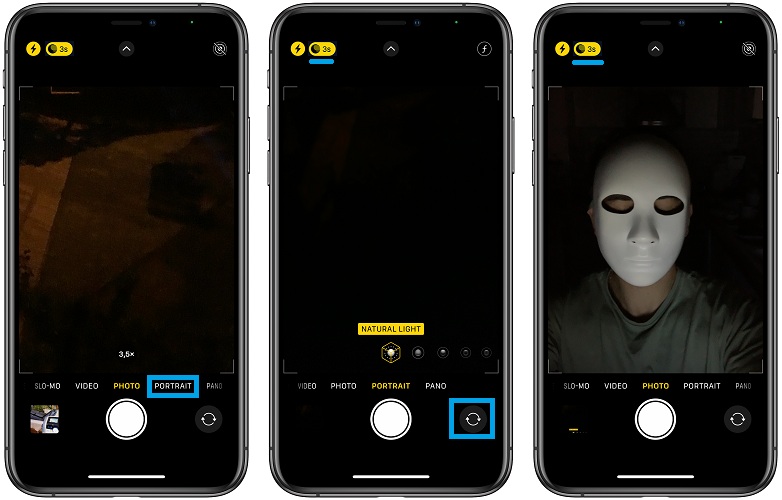
- 1. Open Camera.
- 2. Tap the switch camera button, available in the bottom-right corner of the screen.
- 3. Frame yourself with the help of the viewfinder.
- 4. Tap the Shutter button. Night mode will be automatically enabled if the selfie is shot in a dark environment.
Tip: You know that you’re about the capture a scene with this special mode, if the Night mode icon available in the top-left corner of the screen is yellow (active)!
Night Mode Capture Time
The Night mode icon also displays a number. This indicates how long the shot will take. The default setting is 3 seconds. Snapping pictures in Night mode takes longer than usual. To adjust the capture time proceed as follows:
1. Tap the Night mode icon.
2. Drag the slider, available above the shutter button to the Max value. This will extend the capture time.
Fact: When you take the photo the slider turns into a timer that counts down the seconds until the capture is finished.
Tip: If you reconsider and want to abort a Night mode photo, you can tap the Stop button, available below the slider.
Night Mode Portrait Photos
Last but not least in iOS 14, Night mode is also available for Portrait mode. However, this feature requires LiDAR hardware, which makes it only available to the iPhone 12 Pro and 12 Pro Max models.
1. Open Camera.
2. Swipe-right for Portrait.
3. Follow the on-screen instructions and snap your photo. Night mode auto activates when there isn’t enough light around.
iPhone 12 Night Mode Time Lapse Video
What’s your feedback about the new Night mode features available in iOS 14? We find the low-light time lapse videos really spectacular. Use the comments section available below and share your opinion.
Related: How to slow down time-lapse videos recorded on iPhone!


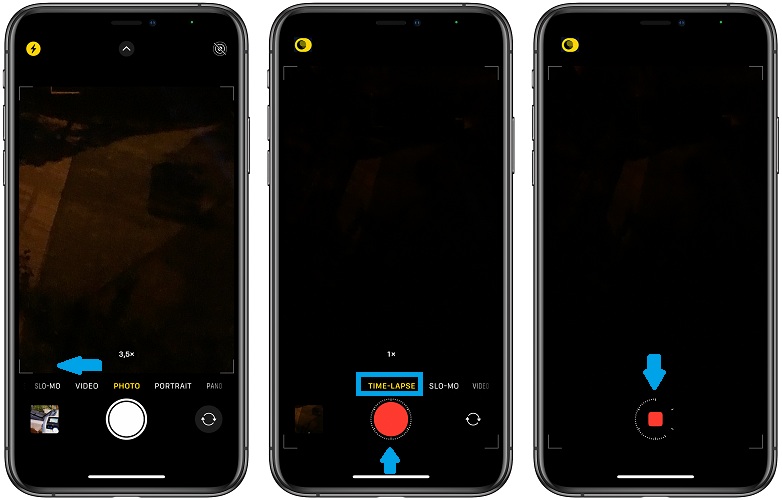
I have a standar iPhone 12 (not pro not mini) and i dont have the timelaps features in my camera. What shall i do?
What iOS 14 version is your device running?
Disappointed in low light time lapse quality on IP 13 promax. Video is pixelated, and definitely a step down from the iPhone 11 promax I previously had.
Thanks for the feedback Amanda. Did not get a chance to test it out yet, but will surly take a look at it. Do you have a link for us to check your timelapse?