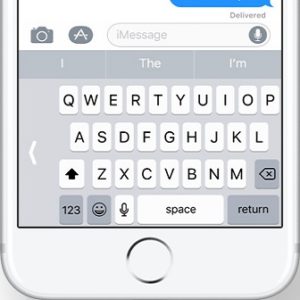iOS 11 Brings One-Handed QuickType Keyboard To iPhone
iOS 11 plans to provide a solution for such situations with the help of the QuickType keyboard. The one-handed keypad shifts the keys closer to your typing thumb making single-handed text input more easier. We’ve already toyed with this feature in the iOS 11 Developer Beta. Check out the print-screen available nearby and see how this new keyboard looks like.
How To Enable One-Handed Keyboard
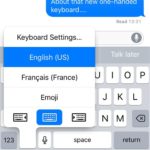 Whenever you need to input text on your iPhone and have a single hand available proceed as follows:
Whenever you need to input text on your iPhone and have a single hand available proceed as follows:
1. Press and hold the Emoji key, available at the bottom of the stock iOS keyboard, right between the numpad and and the dictation keys.
2. Select the one-handed typing keyboard.
3. Make sure that you choose the QuickType Keyboard for the appropriate thumb.
Tip: Repeat the steps above to return to the standard two-handed writing mode.
Fact: This feature is only available for 4.7 inch iPhone models and larger. The iPhone 5S and SE models don’t need it. Older terminals aren’t compatible with iOS 11!
Hint: You might also be interested in the iPhone Reachability feature, especially if your fingers aren’t that long.