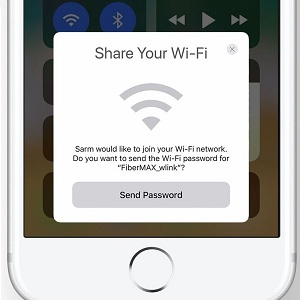How To Easily Share Wi-Fi Passwords In iOS 11
This is similar with the Automatic Setup feature, however Wi-Fi sharing works anytime while importing data automatically from an old iOS device to a new one can be done only when the iPhone or iPad is configured for the first time after purchase or a major software update.
iOS 11 Wi-Fi Password Sharing Tip
 1. Open the Settings app from the Home screen of your iPhone or iPad.
1. Open the Settings app from the Home screen of your iPhone or iPad.
2. Tap on Wi-Fi and allow your device to scan for the available networks.
3. Tap the network that you want to connect to.
4. You’re prompted with the Wi-Fi Password input screen. Now, it’s the time to bring around the other iOS device that is already connected to the selected network.
5. A card slides in from the bottom of the connected iPhone or iPad asking you if you would like to Share Your Wi-Fi.
6. Tap Send Password to share the info with the nearby device.
Fact: The sharing iOS device has to be unlocked for this feature to work!
Info: The feature is also available on the new macOS High Sierra operating system allowing macs to share or receive Wi-Fi Password.