How To Fix iPad Home Screen Widgets Not Working In iPadOS 14
You updated to iPadOS 14 but aren’t able to add popular widgets like Widgetsmith and other trending stock or third-party glances on your iPad’s Home Screen? Unfortunately, widgets on your iPad don’t work in the same way as they do on an iPhone. If you’re using the new iOS 14 Home Screen widgets, you might be surprised to find out that you can’t add the new widgets to the iPad in the same way!
iPadOS 14 doesn’t allow users to add widgets to the actual Home Screen! The new glances are limited to the Today View. That’s the menu that you get when you swipe-right from the left side of the screen. However, there is a workaround that allows you to pin the ‘Today View’ to the Home Screen, thus making the widgets available full time.
How To Add Widgets To iPad Home Screen
First, you have to enable the Today View and pin it to the Home Screen.

- 1. Open the Settings app in iPadOS 14.
- 2. Scroll for Home Screen & Dock and tap it.
- 3. In the ‘App Icons’ section, select More.
- 4. Enable the Keep Today View On Home Screen option.
- 5. Long-press on the iPadOS 14 Home Screen until you trigger the Edit mode. Or, scroll the Today View until you reach the Edit button available at the bottom of the list.
- 6. Tap the ‘+’ button available in the top-left corner of the screen.
- 7. Select the desired widget from the suggested widgets, or scroll for the available widgets list and tap on the app name.
- 8. Choose the desired size and tap on ‘Add Widget’.
- 9. Hit Done when you finished customizing your Home Screen.
Next, you have to add the actual widgets.
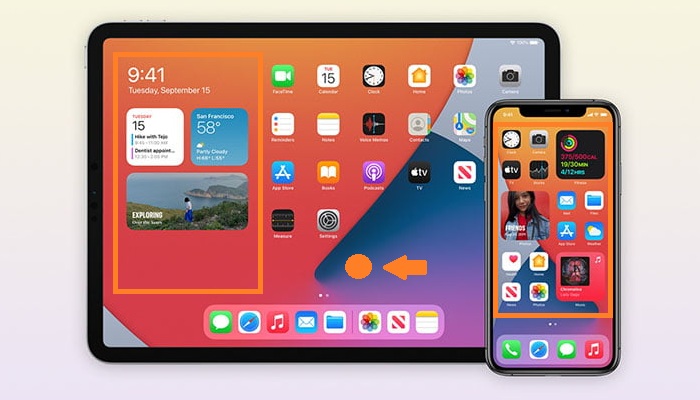
Tip: The Today View remains pinned on the Home Screen only when the iPad is held in Landscape mode!
Fix Widgets Missing From iPad Add Widget Screen
1. iPadOS 14 Bug
If you’ve installed a third-party app that has updated with iPadOS 14 Home Screen widget support but you can’t find in the Add Widget list don’t worry. Apparently the initial releases of iOS and iPadOS 14 have a glitch that requires users to first open and app after downloading it. Running the app will enable its widget and make it show up in the ‘Add Widgets’ panel.
2. Outdated iPadOS 14 Beta
Another cause that prevents Home Screen widgets from being available in the Add Widget list is the iPadOS 14 version that’s installed on your iPad. If you’ve been a very earlier adopter and tried the new software during the summer you’re most likely running an iPadOS 14 beta version on your device.
To check the current software version on your iPad please open Settings and browser for General -> About -> Softare Version. Tap on 14.0 to reveal the build number. The public release has build number 18A373.
To fix this you have to update to the iPadOS 14 public release version. Please perform a full iPad backup first.
How To:
– Open Settings, tap on General and scroll for Profile. Delete the iPadOS 14 Configuration Profile.
– Reboot your iPad.
– Open Settings again, tap on General -> Software Update and hit Download and Install as soon as the iPadOS 14 public release is found.
Fact: Future versions of iPadOS 14 could be updated with iPhone-like Home Screen widgets. Until then you can add another layer of customization by using a trick that allows you to change icons and rename apps on iPhone and iPad!
Are iPad Home Screen widgets working for you? Let us know with the help of the comments section available below.
Related: Check out our collection with more than 100 third-party widgets for iPhone and iPad!


This doesn’t appear to work for the iPad Mini unfortunately
Thanks for your feedback and for adding value to this topic. The reason could be that the screen real estate is too small in the iPad mini to be able to allow you to pin the Today View.