How To Fix iPhone or iPad That Is Constantly Connecting And Disconnecting From Mac When Plugged In
Last updated on September 30th, 2020 at 08:24 am
Posted in Bug Fixes, How To by Vlad on June 5, 2019In this article I will highlight all tricks that you can apply in order to solve the connecting and disconnecting issue. The cause of the faulty connectivity can be either hardware or software related. We’ll analyze and provide solutions for both cases, as well as learn how to detect what’s the actual reason for this annoying connecting and disconnecting that makes transferring data between iPhone / iPad and computer or notebook virtually impossible.
How To Detect The Cause
If you own more than one iOS device and have at least two lightning cables available it’s quite easy to pinpoint the cause of this problem.
1. Faulty iOS Device
 First, switch the device. For example, if you tried to plug-in your iPhone and experience the connecting and disconnecting issue, grab your iPad or another iPhone and plug it in. If the problem persists it means that the problem isn’t iOS device related and you can move on and try with another lightning cable, to see if the connector is faulty.
First, switch the device. For example, if you tried to plug-in your iPhone and experience the connecting and disconnecting issue, grab your iPad or another iPhone and plug it in. If the problem persists it means that the problem isn’t iOS device related and you can move on and try with another lightning cable, to see if the connector is faulty.
On the other hand, if the problem doesn’t manifest itself with a second iOS device it means that the initial smartphone has a faulty lightning port. In this situation, try cleaning the port with a dry toothbrush and a toothpick to make sure that there’s no lint that’s preventing your iPhone from connecting properly. Read the detailed tips about how to clean the lightning port.
2. Faulty Lightning Cable
Next, change the lightning cable and see if this does the job. If you don’t have a secondary one, borrow it from a friend. If the second cable works, the problem is easily fixed by purchasing a new lightning cable.
3. Faulty Mac Lightning Port
This third and final hardware cause is the most unlikely, we haven’t encountered yet reports about Macs shipping with a damaged USB port. However, you can try connecting the same iPhone/iPad using the same lightning cable to another Mac. If this works, than the problem lies with your macOS device. However, this does not automatically mean that’s hardware related. It can be also a software issue and the fixes are available below!
How To Fix An iPhone That’s Plugging and Unplugging From Computer
So, if you’ve concluded that there’s no hardware issue, with your Apple devices, that’s causing your iPhone to quickly connect and disconnect from your computer, let’s troubleshoot the issue from the software point of view:
1. Reset Your iOS Privacy Settings (on iPhone)
 If you haven’t connected your iPhone / iPad with your computer for a long time and the Mac got a new software update, some trust issues could arise. To eliminate them please follow these steps:
If you haven’t connected your iPhone / iPad with your computer for a long time and the Mac got a new software update, some trust issues could arise. To eliminate them please follow these steps:
-> Grab your iPhone / iPad and open the Settings app.
-> Browse for General -> Reset and tap on Reset Location & Privacy.
-> Provide your Passcode to confirm.
Fact: This will erase all locations and privacy settings from your iOS device. Whenever you open an app you will be asked to confirm the privacy settings once again!
2. Relaunch the macOS usbd daemon program (on Mac)
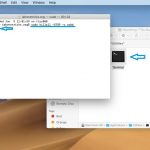 If the quick connecting and disconnecting pattern continues to occur even after you performed the above trick, here is one more fine tuning that has to fix it. The usbd daemon program has to be restarted:
If the quick connecting and disconnecting pattern continues to occur even after you performed the above trick, here is one more fine tuning that has to fix it. The usbd daemon program has to be restarted:
-> On your Mac open the Terminal app. Tap on “Finder” and search for “Terminal”. Open it!
-> Execute the following command. Type the text and press “Enter”: sudo killall usbd (This will terminate the usbd function and relaunch it right away).
-> You will be asked to provide your Mac Password. Type it. The password won’t be shown on the Terminal window. Type it fully and press “Enter”, although it might seem that you have no input.
Important: If the iPhone plugging and unplugging issue still persists after this, close the Terminal app. Open it one more time and repeat the above steps. This time execute the following command. Instead of the “sudo killall usbd” use: sudo killall -STOP -c usbd (Be careful to write it exactly like this, sudo[space]killall[space]-STOP[space]-c[space] usbd)
Hit “Enter”, provide your Macbook’s Password and hit “Enter” again. This should do the trick. Now, attempt one more time to connect your iPhone to your Mac and see if it works properly! If it does you can manage the content of your iPhone in iTunes, backup your device or just allow it to charge.
Please use the comments section available below and let us know if one of the above tips fixed the iPhone connecting and disconnecting from Mac issue. You can also ask for more help in case you didn’t manage to troubleshoot and even share a solution that we haven’t mentioned.
Related: You might also be interested in how to pair two sets of AirPods to the same iPhone, iPad or Mac.


Thank you iPhone Tricks! You saved my life…
I urgently needed to back up my iPhone and iPad and was having the intermittent connect/disconnect error. Tried various cables and alternative USB ports but to no avail
Then I found your solution above (2. Relaunch the macOS usbd daemon program) and this worked like a dream
Thanks for the expert advice!!
Hi AJ. Thanks for your feedback. We’re very happy that we could help you out!
Same for me! Thank you so much!!!
You’re welcome Emily!
THE STEP WITH THE COMMAND : sudo killall -STOP -c usbd (Be careful to write it exactly like this, sudo[space]killall[space]-STOP[space]-c[space] usbd) WORKED FOR ME!! THANK YOU SO MUCH !
You’re welcome Bryony. Thanks for your feedback. Enjoy your gadgets!
after struggling with this issue for some time, this solved my problem. need to type command exactly as you mentioned. Thanks!!!!!!!
Donny, thanks for confirming. You’re welcome!
That worked like a charm. But everytime I restart my laptop I have to do the same procedure again. Is there any way to permanently make a fix?
Hi Dale. Thanks for commenting. This should be permanent. Please perform the ‘Relaunch the macOS usbd daemon program’ fix once again. Let us know.
superb Brother , it worked … too many sites i visited to get rid of this issue
Perfect! Thanks for the confirmation fijo.
Been having this issue for like 2 years!!!!
sudo killall usbd did not work for me but sudo killall -STOP -c usbd did! I’m so happy right now!
Wow Tricia! That’s awesome. Happy that we helped you out!
The troubleshooting tips work. Fixed the issue and was able to sync iPhone with MAC.
Great news Rey. Thanks for confirming!
Perfect!!! This did the trick: sudo killall -STOP -c usbd
After years of search and trial! Thank you.
You’re welcome Vijay. I’m so happy that we could help.
finally my phone has connected thank you very useful link.
Thanks for commenting. Glad that we could help you fix your Mac’s connectivity problem.
I tried everything, but this last step worked for me – entering this into Terminal [sudo killall -STOP -c usbd]
Thanks!
Glad that we could help you fix it. Enjoy your Mac!
I had to use the ‘sudo killall -STOP -c usbd’ and that worked for me, thanks
You’re welcome Paul. Thanks for confirming.
Thanks very much for this solution. The connecting & disconnecting was driving me mad and I’d already tried a number of alternative fixes from other sites. In the end it was the USBD Daemon program that was the problem. I used the sudo killall STOP command that worked and now I can connect all of my IOS devices successfully.
Many Thanks!!
You’re welcome John. Glad that we could help. Thank you too for the detailed feedback.
Finally something worked! The “sudo killall -STOP -c usbd” command fixed it for me. Other guides only mentioned the “sudo killall usbd” which did not help.
Thanks for your feedback ‘dd’. Glad that we could help you fix this annoying macOS connectivity problem.
Thanks for the fixes!
Fixed the issue with the “sudo killall -STOP -c usbd ” command!
You’re welcome AC. Enjoy your Mac!
Excellent fix to a very frustrating problem. Is there any progress on building this into a permanent fix?
sudo killall -STOP -c usbd Works for me
Hi Dan. Thanks for your feedback. Let’s hope that this fix will no longer be needed in the upcoming macOS 11 also labeled macOS Big Sur.
sudo killall -STOP -c usbd worked fine, didnt have to reinstall macOS. thanks.
You’re welcome! Glad that we could help!
this helped thanks
You’re welcome FLX!
Didn’t think I’d ever see the day but ‘sudo killall -STOP -c usbd’ did the trick. Thanks a lot for this!
Ha ha! You’re welcome. Thank you too for taking time to confirm. ;)
Worked a treat – needed to use the final option, but worked!!
Thanks for the info Danny. Glad that we could help.
OMG – Thank you so much for the solution. I had to use the “super kill” string to solve the problem. Crazy. Thanks again.
You’re welcome TeeJay. Enjoy your Mac!
The Terminal inputs worked for me. Brilliant and thank you. Has been bothering me for months
Hi Philip. Great! Thanks for confirming.
Superb. Last Trick worked.
Thanks for your answer. Yes, the ‘sudo killall -STOP -c usbd’ fix seems to be the most voted solution.
worked!. Thank you
You’re welcome Jose! ;)
Thanks was facing this issue from a long time “sudo killall -STOP -c usbd” did that for me.
Also if you can help with a blutooth connectivity issue on my mac.. have tried almost everything – delete bluetooth prefrences, reset bluetooth module. But still not working
Hi Rishabh. Thanks for commenting. Can you please provide more details about your Mac’s Bluetooth connectivity problem?
Thanks “sudo killall -STOP -c usbd” worked for me.
You’re welcome RafaelIMG! ;)
Thank you SO much! I tried each suggestion in order, didnt seem to work until I did the sudo killall -STOP -c usbd twice and then completely shut down my mac and restarted. Worked immediately!
Had tried all sorts of SMC resets, different cables etc. Even spoke to an Apple repairer who said that my phone would just get wiped and the loose charging port would maybe need to be fixed or I’d have to replace my phone!
Had booked in to take phone for repair/replacement but thanks to you I dont need to.
YAY!!
I wanted to add though…. after about an hour and several times connecting and reconnecting my phone the same issue reappeared. I opened Terminal and repeated the command “sudo killall -STOP -c usbd”
and without shutting down/restarting my mac again like I did previously, the problem was solved.
Thank you
Thanks for tour feedback Jamie. I’m happy that our article was helpful!
it worked like magic !!!! thank you
I have been struggling with this since I got the laptop
You’re welcome. Thanks for the feedback. Glad that we could help!
The 1st command did not work but the 2nd command (sudo killall -STOP-c usbd) did the trick. i am now syncing after months and months of not bothering.
Thank you so much, so very grateful.
Thanks Rozy, for confirming that the ‘sudo killall’ trick worked for you too. Enjoy syncing!
Relaunching the macOS usbd daemon program worked! THANK YOU!
You’re welcome Betty. Thanks for confirming. Enjoy your Mac. ;)
Have been looking for a fix for this for ages but with no luck until I came across this, worked an absolute treat! Bookmarked in case I need to use this again in future! :)
Thanks for your feedback Jacqueline. Glad that we could help. Don’t hesitate to get back to us whenever you require iOS, macOS or watchOS assistance.
The terminal app “sudo killall -STOP -c usbd” worked beautifully
Thank you so much
Hi Sam! Thanks for confirming it. You’re welcome. Don’t hesitate to request other fixes if you encounter problems with your Apple mobile devices.
Thanks a lot.
I’ve been looking for it for more than a half year.
Tried so many tricks, but finally this one works surprisingly.
Thanks!
Have a nice day.
Your welcome Vivek Gaur. Glad that we could help. Enjoy your gadgets!
Thank you so much – I could not get my iPhone to pair with my iTunes, tried so many things, then found this article – thank you so much!!!
Adrien, you’re welcome. Glad that we could help.
sudo killall -STOP -c usbd worked for me
Vittal, thanks for confirming. Glad we could help.
Your final suggestion worked for me: sudo killall -STOP -c usbd (Be careful to write it exactly like this, sudo[space]killall[space]-STOP[space]-c[space] usbd). Thanks!
Alison, you’re welcome. Glad we could help.
I find I have to repeat this each time after starting my iMac. But it’s no big deal, I’m only glad to have a solution which works every time. I have this page bookmarked!
I still have to redo this fix after every restart of my Mac. Grrrrr. But at least this fix works.
The last step did the trick! Thanks for saving me a trip to the apple store!
Gabby, thanks for confirming. You’re welcome.
thanks its so helpful
however its the same case for me after restarting the mac the issue reoccurs and have to do the fix again
hope you can help me further
Jaycee, thanks for reporting. Haven’t encountered this behavior before. Can you please mention your Mac model and macOS version?
HI Patricia,
Woah thanks for the prompt response.
I have a mac book air early 2015,
Mac os 11.1
I saw a comment above he is having the same issue also.
Hi , I had this issue on several of my MacBook pro and air with several iPhones. The command sudo killall -STOP -c usbd always do the trick, no idea why but many thanks and keep up the good work. regards Raza
Raza, glad that this helped you out. Thanks for the confirmation.
issue resolved at used pause stage, thanks
I’ve been using the sudo killall -STOP -c usbd trick for a while now and thank you so much for posting it. But it’s not permanent which is still a little frustrating. You would think Apple’s products should work with each other like they’re supposed to. Any news on whether Big Sur fixed the problem?
We had to use it once right after updating to Big Sur, but it’s working fine ever since.
If I had read one more article that said to change the charging cord or blow dust out of the port I would have lost my mind! It was quite obvious it was a software/hardware incompatibility issue and your final solution that included the “stop” in the terminal command worked. Page is bookmarked!
Glad we could help Kristi! Enjoy your Apple devices.