How To Fix Messages Badge Won’t Go Away (Wrong Count)
Last updated on July 6th, 2023 at 03:36 am
Posted in TILs by Tyrone on October 16, 2021Is the Messages badge count wrong on your iPhone or iPad? The red badge, displayed in the top-right corner of the icon, won’t go away? It indicates that you have a set amount of unread texts in Messages, but you don’t seem to find any in the list?
How To Fix Messages Badge Won’t Go Away
Sometimes you might have unread texts in iOS 15 or iPadOS 15 but you aren’t able to spot them because you’re using the Filter Unknown Senders feature.
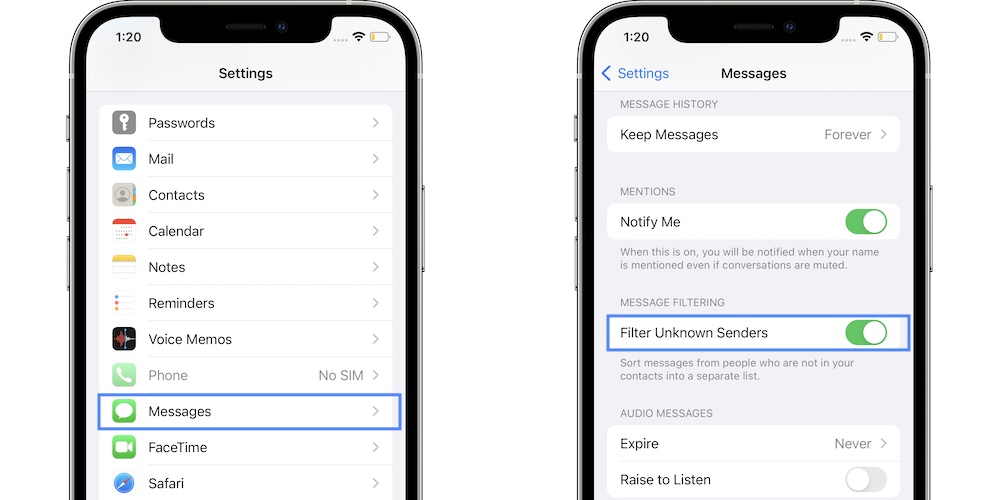
A Filters option becomes available in the top-left corner of the Messages home screen. If you select ‘Known Senders’ or ‘Unknown Senders’ you will exclude some of the texts from showing up. Always use the All Messages view!
In most cases, this is the main reason for the Messages badge to appear to be stuck displaying an unread number! You can disable it in Settings -> Messages -> Filter Unknown Senders.
How To Fix Messages Badge Count Wrong

If you’re using iMessages and SMS a lot you might have missed out reading some of the older texts and thus the red badge is still hovering over the icon.
You can use Siri to quickly fix this. Command:
“Hey Siri. Read my unread messages!”
As soon as your virtual assistant performs the task the Messages badge should go away!
Extra Fix For Messages Badge Stuck On iPhone
Check the other devices that are using the same Apple ID. It could happen that some texts are marked as Unread on an iPad, and due to some sync problems they can trigger the red badge in the Messages app on your iPhone.
Thanks Isolde for sharing your case:
“I found the problem was caused by iMessages being marked as Unread on ANOTHER synced device, in my case, the iPad. After I read all messages on the iPad, the Messages badge immediately disappeared on the iPhone. I don’t know how they get out of sync, but that fixed it.”
How To Turn Off Messages Badge
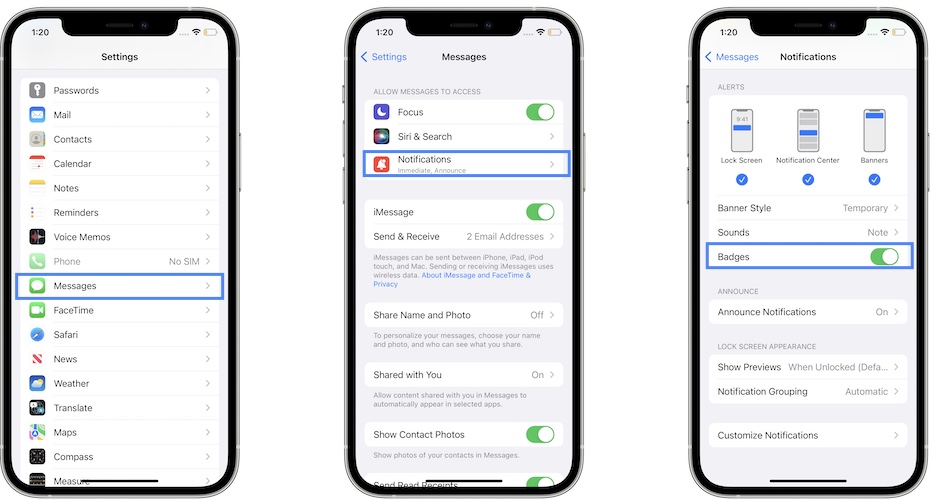
If the problem persists and you’re dealing with a temporarily iOS glitch that can be fixed with a force restart, you can disable the Badges feature, until a fix becomes available.
Open Settings and browse for Messages -> Notifications. Use the toggle next to Badges to disable the feature.
Have you managed to fix Messages badge count issue on iPhone or iPad? Did the tips provided above help out? Do you have a better solution? Use the comments section and share your feedback.
Related: Messages Read status not syncing between your Apple devices? Here is how to fix it!


I had this issue for a year or more, never thought to have Siri read my unread messages that I just couldn’t ever find. Problem solved – thank you so much!!
You’re welcome. Glad we could help.
Patricia. I love you. Thank you for helping me FINALLY fix this issue. It’s been over a year.
Hi Patricia, Thank you so much for helping me get rid of the unread messages on my iphone and ipad. It is back to zero messages unread. Thank you once again.
Glad we could help. You’re welcome!
I agree. I hadn’t thought of this solution and it worked like a charm to solve an issue I have had for over 2 months. Thanks
You’re welcome. Glad it helped.
Same with me! I’d tried the other Settings fixes multiple times, and was getting used to having that inflated number show in the badge forever. The Siri read fix rules!
Also, pro tip- nearly all the unreads were buried deep in threads generated by authentication codes for websites/apps. Those get missed if you just scroll through your message threads. Big lesson!
Yes!!
I had 120 messages and they were all buried in threads like you said.
Getting Siri to read them was tedious but it’s the only thing that worked.
Glad it did. Thanks for confirming.
No , didn’t help !
My iPhone has the up to date soft ware , I’ve turned my phone off and on twice .
iMessage is still showing I have a message and I don’t .Even looked in archived messages .
Pls help !
What does Siri say when you ask her to read your unread messages?
I have this same problem. Siri says I have no unread messages.
That’s strange. Not sure what else to suggest at the moment. Let us know if you have any breakthrough.
Damn! I had this problem from so long… thank you so much.. the siri thing worked flawlessly..
You’re welcome. Happy to help!
I was facing the badge (wrong count) issue on multiple iPhones. Finally, Siri read out the messages and cleared the badges.
Thank you so much for solving this annoying issue!
You’re welcome. Happy to help!
‘Hey Siri, read my unread messages’ fixed my issue 😃 Thank you very much 😊
Great! Thanks for confirming.
This worked for me but I had to do it several times to get them all. Thank you.
Yay, thank you. Worked perfectly.
Glad it did. You’re welcome.
Hey Siri – Worked great. It was a reply deep within a group text that I KNOW I saw – and there was no ‘blue dot’ showing me which thread. Worse, when I toggled show me unread messages only, there were none displayed. This fixed the badge across all devices – Macbook, iPhone, iPad and Apple Watch! Boom!
Other way i found is, in my iPad – iCloud messages backup were off. As soon as I turned on backup in cloud and restart the iPad, all badge number from the message app is gone. Thanks.
Sorry but this did not work as said. Back again. Same issue. But definitely Siri option help. Thanks
You’re welcome. Glad it did.
Awesome trick to have Siri read the unread message! I wouldn’t have thought of that.
Thanks. Yep, Siri does the job.
Forced restart did the trick for me. When I turned the phone back on, unread messages had cleared.
Glad it did. Thanks for sharing.
I found the iPhone banner problem was caused by iMessages being marked as Unread on ANOTHER synced device … in my case, the iPad. After I read all messages on the iPad, the Messages badge immediately disappeared on the iPhone. I don’t know how they get out of sync (maybe reading when other device is not connected to the ‘net?), but that fixed it.
Thanks for sharing this Isolde. We appreciate your contribution. Glad you managed to fix it!