How To Fix The ‘Flash Is Disabled’ iPhone Error
As a protective measure the Flash, a heat generating source, has been temporarily disabled to allow the iPhone to cool down. So, simply bring it into the shadow or let it “rest”, in a temperature friendly environment, without playing resource demanding games or multitasking. Be aware, that wireless charging can also heat-up your iOS device, especially if the iPhone is loading up in a hot environment caused by excessive summer temperatures, for example.
Fact: The ‘Flash is Disabled’ Camera error has been reported both on new iPhone models as well as on older devices. We’ve seen it on the iPhone XS and X as well as on the iPhone 8. The print-screen uploaded nearby has been snapped in my car, at 9am, after the device was stored in the vehicle for 30 minutes. Outside temperatures 94 degrees Fahrenheit (around 35 degrees Celsius), in the car it was most likely even hotter.
Important: Do not use ice or any other unconventional methods, like inserting the device in the fridge for a few minutes. Drastic temperature changes can do more harm then good. Switching from a hot environment to a freezing one could cause condensation in your iPhone which in worst case scenarios can lead to a short circuit or any other severe damage.
Related: Notice, that the Flashlight icon is also greyed out in the Control Center! It will become available when the iPhone returns to normal functioning temperatures. However, if the Flashlight is disabled, but the Flash in the Camera apps works normally, please tap here for the fix.
Tip: Do you know that you can turn off the iPhone’s flashlight with a swipe? Here is how to do it!

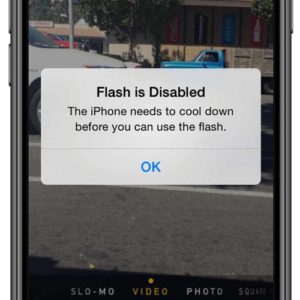
Thank you! I was at my wit’s end until I saw your comment. I had to redownload the app in order to delete it, but it worked. This also fixed the issue of my phone not syncing over wifi.
What re download please explain me….?
Please tell me
I guess nothing. Total fake the information, just a cheap click bait.
THIS ARTICLE CONTAINS NO SOLUTION EXCEPT THE CPT. OBVIOUS ONE: let it cool down. But that’s not the point if the environment temperature is far from hot.
If the environmental temperature is far from hot but your iPhone is overheated it means that you’re performing some resource intensive tasks like gaming. The only solution is to stop and allow the device to cool down. It’s physics and you can’t trick it.
I have a IPad an it’s says Flash is disabled and I’m really confused. Can someone help?
Test the LED of the flash, by turning on the flashlight from Control Center. Does it work? If it doesn’t, you might be dealing with a hardware issue.