How To Fix The “Unable to Load” Error Of The Shortcuts’ Widget
Shortcuts are also easily accessible from the Today View though. If you don’t want to use Siri to activate one, you can just swipe-right for the Today View and tap on the desired shortcut listed in the app’s widget. However, sometimes instead of the list with your favorite shortcuts you get the “Unable to Load” error message, and you have to return to the Home scree and tap on the Shortcuts icon to open the app and run the task. This is quite annoying but fortunately also pretty easy to fix!
Cause For The “Unable to Load” Error Prompt in Shortcuts Widget
Apple explains this error message as being caused by lack of memory. Some tasks executed by various shortcuts are too memory demanding for the Today View section. This is why shortcuts involving large file sizes or big volumes of content require to open the Shortcuts app to properly perform their tasks. When this happens the Shortcuts widget displays the “Unable to Load” error message.
3 Ways To Fix The “Unable to Load” Shortcuts Widget Error
Depending on the severity of the memory overload the error message can be fixed as follows:
1. Tap Widget: If the issue isn’t serious it’s enough to simply tap the Shortcuts widget and it will reload with the list of available widgets.
2. Remove Shortcut: It can also happen that a shortcut that you’ve just downloaded has error in its code or is too memory intensive. You have two options. Either check the code and fix it, or remove the shortcut in question.
How To: To delete a shortcut you have to tap the “Edit” button in the top-left corner of the Shortcuts home screen. Tap the shortcut in question to select and then use the recycle-bin icon available in the top-right corner to delete.
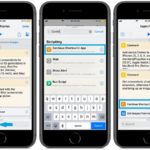 3. Tweak Shortcut: If a shortcut is too demanding for the Today View, you have to add a “Continue Shortcut in App” action at the beginning of your shortcut, to let iOS know that once you tap the shortcut in the widget, it should open the Shortcuts app before it continues the execution. This way the memory limitations of the Today View are bypassed.
3. Tweak Shortcut: If a shortcut is too demanding for the Today View, you have to add a “Continue Shortcut in App” action at the beginning of your shortcut, to let iOS know that once you tap the shortcut in the widget, it should open the Shortcuts app before it continues the execution. This way the memory limitations of the Today View are bypassed.
Related: Looking for some more shortcuts? Here are some that we like to use: Extra Low Power Mode, Scan & Search Amazon or Spotify Siri and so on.


Another workaround is to add the “open app” action as the first step in your shortcut.