How To Quickly Set Up A New iPhone 12 From An Old One
You’re the happy new owner of a brand new iPhone 12, 11 or any other premium Apple smartphone and are looking for a quick way to set it up and start using it? Don’t worry! Nowadays, configuring a new iPhone and transferring all your data is very easy, especially if you’re upgrading from an older model.
All that you have to do is to unbox your new iPhone, insert the SIM card, power it ON and bring it next to your old iPhone. Photos, contacts and all other data and settings will be wirelessly transferred and your new iPhone will basically clone the contents of the current one!
How To Set Up A New iPhone From An Old One
Important: Before we start, make sure that your old iPhone is connected to a Wi-Fi hotspot. You also need your charger, because you have to connect both new and old iPhones to a power source during the data transfer process.
Fact: During this step-by-step tutorial I will set up a new iPhone 12 Pro. However, the procedure is identical for any new iPhone model. Do mind though, that starting with the iPhone 12 lineup, Apple’s smartphones don’t ship with a charger in the box. The USB-C to Lightning cable is included though. You have to either make sure that you have two charging bricks nearby, or you can use the USB port of a MacBook or an external battery pack, if you haven’t purchased the 20W USB-C charger yet.
1. Unbox New iPhone 12 Pro

You shouldn’t need too much help here:
- Unseal the box and open the lid.
- Pull the edge of the white screen protector to lift the device from the box.
- Grab the SIM tray ejector tool (available in the squared shaped box labeled with the ‘Designed by Apple in California’ message.
- Eject the SIM tray, insert your SIM card and close the tray.
Tip: The SIM tray location has changed in the iPhone 12. It’s available in the bottom-left side of the frame, instead of being centered on the right edge.
Fact: You can configure a new iPhone without using a SIM card and add the cellular connectivity later on.
2. Turn On Your New iPhone 12 Pro
- Click and hold the Side Button until a white Apple logo is displayed on the screen. Be patient until your new iPhone boots.
- Swipe up to start the setup process.
- Choose the desired language.
- Select your country or region.
3. Set Up New iPhone 12 Pro
Use the Quick Start feature to easily transfer the data from old iPhone to new one. All that you have to do is to bring your current iPhone or iPad next to the new one.
Fact: If you aim to set your iPhone as new you should tap on Set Up Manually instead.
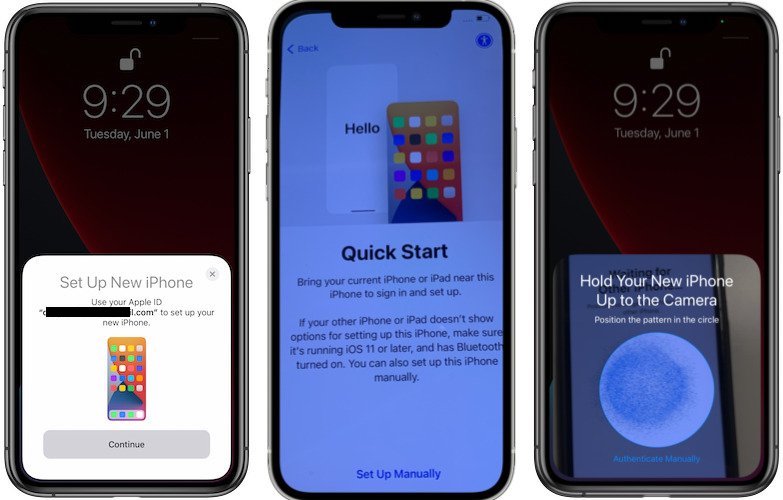
- As soon as you bring your current iPhone next to the new one, a Set Up New iPhone card pops up on your old device. Tap Continue to start the automatic configuration process.
Tip: Before you tap Continue, make sure that you connect both devices to a power source. This will prevent any hiccups during the software update and data transfer process! - Authenticate the sign in and setup process by framing the animation that’s playing on the new iPhone in the viewfinder of your old iPhone.
Tip: Sometimes this authentication procedure can be glitchy and you can bypass it by choosing Authenticate Manually. In this case a 6-digit authentication code is displayed on your new iPhone and you have to type it on the current device. - Finish on New iPhone: From now on you have to continue the setup process on your new device. However, don’t forget to keep both iPhones close to each other until the data transfer finishes.
4. Install Software Update
Your old iPhone is most likely running a more recent iOS version, than the one pre-installed on your new smartphone. For the automatic data transfer to work, you are asked to update the software on your new iPhone.
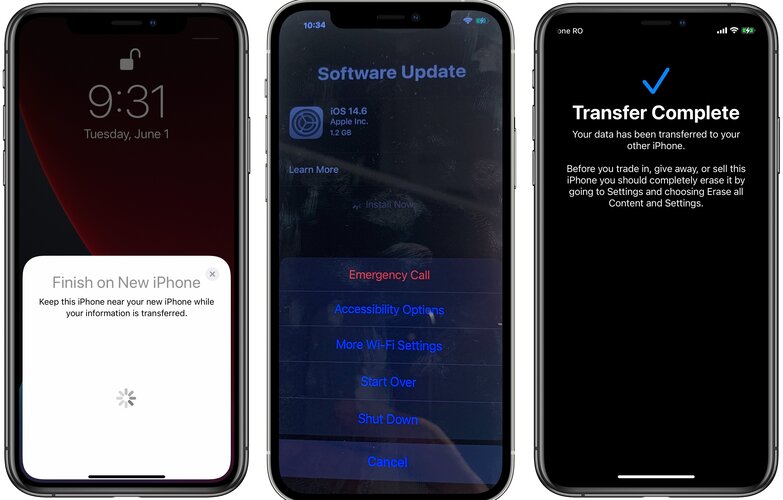
- Tap Download and Install.
- Be patient until the newer version is downloaded and the update is prepared.
- Tap Install Now to complete the update!
Troubleshooting: If the iOS software update gets stuck during the download or after you tap Install Now, you can long-press the Side Button and bring up a card with additional options including: Emergency Call, Accessibility Options, More Wi-Fi Settings, Start Over and Shut Down.
Pinpoint the problem and fix it. The Shut Down button will allow you to reboot the new iPhone and attempt to install the recently downloaded software update one more time. Start Over will erase the current progress and you will start the setup process from scratch.
Important: In my most recent new iPhone setup I got stuck during the Install iOS 14.6 Software Update process, because my iPhone wasn’t plugged. After I connected it to a power source the installation process simply did not manage to continue. A reboot did not help, so I had to start over with both devices connected to a power outlet.
5. Transfer Data From Old To New iPhone
After the Software Update completes, the iPhone 12 will automatically reboot and the data transfer from old to new iPhone starts, without you needing to touch the screen. You’re prompted on both old and new iPhone with a time estimation of how long the procedure will take.
Be patient. The Transfer Complete message will be displayed on the old iPhone when ready, while the new one will restart and be ready to use.
Tip: Your new iPhone might not display widgets on Home Screen properly. That’s because the device requires time to download the necessary apps from the App Store. My advice for you is not to start to use your new iPhone right away. Allow it a couple more hours to download all the needed data from App Store and iCloud to have it fully operational.
How Long Does It Take To Configure A New iPhone?
In my case, I transferred 240GB of data from an iPhone XS to an 512GB iPhone 12 Pro. The estimation was around 2h and the transfer actually lasted about 1 hour and 45 minutes.
Fact: Timeframes are highly influenced by the amount of data stored on your old iPhone. If you have an iPhone with lower storage space, the process will be faster.
Tips: The data transfer process can be resource intensive. Both old and new iPhone could overheat during the process, especially because they’re also connected to a charger. My advice is to double-check that the displays are turned off. Don’t worry, transfer continues at the same rate while screen is off.
Also, avoid using a case that could prevent the iPhone from dissipating the generated heat. Of course, don’t perform the new iPhone setup process in direct sunlight. I recommend you to do it late in the evening when you’re not expecting phone calls or any other disturbances.
Conclusion: Setting up a new iPhone from an old one is straightforward and automated. However, it does require some time, a good Wi-Fi connection and a power source. How long did it take you to configure your new iPhone. Share model number of both old and new device as well as the amount of data transferred. Use the comments section available below. Don’t hesitate to ask for help if you get stuck in the process!
How To Set Up A New iPhone From Android
If you’re switching to iPhone from Samsung Galaxy, Google Pixel or any other Android device you have to:

- Download the Move to iOS app (direct link) from the Google Play store, on your old device.
- Use the Move Data from Android option while you set up your new iOS device.
- Open the Move to iOS app and agree with the terms and conditions.
- On your new iPhone tap Continue on the Move from Android screen. Read the 6-digit code and input it on your Android smartphone to authenticate the data transfer.
- Choose the content that you want tot transfer and tap Next.
Tip: Be patient until the transfer completes and the progress bar on your iOS device confirms it. - Follow the on-screen prompts an finish setting up your new iPhone!
Related: Now that you’ve setup your new iPhone 12, you might want to check out:
– How to capture night mode timelapses.
– Easily measure the height of a subject.

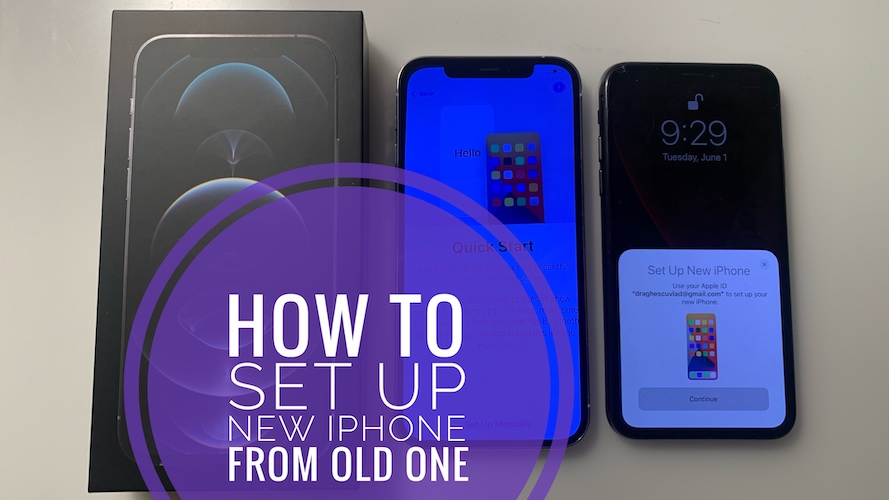
It’s the most horrible experience so far… I’m trying to set up an iPhone 12 Pro. And it, as you described, hangs while ios update. I’m so amazingly frustrated with all this overpriced Apple shiz! They made us addicted to their shit and we must deal with it. They don’t have the slightest notion about service providing, problem solving or whatever. I wish em the worst in the world… this f*****g bandits