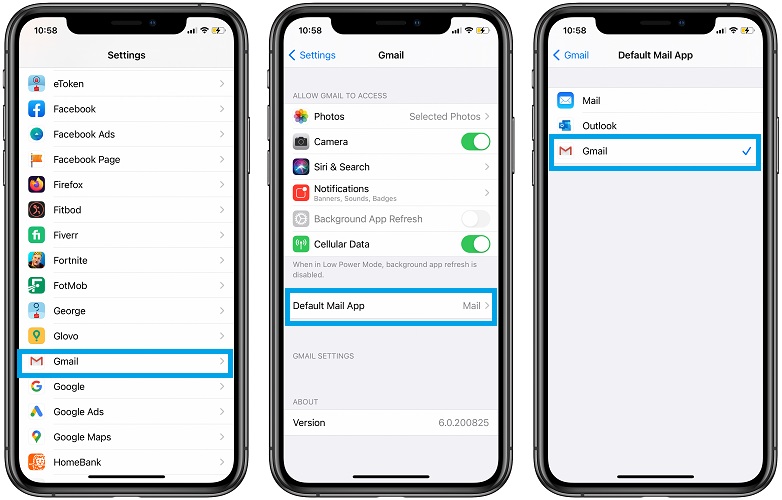How To Set Gmail As Default Mail App On iPhone & iPad In iOS 14
One of the less known iOS and iPadOS 14 feature let’s you can change the default mail app for iPhone and iPad. However, for this option to become available, third-party mail clients have to be updated with compatibility. Microsoft have been the first to reach as they’ve updated Outlook with this feature as soon as iOS 14 was rolled out.
Google has reacted today, 5 days later, as it just released an App Store update for Gmail that includes the default mail app support for both iOS 14 and iPadOS 14. This means that you can now replace the stock Mail app with Gmail as main mail client on your Apple device.
How To Set Gmail As Default Mail App
- 1. Open the Settings app on your iPhone or iPad.
- 2. Scroll towards of the end of the list until you reach Gmail and tap on it.
- 3. Tap on Default Mail App.
- 4. Select Gmail.
Fact: Don’t forget that you need Gmail for iOS version 6.0.200825 or later, for this setting to become available. Direct App Store download link for Gmail is available here.
Make Gmail Default Mail App Video Tutorial
Watch this video guide and see how to implement the tips provided above. Demo that shows how Gmail works as default mail app is also included:
What does this mean?
Making Gmail as default mail app on your iPhone will make that every interaction that you have with mails to use Google’s mail client as default. For example, if you tap on a mail hyperlink in Safari, the browser will open Gmail ‘New Mail’ composer instead of the stock Mail app.
If you’re better of with Gmail you should definitely go for the change.
Google Chrome As Default Browser
iOS 14 also allows the same privileges for the default web browser. This means that you can replace Safari and make Google Chrome or Mozilla Firefox or Microsoft Edge or DuckDuckGo main browser on your iPhone or iPad.
The steps are similar:
1. Open the Settings app in iOS 14 or iPadOS 14.
2. Scroll for Chrome (or any other compatible third-party browser).
3. Tap on Default Browser App.
4. Select Chrome.
Important: In these early stages of iOS 14 a bug is resetting the default mail and web browser settings every time you reboot your iPhone or iPad. Apple has acknowledged the problem and promised to fix with an upcoming software update.
Do you plan to use Gmail as default mail app on iPhone and iPad? Let us know in the comments section available below.
Related: For more less known iOS and iPadOS 14 new features tap here.