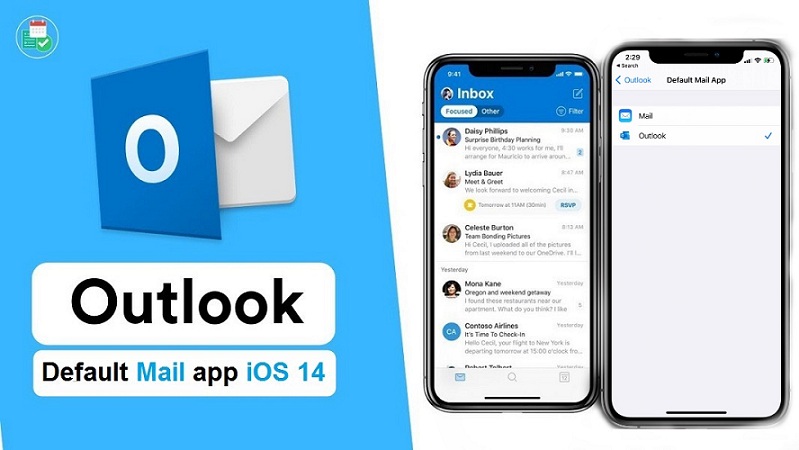How To Set Microsoft Outlook As Default Mail App On iPhone
Last updated on October 3rd, 2022 at 05:00 am
Posted in News by Patricia on September 17, 2020iOS 14 allows users to set compatible third-party mail apps as default mail application for iPhone. This means that you can replace the stock Mail app, with Microsoft Outlook, Gmail or any other compatible software that supports this new feature.
4 Steps To Set Microsoft Outlook As Default Mail App On iPhone
Microsoft have been the first to react and on the day of the iOS 14 roll out, they’ve issued an update for their Outlook app for iOS that supports this new functionality. All that you have to do is update to iOS 14 / iPadOS 14, download the latest version of Microsoft Outlook (direct link) and follow these steps:
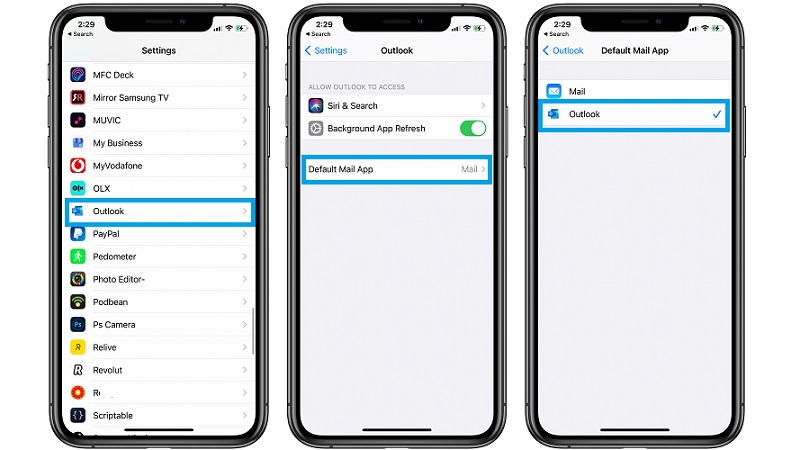
1. Open the Settings app on your iPhone or iPad.
2. Scroll for Outlook, available in the third-party app list and tap on it.
3. Tap on ‘Default Mail Browser’.
4. Select Outlook.
Fact: That’s it! Now, whenever your want to send a file via email, Microsoft Outlook will be the default mail app on your iPhone.
Set OutLook As Default Mail App – Video Tutorial
The tip described in this article is covered by our YouTube video starting from 1:04:
Do you plan to use Microsoft Outlook as default mail app? I’m personally waiting for Gmail to update with this functionality. What’s your take? Let us know, with the help of the comments section available below.
Related: iOS 14 also allows users to change the default iPhone web browser. Google Chrome, DuckDuckGo and Microsoft Edge have been already updated.