How To Stream Music On Apple Watch With Spotify (Without iPhone)
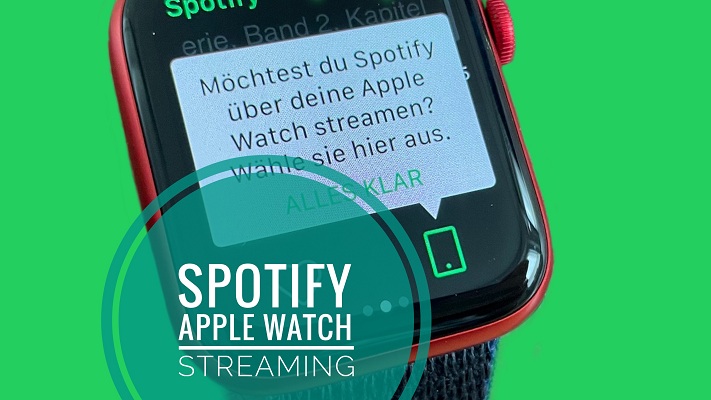
Spotify music streaming on Apple Watch without iPhone Source: Macerkopf
You can finally stream music on Apple Watch with Spotify without needing your iPhone around. This change has been awaited ever since Spotify for watchOS was first released, back in 2018. After an initial testing phase, standalone music streaming via Spotify on Apple Watch is now rolling out for worldwide users.
How To Stream Music On Apple Watch With Spotify
1. Update Spotify for iOS
To maximize your chances of getting Spotify standalone music streaming on Apple Watch we recommend you to update to the latest iOS version of this app (8.5.83 at the time of writing). (direct link)
2. Install Spotify On Apple Watch
- Open the Watch app on the paired iPhone.
- In the My Watch tab, scroll for the ‘Installed On Apple Watch’ section and check if Spotify appears in the list. If it does, there’s nothing else you have to do.
- If not, continue scrolling until your reach the Available Apps section.
Tap on INSTALL next to the Spotify label.
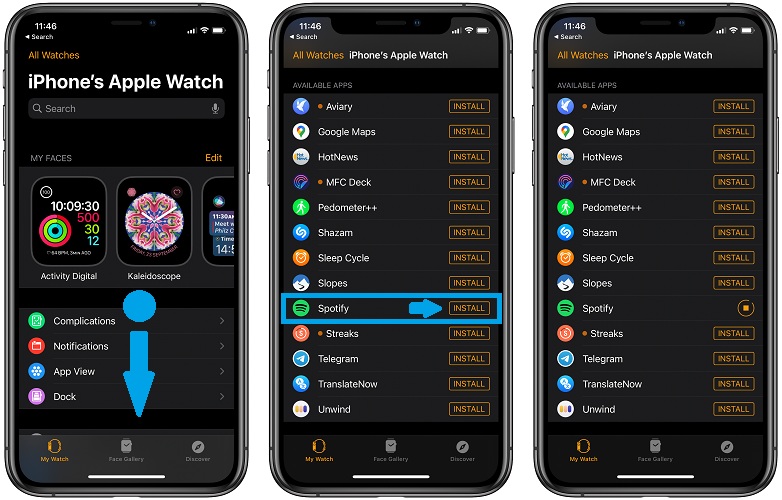
3. Open Spotify On Apple Watch
Raise your wrist to wake your watchOS device and click the Digital Crown to bring up the app bundle or app list, depending on your Apple Watch configuration.
Scroll for Spotify or tap on its icon in the honeycomb.

The Spotify home screen displays the usual playback functions including: Play/Pause and Skip Forward/Back the song that’s currently playing. The track’s title is displayed at the top of the screen. The bottom part of the Home Screen comes with the favorite function (heart icon) and the Spotify Connect button that allows you to check a list of available Bluetooth audio devices that you can start airplaying too.
Spotify for Apple Watch includes two additional screens:
– Swipe-right for ‘Recently played’. Scroll through the music that you’ve recently played with the Digital Crown and tap on a playlist or album to play it again.
– Swipe-left from the home screen to display the recently played tracks.
4. Standalone Music Streaming (Without iPhone)
With Spotify up and running on your Apple Watch you can ditch the paired iPhone and start streaming directly from your wrist:
On the Spotify Home Screen, tap the Spotify Connect button and you can select your own Apple Watch as streaming source.
Important: This new feature is currently rolling out and it might not be available for everyone yet. It’s unclear yet if direct music streaming on Apple Watch with Spotify will be available for the free plan, or a Premium plan is required. We will update this article as soon as more info is available!
Requirement: Obviously this Feature requires for your watchOS to have an active Internet connection. Standalone Spotify music streaming works best with cellular Apple Watch models that have a carrier plan and thus LTE or similar connectivity!
Add Spotify Watch Face Complication
If you plan to use Spotify often on your Apple Watch you can add its complication on the Watch Face and have your favorite music one tap away. How To:

- Long-press on the Watch Face and tap on Edit.
- Swipe to the Complications panel and tap on the complication slot that you want to edit.
- Scroll for the Spotify complication and tap it.
- Click the Digital Crown twice to save your edits.
How To Listen To Spotify Offline?
At the time of writing the option to download music from Spotify and listen to it offline, is only available on iOS. This means that you will need your iPhone around. You can’t yet download music directly to your Apple Watch from Spotify.
Fact: You also need a Premium Spotify membership to enable offline playback. To upgrade to Spotify premium you have to do it from a web platform. Spotify doesn’t provide in-app purchases, most likely to avoid Apple’s App Store commissions.
Are you getting the new Spotify standalone music streaming feature for Apple Watch? Use the comments section and let us know. Also please confirm if this plan works for you with the free or premium plan!
Related: How to get Spotify widget for iPhone Home Screen!
