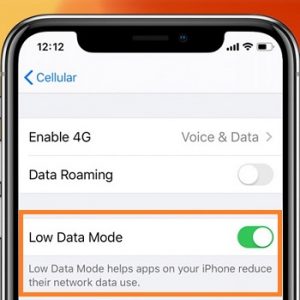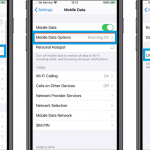How To Use iOS 13 Low Data Mode To Reduce iPhone Cellular And Wi-Fi Data Usage
For all these cases, iOS 13 includes a new Low Data Mode setting that will force apps to refrain from unnecessary data transfers when the feature is enabled. This means that when enabled apps will know to disable background app refresh and other similar tasks. The Low Data Mode option can be found both in the Mobile Data as well as in the Wi-Fi settings. This means that you can keep data transfer normal when you’re on Wi-Fi for example and limit when the iPhone goes out of the hotspot’s range and starts using cellular data.
How To Enable Cellular Low Data Mode
1. Open the Settings app.
2. Tap on Mobile Data or Cellular (depending on your region).
3. Select Mobile Data Options.
4. Tap the knob next to the Low Data Mode. If the toggle is green the feature is ON.
Fact: Use the same setting when you want to disable it.
How To Enable Wi-Fi Low Data Mode
If you’re using a wireless network that comes with a bandwidth limit you can also cut down data transfer.
1. Open Settings.
2. Tap on Wi-Fi.
3. Tap the blue “i” icon, displayed next to the connected Wi-Fi network.
4. Use the Low Data Mode switch to enable the feature.
Fact: When applied to third-party apps the Low Data Mode has to be supported by the app in question. If the developer doesn’t mention anything about this feature there will be no limitation applied even if the feature is enabled on your device!
Do you use the Low Data Mode? What’s your opinion about this feature? Comment below!
Related: Check out 68 other iOS 13 new features!