How To Install iOS 16 Public Beta From Developer Beta 3
Trying to install iOS 16 Public Beta on an iPhone that’s running iOS 16 Developer Beta 3? Don’t worry! Apple has made it simple, because it released a revised Developer Beta 3 version with a new build number, together with the Public Beta.
iPhones and iPads won’t update when the build number is the same. This means that without a revised Developer Beta 3, you had to first downgrade to iOS 15 and then upgrade to the iOS 16 Public Beta. However, because of the revised version you can switch directly from Developer Beta 3 to Public Beta.
How To Install iOS 16 Public Beta From Developer Beta 3
If you’ve been curious to test iOS 16 and jumped on the Developer Beta bandwagon, you must consider switching for the Public Beta, now that’s available. Follow these steps to do it smoothly:
- 1. Delete iOS 16 Developer Beta Profile
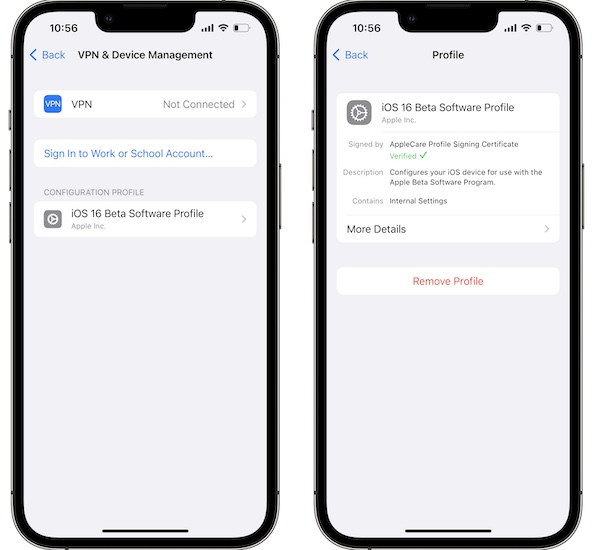
Go to Settings -> General -> VPN & Device Management -> iOS 16 Beta Software Profile -> Remove Profile.Tip: Restart iPhone when prompted to allow the changes to take effect.
- 2. Install iOS 16 Public Beta Profile
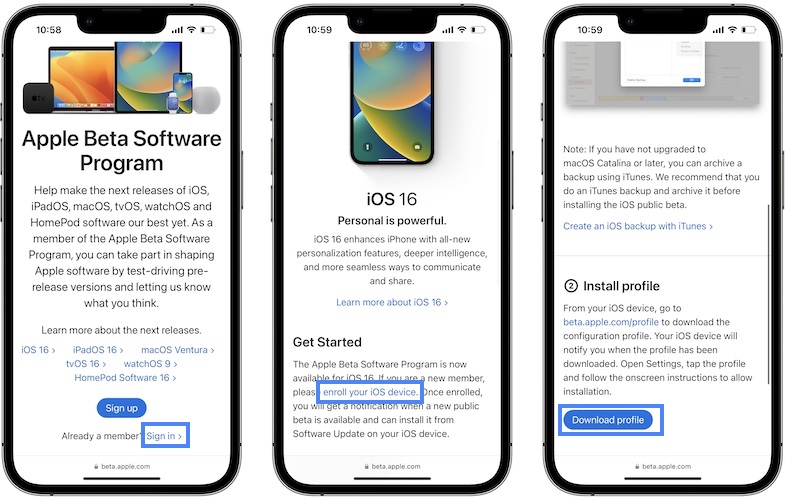
- Sign in to your Apple’s Beta Software Program platform, using your Apple ID.
- Go for enroll your iOS device, available under Get Started, in the iOS 16 section.
- Tap Download profile, under Install profile. Allow the download.
- Install iOS 16 & iPadOS 16 Beta Software Profile and allow your device to Restart.
- 3. Download and Install iOS 16 Public Beta
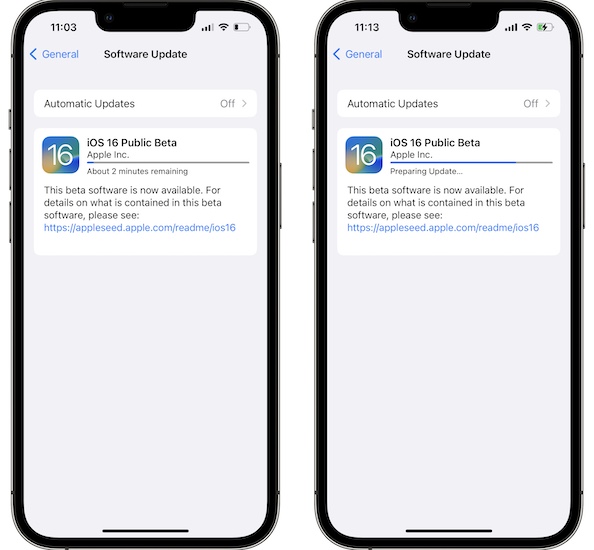
Open Settings -> General -> Software Update. iOS 16 Public Beta update should show up.
Tap Download and Install and provide your iPhone Passcode.Tip: Be patient until the update is requested, downloaded, prepared for update, verified and installed on your device.
iOS 16 Public Beta Not Available?
You’ve installed the iOS 16 Public Beta Profile but the Public Beta isn’t showing up in the Software Update section?
- 1. Restart your iPhone
Use the force restart trick for the fastest results. - 2. Check iOS 16 Developer Beta version
Go to Settings -> General -> About and tap on iOS Version. If the build number is 20A5312j it means that you’ve already updated your device to the revised Developer Beta 3 and the iPhone isn’t able to recognize the Public Beta which has exactly the same built.Don’t panic, the two versions are identical. I recommend you to leave it like this and pick up the Public Beta 2 when it comes up. If you keep the iOS 16 Public Beta profile, it will be Public Beta 2 showing up next time around and not Developer Beta 4!
You can also switch to Public Beta right away, but this requires you to downgrade to iOS 15 and install iOS 16 Public Beta this time around.
Have you successfully switched to iOS 16 Public Beta? Do you have any questions or suggestions? Use the comments section to share your feedback.
Related: Do you like the new full screen Music player on the Lock Screen?

