How To Fix Notes App Blank On iPhone, Not Showing Text
Is the Notes app blank on iPhone? It’s not showing any text when you open it? All your notes are missing? This can be caused by a syncing issue between your device and Apple’s servers where your iCloud account is hosted.
Notes App Not Working On iPhone
This issue has been reported by Robert on our iOS 15.5 review page:
“Notes app opens up blank (all text missing). This is very frustrating.”
We couldn’t replicate the bug, at the time of writing. Are you experiencing the same? Share it in the comments please.
I’ve researched the web and found several other reports about the Notes blank on iPhone issue.
How To Fix Notes Blank On iPhone
Follow these troubleshooting steps to get your notes back:
1. Relaunch Notes
First, swipe-up from the bottom of the screen to bring up the App Switcher.
Swipe the Notes card up to dismiss it and force quit the app.
Return to the Home Screen and open Notes again. Is the text still missing?
2. Reboot iPhone
Next step requires you to restart your device. A fresh start will flush any minor glitches that could prevent notes from loading.
You can perform the classic Power Off -> Power back ON sequence, or use the iPhone force restart trick:
Click & release Volume Up, followed by Volume Down and press & hold Side Button until the screen goes black and the Apple logo is displayed.
3. Reinstall Notes
If notes are still fully blank your next option is to delete the app and install it fresh without losing any data. This is done with the help of the iOS offloading apps feature:
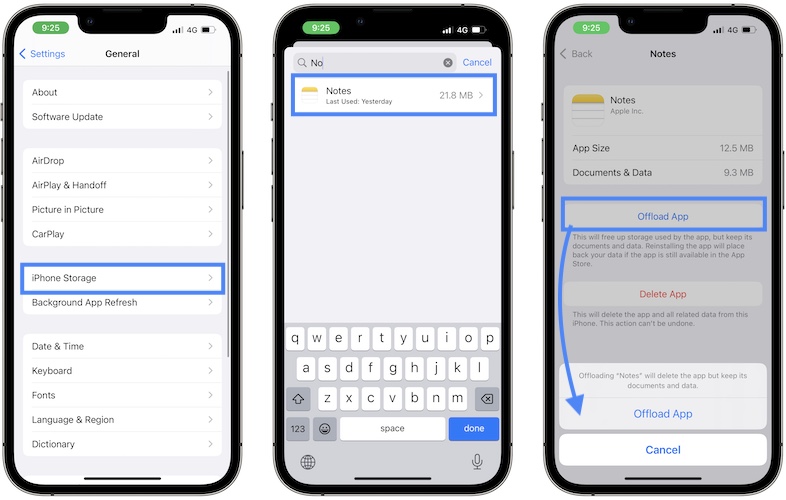
- Open Settings and browse for General -> iPhone Storage.
- Search for Notes.
- Go for Offload App and confirm that you want to offload the app.
- Now, Reinstall and Notes will be re-downloaded on your device.
4. iCloud Syncing
You should also check if iCloud syncing works. If your iPhone has no Internet connectivity it might fail to load the text store on the cloud.
When Notes are configured to sync with iCloud, the All iCloud folder is displayed by default when you open Notes. If there’s a problem with the connectivity the Notes app shows blank.

- Open Settings and tap on your Apple ID at the top of the screen.
- Tap on iCloud.
- Go for Show All in the SYNC WITH ICLOUD section.
- Tap Notes and check if Sync this iPhone is enabled.
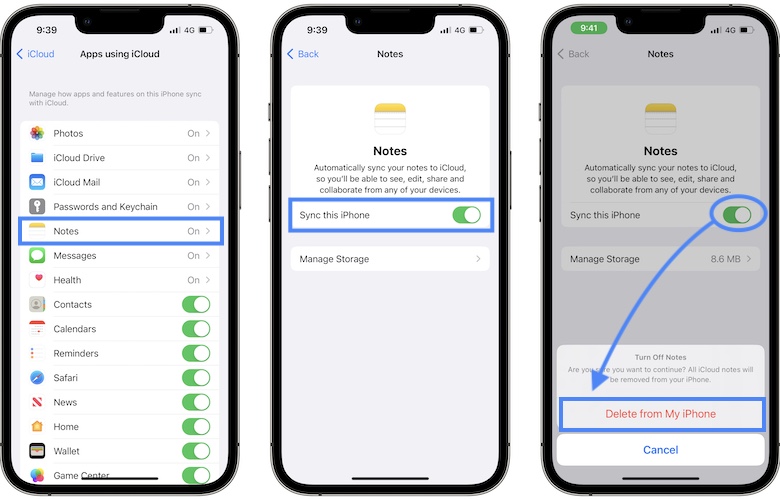
Tip: If syncing is enabled you can disable it. Confirm that you want to do it by taping on Delete from My iPhone. Next, enable back Sync this iPhone to force your device to download all notes from iCloud again.
5. Check iCloud Notes
If your notes are synced with iCloud they will be most likely listed in the iCloud section.
If you’re viewing the Notes folder, in the On My iPhone section it can be empty, because all Notes are listed under the iCloud section.
Tap Folders, in the top-left corner of the screen, and check if the other folders have notes. Do they?
Have you managed to fix Notes blank on iPhone? Did any of the above tips help? Do you have a better solution? Share your thoughts in the comments.
Related: Notes crashing on iPhone in iOS 15? Here is what you can do to fix it!

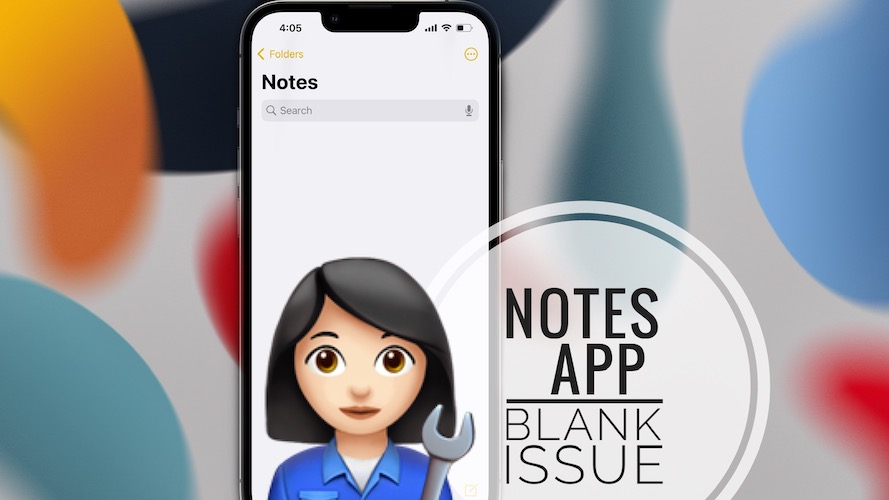
Thank you! App switcher worked :)
Glad it did. Thanks for confirming.
Still not working…
This should be fixed in iOS 16.2, next week, according to the release notes:
https://www.iphonetricks.org/ios-16-2-rc-issues-features-bugs-fixed/
16.2 did not fix it, but force-quitting the Notes app worked.
Thanks for confirming. Glad it did.
P.S.: iOS 16.3 has been released!
Thanks! The shut down and restart did the trick.
Glad it did! Happy to help.
None of it worked
Sorry to hear this. Not sure what else to suggest at the moment. Let us know if you have any breakthrough.
My notes are not on iCloud. I could still see the data in the storage but none of the above (other than the iCloud part) worked…
Sorry to hear this. Have you managed to fix it in the meantime?
All of my notes disappeared except for the oldest one. I’ve tried every method I can find and nothing has worked. When I search my phone by the title of some of my missing notes, the notes show up as a preview, but when I click on them it takes me to my notes app and it’s just a blank page. If I press and hold on the preview a new window pops up but it’s blank. If I try to copy and paste in a new note it’s blank. Any help would be appreciated.
Thanks for sharing. Not sure what else to suggest. iOS 17 will be released today. Let us know if it helps!
Copy and paste the entire note into the body of a new email; check that the email has everything from the note.
Copy the entire email body and paste it into a new note.
Check the new note contains all the information from the old note, then delete the old note.
It might not work for you, but it worked for me!
Thanks for sharing this workaround Richard!