macOS Software Update Is Trying To Authenticate User (Fixed)
Are you annoyed by the ‘Software Update is trying to authenticate user’ prompt? Is it constantly popping up on your Mac and you can’t get rid of it? You’re asked the enter the password for user [name] to allow the update to proceed! However, the dialog box continues to show up later on, even if you provide the requested credentials? Don’t worry, you’re not the only one with the issue! It’s apparently more frequent on M1 Macs like the MacBook Pro.
How To Fix The ‘Software Update is Trying To Authenticate User’ Issue
This problem is usually triggered when you’re logged-in with an account that doesn’t have administrative rights. If macOs Big Sur detects that the users is also an admin of the Mac, it needs to require permission from the main account for installing the update. Here is what you can do to fix this:
1. User Should Be Admin
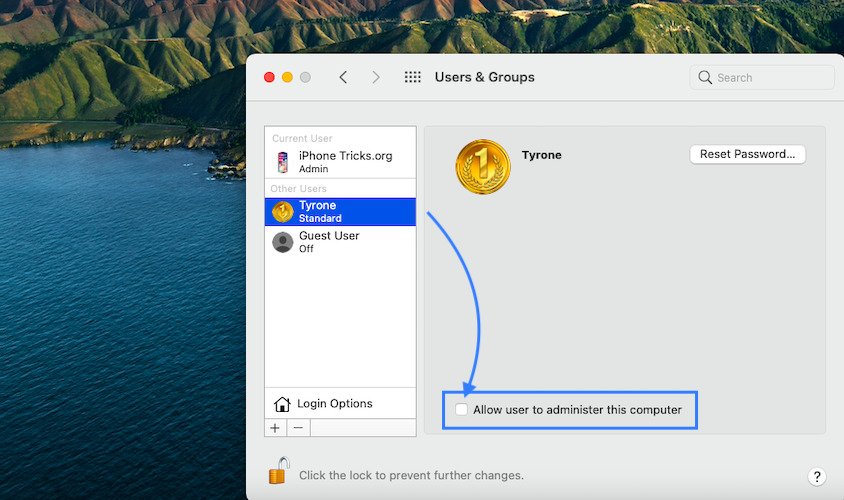
First of all, please check that the account that you’re using is also an admin of your Mac. This will prevent macOS from constantly asking for software update permissions.
-
How To:
- Open System Preferences and click on Users & Groups.
- Check the Current User section, available in the top-left corner of the screen. The Admin label should be displayed below the username if the account has administrator rights.
- Important: If the account is tagged as Standard, you can tick the box next to ‘Allow user to administer this computer’ to make it Admin. However, you will need to click the golden lock, available in the bottom-left corner of the Users & Groups window and provide the password, to be able to make any changes! Also, a Mac restart is required for the changes to take effect.
Fact: You can have more than one account configured as admin!
2. Disable Auto Updates
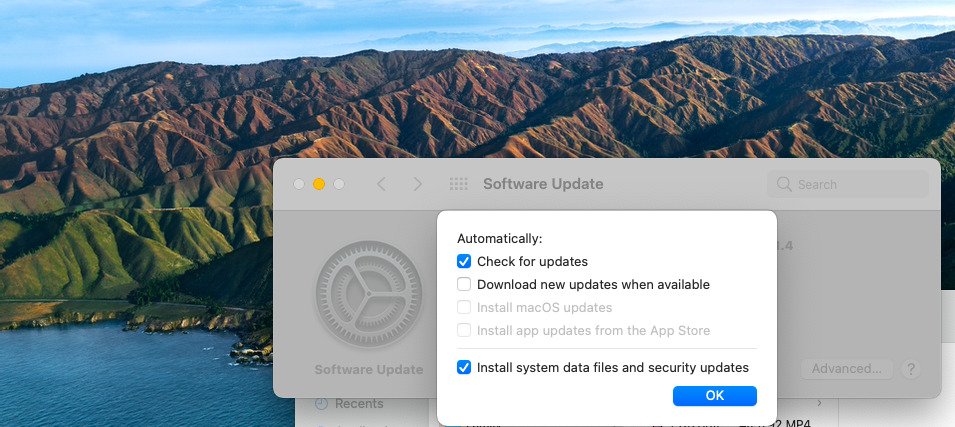
The auto update feature is most likely the one that triggers the ‘Software Update Is Trying To Authenticate User’ popup. Whenever a new macOS Big Sur version is detected as available for download, the MacBook will ask for admin password, in case the current user isn’t an admin!
How To: You can disable auto updates from System Preferences -> Software Update -> Automatically keep my Mac up to date!
Fact: Click on Advanced and you can fine tune the macOS auto update settings. You can disable the installation of app updates from the App Store, installs of macOS updates and/or the download of new updates when they become available!
Tip: You can also disable macOs automatic downloads from the Terminal app. Open it with the help of the Spotlight search and copy/paste the following code:
sudo defaults write /Library/Preferences/com.apple.SoftwareUpdate AutomaticDownload -boolean FALSE
hit the Return key. Provide your admin password. The password won’t be displayed on the screen when you type it but the input is valid. Just make sure that you provide the correct string and hit the Return key to complete!
3. Don’t Require Passwords For App Updates
Your Mac might also ask for admin password if App Store purchases need admin authentication. You can fine tunes these permissions in: System Preferences -> Apple ID (top-right corner) -> Media & Purchases (left vertical menu).
Fact: You can set macOS not to require password for free downloads. The same can be tweaked for Purchases and In-App Purchases.
Have you managed to fix the macOS Software Update Is Trying To Authenticate User issue? Did one of the above tips helped you out? Which one? Share your feedback using the comments section available below.
Related: Is the startup screen not displaying properly in macOS Big Sur? Here is how you can fix this Mac resolution glitch!


very helpful! the third suggestion, selecting that no password would be required for automatic updates, did the trick.
Glad to help. Thanks for confirming.
How about Monterey? I can’t do updates because it won’t authenticate my password, and I am setup as the admin.
Do you have an MDM Profile installed on your Mac?
I’ve been struggling with this for a ling time. Turns out, authenticating with the ‘system’name of your user (= the name of your homefolder, all lowercase) + your regular password would do the trick.
I know there’s some screen that lets you enter password AND name, not just name. Will update when I find out where exactly it is.
Thanks for your contribution Anke. Keep us posted please. Don’t hesitate to follow up if you have more info.
Sorry I don’t understand. Please explain in greater detail. Thx