Contents Of The iPhone Could Not Be Read in Finder? (Fix!)
Are you getting ‘The Contents of the iPhone could not be read’ error in Finder? Mac isn’t able to connect to iPhone running iOS 16 when you plug the device in with Lightning to USB cable? The same happens with iTunes on Windows computer?
Contents Of The iPhone Could Not Be Read?
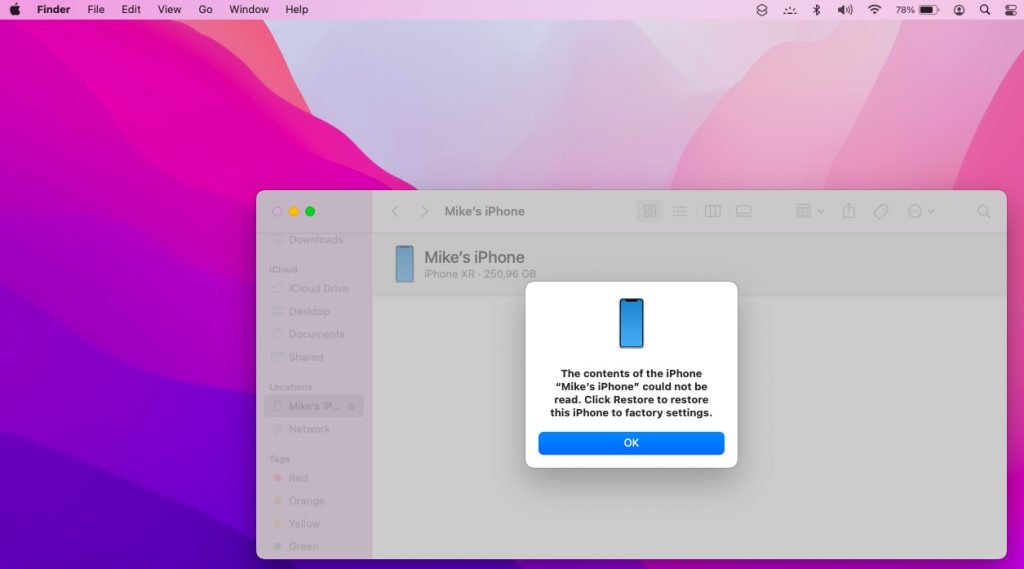
This issue has been reported by Jasper:
“…i’m getting ‘contents of my iphone could not be read’ after i connect my XR with lightning cable.”
User is only allowed to click Restore to revert the iPhone back to factory settings? Update button is greyed out and there aren’t any other options available? No Backup button or other options from the Finder interface?
We’ve found similar reports but there doesn’t seem to be a clear fix. Try the troubleshooting steps listed below and let us know which one worked for you.
How To Fix Contents Of The iPhone Could Not Be Read In Finder
Connectivity between iPhone and computer can glitch out because of several reasons. Here is what to do:
1. Reboot Both Devices
- Unplug iPhone from computer.
- On Mac, click the Apple logo in the top-left corner of the screen and go for Restart. Be patient until the reboot completes.
- Reboot iPhone by using the force restart trick.
- Connect device back to computer and open Finder. Does the Contents could not be read error still show up?
2. Update Software
On Mac, open System Preferences and check for Software Update.
If an update shows up install it and try again!
Tip: This also applies to your iPhone. If there’s an update available in Settings -> General -> Software Update. Go for it!
3. Replace Cable
Next you should check the wire. Make sure that you’re using a proper USB to Lightning cable. It has to be MFi certified!
The lightning to USB / USB-C cable that the iPhone shipped with is OK. However, if you’re using something else try to see if the same error is displayed if you try to connect another iPhone. If it doesn’t the cable is OK and you have to proceed to the next step.
Else, you might need a new cable:! If you don’t have a spare cable, you can grab one quickly from a nearby store or online from Amazon. Tap here to check it out!
4. Restore iPhone
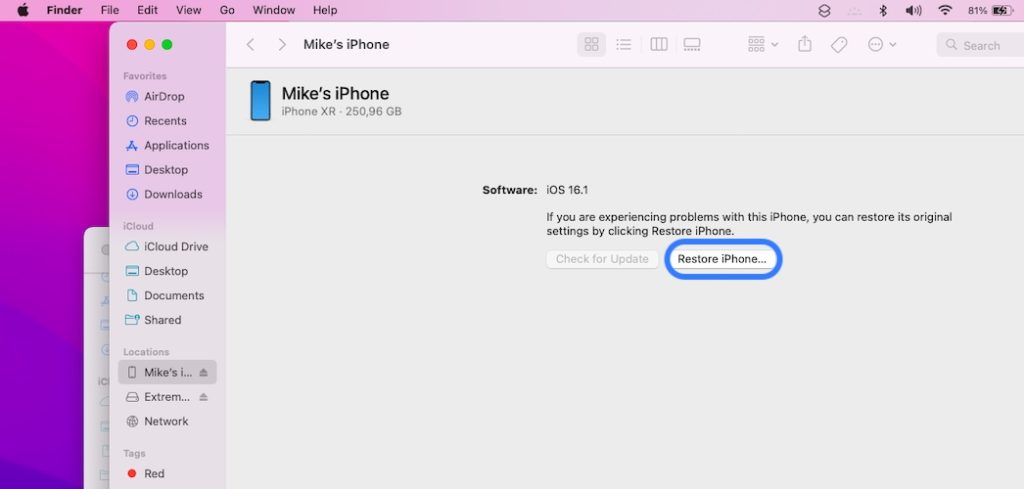
If you have a backup available go for the only option shown in Finder. Click Restore iPhone and follow the on-screen prompts to reinstall the software on your device.
At the end choose that you want to Restore from a backup to recover your data! The error should be fixed after the reinstall!
Have you managed to fix ‘the Contents of the iPhone cannot be read’ issue? Do you have a better solution? Share it in the comments!
Related: You might be also interested in how to downgrade iOS 16 to iOS 15.7! Here is a step-by-step guide.

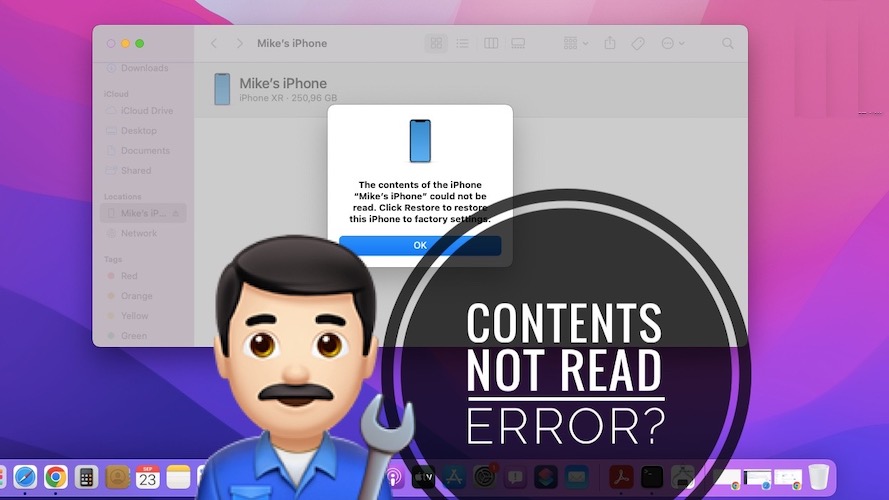
Done what you said it won’t let me restore my phone
Not greyed out so no clue
Can you provide a screenshot please? Send it to contact[at]iphonetricks.org