Tips For Playing Music On or Via Apple Watch
No matter how you play your music, if the Apple Watch is involved in this process, you’ll have to access the Music app on your wearable. After opening the app, press firmly on your screen until an additional set of options, generated by Force Touch, appears. Now, tap Source and select whether you wish to play music from your iPhone or Apple Watch. Every time you intend to change between the two, just repeat these steps.
1. Play Music on iPhone via Apple Watch
This selection obviously offers you a larger variety of songs and is suitable if you plan a longer playback session. While listening to music, on your iOS device, the Watch is practically used as a remote control. All tracks are stored on your iPhone. The advantage is that you can place your smartphone on your desk and continue with your daily housekeeping, while remaining in full control of the playback.
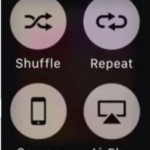 From the Music app on your Watch, you can navigate between songs, albums, playlists and decide upon a track that you wish to hear. Adjust playback volume, pause or skip tunes, basically all the usual commands of a music player are available. If you tap the album name, displayed at the top of the screen, you’ll switch to album art view. Tap again to return.
From the Music app on your Watch, you can navigate between songs, albums, playlists and decide upon a track that you wish to hear. Adjust playback volume, pause or skip tunes, basically all the usual commands of a music player are available. If you tap the album name, displayed at the top of the screen, you’ll switch to album art view. Tap again to return.
You can also uncover additional playback options if you firmly press the screen:
– Shuffle or Repeat: choose if you want to hear the same tune over and over again, or allow the player to jump between songs from the playlist.
– AirPlay Music: this feature allows you to send your iPhone’s audio playback to some other device available within Bluetooth or Wi-Fi range, like speakers or Apple TV.
Now Playing Glance: Use the watch OS glances feature, to easily access the song that’s currently playing. Swipe up, from the watch face, to enter glances. Next, swipe left or right until you reach the playback controls. If, the Now Playing glance isn’t available, grab your iPhone, open Apple Watch app, go to My Watch, open Music and see if Show in Glances is enabled.
2. Play Music on Apple Watch
To be able to listen to songs on your smartwatch, you’ll obviously have to store them on your wearable. Open the Apple Watch app on the paired iPhone and go to: My Watch -> Music -> Synced Playlists. Now, pick the list of songs that you want to transfer on your Watch. Remember, to connect your wrist gadget to its charger, to enable syncing. Verify if the transfer was successful by opening Settings on your smartwatch. Browse to Generals -> About and check the Songs label to see the number of tracks copied.
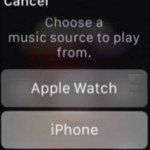 Tip: You can set up a playlist with songs that you wish to upload on the Apple Watch, from the Music app on your iPhone.
Tip: You can set up a playlist with songs that you wish to upload on the Apple Watch, from the Music app on your iPhone.
– Start Playing: open the Music app on your wrist, press firmly and change playback from smartphone to Watch.
– Speakers or Headphones: You can listen to music via the smartwatch’s built-in speaker or with the help of Bluetooth Headphones or Speakers. The Watch isn’t equipped with a jack port, so wireless is the only option.
– Pairing Bluetooth Accessories: Make sure that the wireless headphones or speakers have Bluetooth switched ON. Next, open the Settings on your wrist gadget, go for Bluetooth and tap the device’s name, when available, to initiate pairing.
Protect Watch Storage: Your Apple Watch has a total amount of 8GB of storage space, but only a maximum of 2 gig allowed for music data. You can limit the number of songs stored on your smartwatch from the Apple Watch app on your iPhone. Open My Watch -> Music -> Playlist Limit. Now, impose a size limit or to maximum number of songs allowed on your wrist gadget. This way, whenever you sync a playlist, it will stop transfer when the amount of allowed tracks is reached.

