How To Fix ‘Unable To Join Network’ WiFi Error In iOS 15
Last updated on October 11th, 2022 at 04:52 am
Posted in TILs by Tyrone on September 18, 2021Do you get the Unable to join the network error on your iPhone in iOS 15? This is a new popup that informs you about a potential Wi-Fi issue! Your device detected that the network is operating on WiFi channels that are in use by several other nearby networks. This can lead to interferences and performance issues!
How To Fix Unable To Join Network Wi-Fi Error
So, if your WiFi connection acts glitchy, is lagging or not performing as usual, iOS 15 (iOS 16) recommends you to restart your wireless router!
The reasoning behind this is that a reboot might allow your WiFi router to automatically reconfigure and choose the best channel to use, in the current circumstances.
Update (October 10)
Disable MAC Filering
Joseel informs that disabling Mac filtering solved this issue on an ASUS router.
Tip: You can turn Mac Filtering back ON if you disable Private Address (it turns on automatically after update). Disable Private Address in Settings -> Wi-Fi -> tap the ‘i’ icon next to the network name and turn Off Private Wi-Fi Address.
Fix has also recently been confirmed by Angus for the Unable to Join Wifi network error in iOS 16:
“After ios 16 update last night, same problem as above posters. turn off the Private Wifi-Address option or add the Private MAC Address shown to the MAC Filter Allow list, solved it for me.”
How To Restart Wi-Fi Router
Wireless routers can be restarted both manually or via their software interface.
Some reboot a WiFi router by turning it OFF and then back ON, however this might not cause a full restart. Instead I recommend you to do the following:
- 1. Turn your Wi-Fi router or modem OFF, by unplugging it from the power outlet!
- 2. Wait for 30 seconds and then plug it back in to the power source.
- 3. Allow the device one or two minutes to turn back ON. If it doesn’t press the power button to start it manually!
Important: Don’t confuse restart (reboot) with reset. Resetting a WiFi router implies whipping out all the info, including settings and WiFi passwords. That’s not what the ‘Unable to join network’ WiFi error suggests you to do!
How To Restart WiFi Router From Safari
- You can also reboot your router by tapping the
https://192.168.0.1address into Safari. - You will have to log-in. Depending on the type of your wireless router the credentials are either admin (username), admin (password), or any other strings that you’ve configured.
- In the admin panel you will find the Restart Wi-Fi router option!
Why Is This New Wi-Fi Warning Helpful?
Users that live in an apartment building or any other location that has lots of nearby WiFi networks will find this new popup quite useful.
Most hotspots are set to automatically select the less crowded Wi-Fi channels, however sometimes having a popup that informs you about a possible set up problem can be very useful and help you to quickly solve WiFi problems.
Often when Wi-Fi networks are slow, they’re dealing with a channel problem caused by interference. It takes time for a WiFi router to change channels. Getting the notification will allow you to rush the change via the restart procedure.
Trick To Check Wi-Fi Channels Used By Nearby Networks
Unfortunately iOS 15 still doesn’t allow Wi-Fi to show the available channel numbers. However, there is a workaround:

- 1. Download Apple’s AirPort Utility app (direct link).
Fact: You don’t need an AirPort compatible device for this to work! - 2. Open Settings on your iPhone and scroll for AirPort Utility. Tap it.
- 3. Enable the Wi-Fi Scanner option.
- 4. Return to the AirPort Utility app and tap on Wi-Fi Scan available in the top-right corner.
- 5. Go For Scan.
- 6. Tap on the detected nearby networks to get info about channels, frequency, noise and more!
Has the ‘Unable to join the network’ error been fixed on your iPhone after restarting your router? Did you perform other fixes in order to solve it? Share your feedback in the comments section.
Related: Is your iPhone prompting you to share Wi-Fi password with a nearby Apple device every time you unlock it? This is an iOS 15 bug. Here is how to fix it!

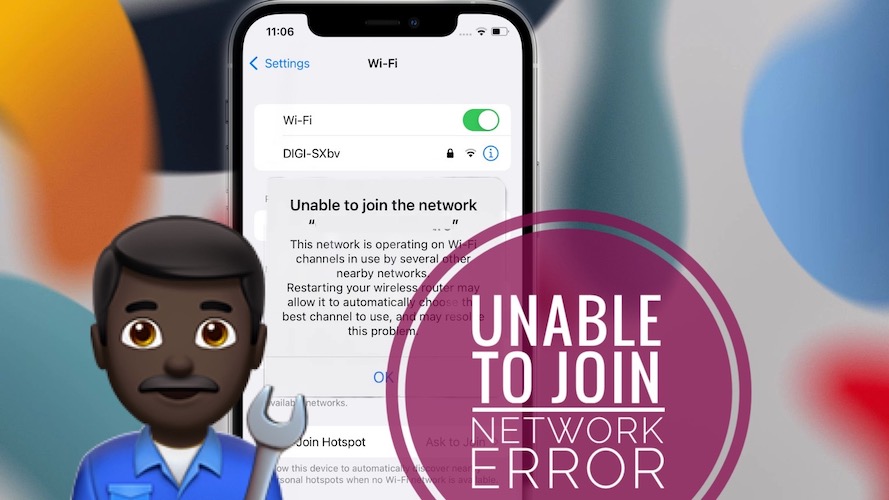
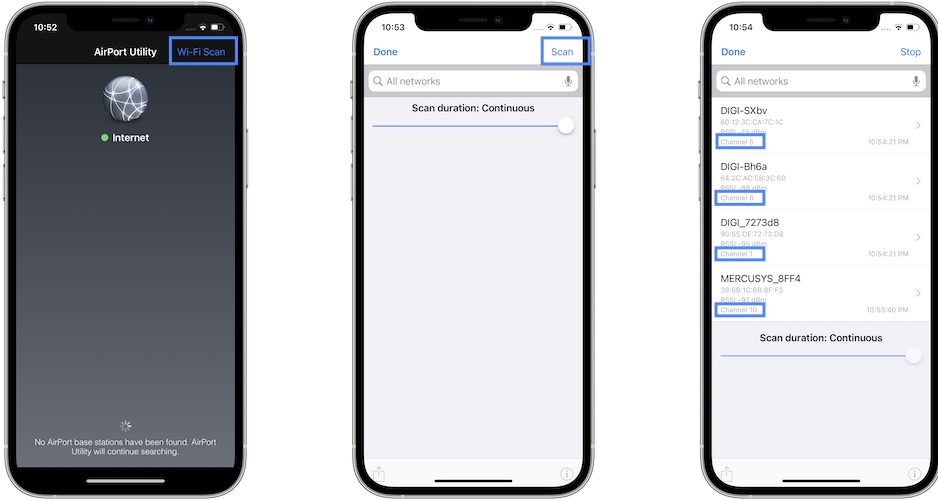
No, the error is still existed even after restarting the router and I regret updating to IOS15
Sorry to hear this Ahmed. Hopefully, I will get fixed in the upcoming iOS 15.1. It should be released next week.
I have the same issue, here’s the error I have been getting. ” unable to join” this network is operating on wi-fi channels in use by several other nearby networks. restart your router etc…
I have an iPhone 8 plus with IOS 15.2
so are you saying you should have an update to fix this issue soon?
Thanks for reporting. Did not get other complains about this issue since we initially covered it after the iOS 15 release, so we assumed that it was silently fixed with the subsequent updates.
Have you restarted router and the problem persists?
Unable to join network is the message I get even after doing all troubleshooting with the router. It did work for a few days and now is not joining my home WiFi any longer. Sure wish that I had not done the iOS 15 update!!!
Sylvia try to disable MAC filtering on your WI-FI router and Private Wi-Fi Address from the Wi-Fi network settings on iPhone.
I have an iPhone 10Xr. I’ve been having this problem consistently since updating to IOS 15. Restarting my router fixes the problem temporarily. I’ve done all the subsequent updates and the problem still not fixed. I don’t intend to get another phone and I can’t keep restarting my router.
Joseel recommend to disable MAC filtering on your router, and disable Private Wi-Fi Address option from the network’s Wi-Fi settings on your iPhone.
Disabling MAC filtering on our ASUS router immediately resolved the issue on this iPhone. So I clicked on the Information icon for this saved connection and noticed that for some reason Private Address had been toggled to ON. I am five nines certain that we did not enable this setting. In any case, after turning Private Address OFF I was able to re-enable MAC filtering on our router and reconnect this iPhone with no issues.
I changed my Wifi SSID and this problem started happening. Turning off Private Address worked for my MAC filtered network, thank you. iOS 15.4
Thanks for the useful info. We appreciate your contribution.
Nice work, thanks for the tip!
Thanks for your contribution, Joseel.
After ios 16 update last night, same problem as above posters. turn off the Private Wifi-Address option or add the Private MAC Address shown to the MAC Filter Allow list, solved it for me.
Thanks for the feedback Angus and for confirming the fix!