How To Fix Share WiFi Password Bug On iPhone In IOS 15
Last updated on October 11th, 2022 at 08:22 am
Posted in Bug Fixes by Tyrone on September 4, 2021Is your iPhone prompting you to Share WiFi Password every time you unlock it? Does this happen although all Apple devices available nearby are already connected to the same Wi-Fi network? The Share Password popup is a common bug that flared up during iOS 15 beta testing. Read on to find out how to fix it.
How To Fix Share WiFi Password Bug
Before you apply the troubleshooting tips listed below, make sure that you run the most recent iOS 15 version available. As mentioned, this bug surfaced during the beta testing stage and Apple is already aware about it. Thus, any subsequent update could contain the fix.
(Update, October 5)
Extra Fix: Remove WiFi Network On Mac
Katharina reports that she managed to stop WiFi Password popup request by forgetting the network that was triggering the error on Mac.
Yes, you can forget a network on the iPhone if you’re not connected to it anymore, but you can do so in macOS. Removing the WiFi network from Mac will also remove it on other devices (iPhone) using iCloud KeyChain (Same Apple ID)!
- Open System Preferences and click on Network.
- Go for Advanced and click the WiFi tab at the top.
- Find the network name that’s mentioned in the share WiFi password prompt, in the list of all Wi-Fi networks that your Mac connected to.
- Click on it and remove it using the ‘-‘ (minus) option.
Does it help? Please confirm the fix in the comments!
1. Share Password
The Wi-Fi Password popup comes with two options. You can Share Password or dismiss the card, by tapping the ‘x’ available in the top-right corner of the card.
Although you’re attempted to dismiss the popup, because it’s obviously redundant, try to go for Share Password, to see if it helps closing the loop.
2. Reboot iPhone
If the prompt encouraging you to share the Wifi Password continues to slide in from the bottom of the screen, try to force restart your iPhone.
A fresh reboot could filter minor glitches and solve this problem, at least temporarily.
3. Forget Network
Another option is to forget your current WiFi network and rejoin it. Make sure that you know the network’s password, because you might need to type it when you reconfigure:
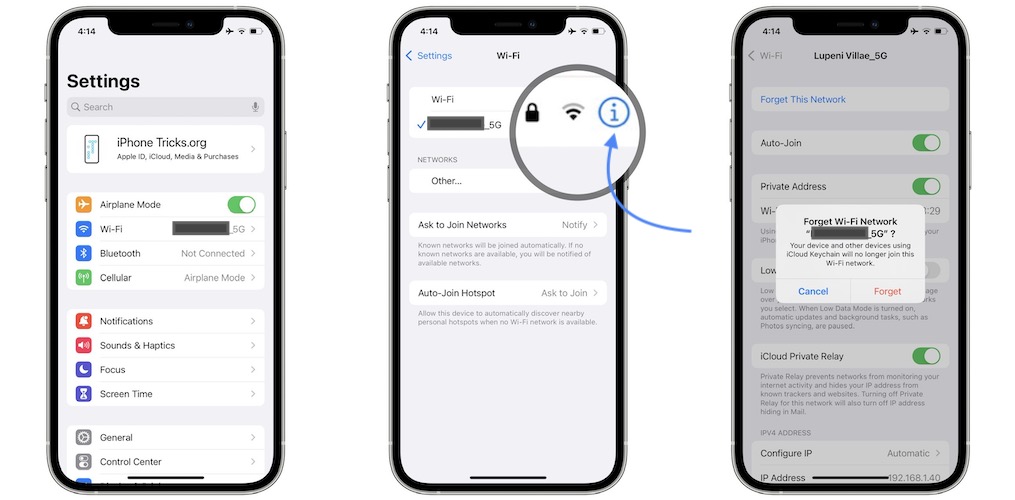
- Dismiss the Wi-Fi Password popup and browse for Settings -> Wi-Fi.
- Tap the blue ‘i’ icon available next to the WiFi network name.
- Go for Forget This Network.
- Tap Forget to confirm and rejoin the same network.
Did any of the above tips help you fix the Share Wi-Fi Password bug? Do you have a better solution? Use the comments section and share your feedback.
Related: Learn how to fix Safari AutoFill Passwords not working on iPhone.

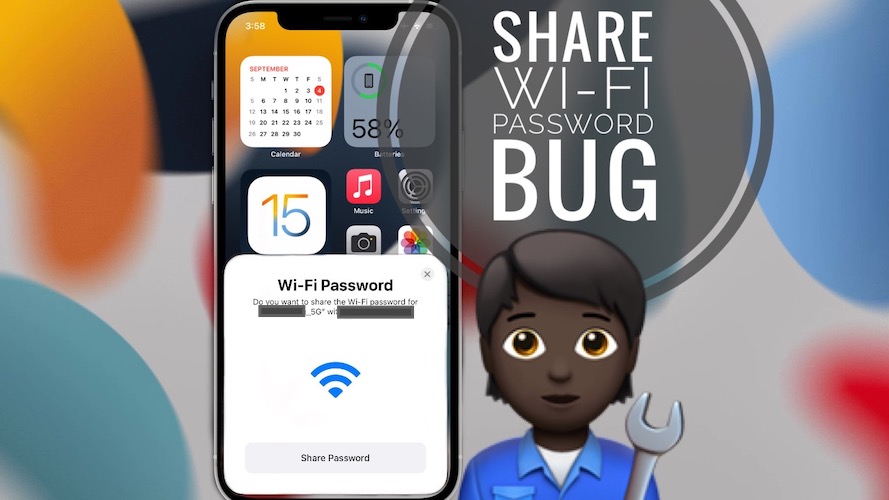
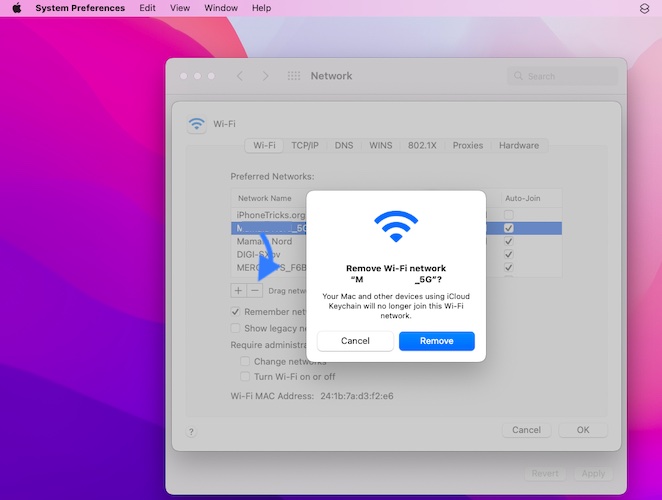
I followed all the steps carefully, iOs is updated to latest, restart, and forget wifi network – all with no change in the annoying popup request to share password. Any other solutions?
Thanks for reporting Dave. iOS 15.5 is out in the meantime. You might want to update and let us know if it helps.
I am no longer in the wifi zone for the annoying pop up question, so I cannot forget it. I have updated to the 16 version of iPhone. I have tried turning off wifi and restarting the phone. Still to no avail. Do you have any other solution?
If you have a Mac you can open System Preferences -> Network -> Advanced -> WiFi and you will get a list of all the networks that you connected to. Pick the one that’s causing the issue and remove it using the ‘-‘ (minus) option.
Following the advice above did not change anything, still getting the annoying ” Wifi Password sharing screen”. I’ve turned off and back on my iphone ( version 15.3 ) and the screen still pops up. I would try the “forget network” however, then network it’s asking about was at an AirBnB I was at last weekend, so it now doesn’t even show up in my phone or networks on my computer.
Did you find an answer. I’m in the same boat. It keeps popping up for a place I stayed at 2 weeks ago.
Thanks for reporting. iOS 15.5 is out in the meantime. Let us know if you decide to update and there are any changes, regarding this issue.
On iOS 15.6, still getting the bug. What else ya got?
Have you tried to forget the network in question on your Mac, iPad or other nearby device?
I need help here too. My iPhone and iPad keep asking me if I want to share a password to a network I was on two weeks ago and I am currently nowhere near. There is no network to “forget” as I’m many miles away. Both devices prompting me. So frustrating. I’m running IOS 15.6.1.
You might have to reset network setting in: Settings -> General -> Transfer or Reset iPhone -> Reset -> Reset Network Settings
This will cause all WiFi networks to be removed. You will have to manually add back the current WiFi that you’re using. Make sure that you know the password before resetting.
This is driving me mad. Tried all of the above. and still the Same
Thanks for the feedback. iOS 15.5 has been released yesterday. Let us know if it helps.
I turned off the bloototh on the phone, and the pop up disapeared. I have the latest IOS on the phone 15.5
But if you use Bloototh to e.g listen to music on your headset, this will not be the perfect solution, but it works for me
Thanks for sharing this. If nothing else works disabling Bluetooth can work as a temporary solution. I’m puzzled though why only a few users are plagued with this annoying behavior. I couldn’t replicate it for months…
I have the same issue, and I run 15.5. When it started my phone and computer couldn’t connect immediately, I left the area of that network, and then it just kept persisting. It is very annoying. I have forced a reboot. Cannot “forget the network”, since I am to nearby it.
I am wondering if it’s my computer that keeps sending the request. I will try “forgetting the network” on my Mac, and see if it stops happening
Thanks for the feedback Katharina. Let us know if it works.
It worked. After “forgetting the network” on the computer from where the request came, the problem stopped.
Great! Thanks for the follow up.
I am also on 15.5, nowhere near the offending Network and none of sharing, x-ing force rebooting work.
Thanks for the feedback Alex. Not sure what else to suggest at the moment. Let us know if you have any breakthrough.
This worked for me: I found the network on the computer that was making the request and removed it from list. Then the pop ups stopped.
Thanks for your contribution Katharina.
I have the same problem, tried all these things even turning of the Bluetooth and nothing seems to work. Maddening!
Thanks for the feedback Tamara. Do you have a Mac nearby? It might be the computer that’s sending the requests. Try to forget the network on your computer as Katharina suggested.
I’m on 15.5 and my Mac is on Monterey 12.01. Same problem as others that I am not present with the wifi network, so I could not delete it from the iPhone. And, the computer never actually connected to that wifi, so I could delete it from the advanced settings. What finally appears to have solved it was restarting both devices.
Thanks for the feedback Gillian. Glad that you managed to fix it in the end.
The issue only began for all the iphones in our house on 8.26.22. Hard reboot worked for one phone but not others. Forgetting the network worked for one, but only temporarily. This is the first bug I’ve ever had on any Mac device (a user since 1987 mac SE); this seems rather scarily weird for me.
Thanks for reporting. That’s a long way without bugs. 35 years, you should get and award for it. :)
Can you recognize the network that’s asking you to share WiFi password for?
It usually is a network that you used in the past.
You can open your Mac and forget it. Hope it works.
I had trouble with this as well. I was able to hit the edit button on the wifi settings in iPhone and remove the specific wifi that keeps popping up to share.
Thanks for sharing this fix Jane. We appreciate your contribution!