3D Touch App Icon On Home Screen To Add Widget In Today View
Now, thanks to this 3D Touch shortcut you can easily enable a widget directly from your iPhone’s Home Screen. Simply, force touch the app’s icon to unveil the shortcuts prompt. If the app in question has a widget it will show up, below the other shortcuts. If the widget isn’t already active in the Today View, an “Add Widget” option appears in the top-right corner of the prompt. Tap it and the “check-sign” confirms that the glance has been successfully added.
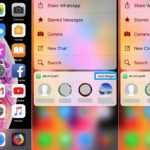 How To Enable Widget With 3D Touch
How To Enable Widget With 3D Touch
1. Press firmly on an app icon. WhatsApp, for example.
2. Tap “Add Widget”.
3. Open Today View and the glance will be available at the bottom of the list.
Tip: To bring it up higher in the display order, tap Edit and drag & drop its label into the desired position. Tap Done (top-right corner) when ready.
Fact: This trick works with both native and third party apps that come with a widget option.
Related: Other 3D Touch shortcuts introduced in iOS 12 are the activation options for Do Not Disturb as well as a couple of others described in the 15 iOS 12 hidden features article.

