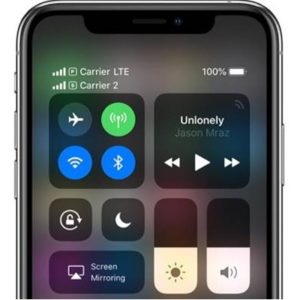How To Use Dual SIM Feature With iPhone XS And iPhone XS Max
The premium iOS devices still come with a single SIM tray, that can host a nano-SIM unit. However, they also have the option of hosting an eSIM, which is a digital SIM activated via software. Both SIMs are able to provide a cellular plan with a carrier which means that you can use two phone numbers on the same iPhone. You can call and send SMS messages as usual, however the cellular networks won’t work simultaneously. For example, if you are engaged in a call on your eSIM, the nano-SIM will ring busy until you finish the call on the other cellular plan.
Where Is iPhone XS Dual SIM Available?
From the hardware point of view all factory unlocked iPhone XS and iPhone XS Max units are eSIM compatible. It depends on the carrier in your area, how fast it starts supporting the digital SIM feature. You can set up a Dual SIM iPhone even if it’s locked with a carrier, but in this case both cellular plans have to come from that specific vendor.
Tip: You can check here a list with carriers that currently support the eSIM feature!
Fact: For Dual SIM to work on iPhone, iOS 12 needs a minor software update that is scheduled for this fall. We’ll update this article as soon as the feature goes live!
How To Set Up An eSIM
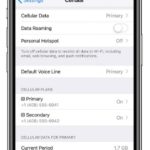 A fast setup is achieved with the help of a QR code provided by your carrier. However the eSIM can be also manually activated from the Settings app. Here are both options described step-by-step:
A fast setup is achieved with the help of a QR code provided by your carrier. However the eSIM can be also manually activated from the Settings app. Here are both options described step-by-step:
1. QR Code Activation: Tap on Settings and browse for Cellular -> Add Cellular Plan and Scan the code with the help of your iPhone’s camera.
2. Manual eSIM activation: Open Settings from the Home Screen, and tap for Cellular -> Add Cellular Plan. At the bottom, tap on Enter Details Manually and follow the prompts.
Tip: You need to know the SM-DP+ address, activation code, and confirmation code provided by your carrier!
Fact: You can add more than one eSIM, however you can only use one at a time and you’ll have to manually switch between them from: Settings -> Cellular -> Cellular Plans.
3. Carrier App Activation: There is also a third option available for enabling the eSIM. That’s by downloading your carrier’s app from the App Store and purchase the digital carrier plan from within the app.
Tip: After you add the second cellular plan, you have to name the two SIMs to easier distinguish between them. For example you can label one Business and the other Personal, or anything similar.
How To Configure Dual SIM On iPhone XS
 After adding the second carrier plan you have to decide how you wish to use the Dual SIM system. As a rule of thumb, you need to set up one of the numbers as default. There are three options available:
After adding the second carrier plan you have to decide how you wish to use the Dual SIM system. As a rule of thumb, you need to set up one of the numbers as default. There are three options available:
1. Primary as Default: In this case the primary number will be used as default line for voice, SMS, Data, iMessage and FaceTime. The secondary SIM will be available just for voice and SMS.
2. Secondary as Default: This is the opposite selection with the secondary line being used as default for voice, SMS, Data, iMessage and FaceTime and the primary SIM will be available just for voice and SMS.
3. Secondary For Cellular Data Only: This setting works good if you want to use a phone number just because you got a good deal for the data plan and keep the primary one for everything else.
iPhone XS Dual SIM Calls
As mentioned above, you won’t be able to use both numbers for calls in the same time. Apple recommends you to configure voicemail on both plans. In this case if you’re engaged in a call on one number and someone is attempting to call you on the other one, the second call will be redirected to the voicemail, giving your the opportunity to know who tried to reach you. Incoming calls from a different plan while you’re on an active call, won’t register as missed calls! What else you can do, if you don’t want to use voicemail and neither want to miss an important call, is temporary redirect a number towards the other, with the help of Call Forwarding.
Fact: When you make a voice call your iPhone is able to save what number you used for that specific contact and uses the same number for future calls. If there is no past interaction the default number will be used. You can assign a preferred number in Contacts: select a specific Contact, open the Preferred Cellular Plan option and select the number that you want to use with this contact.
Dual SIM and iMessages/FaceTime
You can use Apple’s free messaging and video call features with a single number. To change which number is in use do as follows:
1. Open the Settings app and tap on Messages.
2. Select the iMessage & FaceTime label.
3. Pick the phone number that you want to use for your free iOS interactions.
Tip: You can also easily switch between numbers when sending an SMS/MMS. In the Messages app, select an SMS conversation thread and tap the name of the contact. Tap the current phone number and pick the number that you want to use!