How To Back Tap iPhone To Perform Quick Actions (iOS 14)
Last updated on August 25th, 2020 at 05:19 pm
Posted in How To by Tyrone on July 13, 2020It’s called Back Tap and if you configure it properly it can save you time and streamline your iPhone experience.
In iOS 14 your Apple smartphone can recognize when you back tap it. There are two quick action shortcuts that can be triggered with a double or triple-tap gesture performed on the back of your iPhone.
For example, you can trigger the Reachability feature and make that top part of the iPhone display easier to access.
Or, you can triple-tap on the back of your iPhone to trigger a screenshot.
How To Configure The Back Tap iPhone Accessibility Feature
 1. Open the Settings app on your iOS or iPadOS device.
1. Open the Settings app on your iOS or iPadOS device.
2. Tap on Accessibility.
3. Select Touch.
4. Tap on the Back Tap option, available at the bottom of the screen.
5. Hit ‘Double Tap’ and select the desired quick action from the four categories available.
6. Go back and repeat the same procedure for the ‘Triple Tap’ option.
Tip: If you reconsider and want to disable a gesture, select None at the top of the list with quick actions.
Back Tap Quick Actions For iPhone
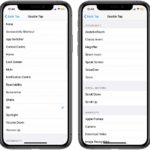 The available quick actions are grouped in 4 categories:
The available quick actions are grouped in 4 categories:
Main: Accessibility Shortcut, App Switcher, Control Center, Home, Lock Screen, Mute, Notification Center, Reachability, Screenshot, Share, Siri, Spotlight, Volume Down, Volume Up.
Accessibility: AssistiveTouch, Classic Invert, Magnigier, Smart Invert, Speak Screen, VoiceOver and Zoom.
Scroll Gestures: Scroll Down, Scroll Up.
Shortcuts: includes a list of the shortcuts available in the stock iOS Shortcuts app.
Trick To Back Tap For Any App
If you want to assign a back tap gesture to open up a specific app or perform an action that’s not included in the list presented above, there is a workaround.
You have to create a shortcut in the Shortcuts app that triggers the Camera when you run it.
It will become available in the Shortcuts quick action list. Select it for the double or triple-tab touch action.
Example: You can configure your iPhone to open the Camera app when you double tap it on its back!
Back Tap iPhone Compatibility List
Unfortunately, not all iPhones that are compatible with iOS 14 are also supporting the Back Tap feature.
We’ve been informed that the 2020 iPhone SE isn’t compatible with Back Tap. Apparently the options works on the models that also provide the Tap to Wake feature.
For the taps to be distinguished the iPhone has to pack an Apple hardware piece called motion processor. iPhone 6S and newer models have it, excepting the iPhone SE and SE 2nd generation.
Fact: The iOS 14 Back Tap feature works only when the iPhone is unlocked!
Back Tap iPhone Video Tutorial
For a better understanding about how this new iOS 14 feature works we invite you to watch our YouTube tutorial available below:
Which are your favorite Back Tap quick actions? Share them with us by using the comments section available below.
Related: You might want to check out the Sound Recognition Accessibility feature that’s also coming in iOS 14! It allows your iPhone to alert you when predefined noises are detected!


Double back tap for a screenshot? Just the best thing ever once you get used to it. No, wait … is emoji search function better? Or maybe custom sound enhancement for supported BEATS and EarPods? I’m so confused …
James, thanks for sharing your thoughts. ;)