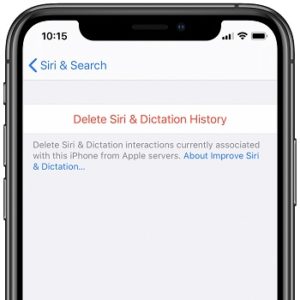How To Delete Siri History From iPhone, iPad, Mac & More
Your Siri history log and the random identifier are associated for up to six months. But your data can be stored for up to 2 years, without an identifier tag. Apple claims that it uses the info to continuously develop and enhance the Siri, Dictation and Voice Control features. More, reviewed small subsets of data can be even store for more than 2 years, without a random identifier of course!
Starting with iOS 13.2, iPadOS 13.2, macOS Catalina 10.15.1, watchOS 6.1 and tvOS 13.2 users are able to delete Siri history and Dictation interactions. Basically, you are able to delete the initial data that’s associated with a random identifier and is stored like that for up to 6 months.
Delete Siri History From iPhone And iPad
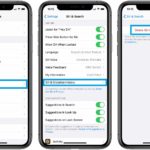 1. Open the Settings app on your iPhone, iPad or iPod touch.
1. Open the Settings app on your iPhone, iPad or iPod touch.
2. Scroll for Siri & Search.
3. Open the Siri & Dictation History menu.
4. Tap on Delete Siri & Dictation History.
5. Confirm that you want to delete all Siri and Dictation logs currently associated with this iOS device from Apple servers.
Fact: Data will continue to be recorded unless you change a default setting detailed below.
How To Prevent Apple From Storing Your Siri And Dictation Data
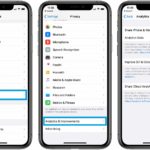 Your iPhone is set, by default, to allow Apple to store and review audio recordings of your Siri interactions. You can opt out by using the following steps:
Your iPhone is set, by default, to allow Apple to store and review audio recordings of your Siri interactions. You can opt out by using the following steps:
1. Open the Settings app.
2. Select Privacy.
3. Scroll all the way down to Analytics & Improvements.
4. Disable the Improve Siri & Dictation option.
Tip: You can also disable iCloud Analytics sharing from the same settings menu.
Delete Siri History From Apple Watch

1. Tap the Digital Crown to open the app-view.
2. Select Settings.
3. Scroll for Siri.
4. Open Siri & Dictation History.
5. Tap Delete Siri & Dictation History.
From Apple TV: you can also clean up the Siri data logs on your Apple TV. Open Settings and select General. Next browse for Siri History and choose Delete Siri & Dictation History.
Delete Siri History From Mac
 1. Click the Apple logo, top-right corner and open System Preferences.
1. Click the Apple logo, top-right corner and open System Preferences.
2. Click on Siri.
3. Use the Delete Siri & Dictation History option.
4. Click Delete to confirm your selection.
From HomePod: Open the Home app and go to HomePod Settings. Tap Siri History and use the Delete Siri History option!
Are you concerned by the fact that Apple is logging your Siri voice commands to improve the iOS virtual assistant? Let us know in the comments section available below.
Related: 7 Siri settings that will enhance your iPhone virtual assistant.