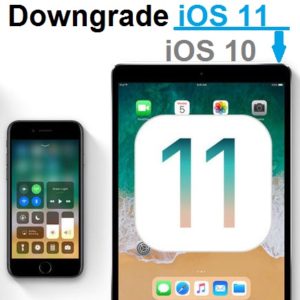How To Downgrade iOS 11 To iOS 10.3.3 On Your iPhone And iPad
iOS 10.3.3 is the last version of iOS 10. It’s the most stable and bug-free version, but doesn’t include all the great features of iOS 11, of course. But if you can continue to leave without the revamped Control Center, redesigned App Store, Screen Recording and all other features, you can easily switch back to iOS 10. Read on and follow our step-by-step tutorial.
Downgrade iOS 11 / iOS 11.0.1 To iOS 10.3.3
Fact: Before you start, be aware that any backup that you made while running iOS 11 on your device, isn’t compatible and can’t be restored in iOS 10. Which means that you can either restore the last backup you made before upgrading to iOS 11 or set your device as new.
Important: This downgrade is possible as long Apple still signs iOS 10.3.3. You can check here if the situation has changed. Green ticks means that version is still signed!
1. Open iTunes on your Mac or Windows computer and make sure that you;re running the latest version. Update the software if iTunes prompts you to.
2. Download the iOS 10.3.3 IPSW file to your computer. Make sure that you choose the file that’s matching the device model that you want to downgrade. Links available below.
3. Disable Find My iPhone on your iPhone or iPad that you plan to downgrade. This is done in Settings -> iCloud -> Find My iPhone. Use your Apple ID password to confirm the change.
4. Connect your iPhone/iPad to your computer, with the help of the lightning cable, and open iTunes.
5. Press and hold the Option key if you’re on a Mac, or the Shift key on Windows and click on the Restore iPhone button available in the main window.
6. Select the iOS 10.3.3 IPSW file that you just downloaded at Step 2. Tap on Restore and Update and be patient. Your computer will install the selected software version on your iOS device and reboot it when ready.
7. You can now restore your device from a backup that you saved before installing iOS 11 or set it up as new!
iOS 10.3.3 IPSW Files For iPhone/ iPad/ iPod touch
Download the firmware associated with the iOS device that you intend to downgrade:
iPhone
iOS 10.3.3 (iPhone 5s GSM): iPhone_4.0_64bit_10.3.3_14G60_Restore.ipsw
iOS 10.3.3 (iPhone 5s GSM+CDMA): iPhone_4.0_64bit_10.3.3_14G60_Restore.ipsw
iOS 10.3.3 (iPhone 5c GSM): iPhone_4.0_32bit_10.3.3_14G60_Restore.ipsw
iOS 10.3.3 (iPhone 5c GSM+CDMA): iPhone_4.0_32bit_10.3.3_14G60_Restore.ipsw
iOS 10.3.3 (iPhone 6+): iPhone_5.5_10.3.3_14G60_Restore.ipsw
iOS 10.3.3 (iPhone 6): iPhone_4.7_10.3.3_14G60_Restore.ipsw
iOS 10.3.3 (iPhone 6s): iPhone_4.7_10.3.3_14G60_Restore.ipsw
iOS 10.3.3 (iPhone 6s Plus): iPhone_5.5_10.3.3_14G60_Restore.ipsw
iOS 10.3.3 (iPhone SE): iPhone_4.0_64bit_10.3.3_14G60_Restore.ipsw
iOS 10.3.3 (iPhone 7 GSM+CDMA): iPhone_7_10.3.3_14G60_Restore.ipsw
iOS 10.3.3 (iPhone 7+ GSM+CDMA): iPhone_7Plus_10.3.3_14G60_Restore.ipsw
iPad
iOS 10.3.3 (iPad 4 Wi-Fi): iPad_32bit_10.3.3_14G60_Restore.ipsw
iOS 10.3.3 (iPad 4 GSM): iPad_32bit_10.3.3_14G60_Restore.ipsw
iOS 10.3.3 (iPad 4 GSM_CDMA): iPad_32bit_10.3.3_14G60_Restore.ipsw
iOS 10.3.3 (iPad Air Wi-Fi): iPad_64bit_10.3.3_14G60_Restore.ipsw
iOS 10.3.3 (iPad Air Cellular): iPad_64bit_10.3.3_14G60_Restore.ipsw
iOS 10.3.3 (iPad Mini 2 Wi-Fi): iPad_64bit_10.3.3_14G60_Restore.ipsw
iOS 10.3.3 (iPad Mini 2 Cellular): iPad_64bit_10.3.3_14G60_Restore.ipsw
iOS 10.3.3 (iPad Air China): iPad_64bit_10.3.3_14G60_Restore.ipsw
iOS 10.3.3 (iPad Mini 2 China): iPad_64bit_10.3.3_14G60_Restore.ipsw
iOS 10.3.3 (iPad Mini 3 Wi-Fi): iPad_64bit_TouchID_10.3.3_14G60_Restore.ipsw
iOS 10.3.3 (iPad Mini 3 Cellular): iPad_64bit_TouchID_10.3.3_14G60_Restore.ipsw
iOS 10.3.3 (iPad Mini 3 China): iPad_64bit_TouchID_10.3.3_14G60_Restore.ipsw
iOS 10.3.3 (iPad Air 2 Wi-Fi): iPad_64bit_TouchID_10.3.3_14G60_Restore.ipsw
iOS 10.3.3 (iPad Air 2 Cellular): iPad_64bit_TouchID_10.3.3_14G60_Restore.ipsw
iOS 10.3.3 (iPad Mini 4 Wi-Fi): iPad_64bit_TouchID_10.3.3_14G60_Restore.ipsw
iOS 10.3.3 (iPad Mini 4 Cellular): iPad_64bit_TouchID_10.3.3_14G60_Restore.ipsw
iOS 10.3.3 (iPad Pro Wi-Fi): iPadPro_12.9_10.3.3_14G60_Restore.ipsw
iOS 10.3.3 (iPad Pro Cellular): iPadPro_12.9_10.3.3_14G60_Restore.ipsw
iOS 10.3.3 (iPad Pro 9.7 Wi-Fi): iPadPro_9.7_10.3.3_14G60_Restore.ipsw
iOS 10.3.3 (iPad Pro 9.7 Cellular): iPadPro_9.7_10.3.3_14G60_Restore.ipsw
iOS 10.3.3 (iPad 5 Wi-Fi): iPad_6,11_iPad_6,12_10.3.3_14G60_Restore.ipsw
iOS 10.3.3 (iPad 5 Cellular): iPad_6,11_iPad_6,12_10.3.3_14G60_Restore.ipsw
iOS 10.3.3 (iPad Pro 12.9 Wi-Fi 2nd Gen): iPad_7,1_iPad_7,2_10.3.3_14G60_Restore.ipsw
iOS 10.3.3 (iPad Pro 12.9 Cellular 2nd Gen): iPad_7,1_iPad_7,2_10.3.3_14G60_Restore.ipsw
iOS 10.3.3 (iPad Pro 10.5 Wi-Fi): iPad_7,3_iPad_7,4_10.3.3_14G60_Restore.ipsw
iOS 10.3.3 (iPad Pro 10.5 Cellular): iPad_7,3_iPad_7,4_10.3.3_14G60_Restore.ipsw
iPod touch
iOS 10.3.3 (iPod touch 6G): iPodtouch_10.3.3_14G60_Restore.ipsw