How To Fix Apple Watch Get Connected Error On iPhone (iOS 14)
Last updated on July 18th, 2022 at 10:54 am
Posted in Bug Fixes by Tyrone on November 11, 2020Is your iPhone displaying the ‘Get Connected’ popup every time you open the Watch app? This happened to us too right after updating to iOS 14.2. A bug seems to mislead the iPhone from detecting that it’s actually connected to the Apple Watch.
The Get Connected message prompts you to ‘make sure your iPhone has Wi-Fi and Bluetooth turned on’ in order to allow it to connect to your Apple Watch. However, both Wi-Fi and Bluetooth antennas are already enabled and watchOS device is already connected, because the two devices are actively exchanging data with each other.
The Get Connected dialog box comes with two options: Cancel and Turn On. If you tap the first one the popup will be closed, while the second option opens up the Wi-Fi and Bluetooth Control Center toggles. However, these are already active. Apparently, no matter what you do the Apple Watch Get Connected message will be displayed over and over again whenever you open the Watch app, Control Center and Notification Center on the paired iPhone!
How To Fix Apple Watch Get Connected Bug
Apply the following troubleshooting steps in the order listed below to fix this problem:
1. Enable / Disable AirPlane Mode
The first fix that you should attempt is to force both devices to reconnect with each other and thus, hopefully the iPhone can correctly detect the active connection.

- Raise your wrist to wake the Apple Watch screen. Swipe-up from the bottom of the screen to display the Control Center. Tap the Airplane icon to enable it.
- Switch to your iPhone and repeat the same procedure. For iPhone models with no Home button, you have to swipe-down from the top-right corner of the screen to show the Control Center. Enable Airplane Mode.
- Wait a couple of seconds and disable Airplane Mode on iPhone!
- Return to your Apple Watch and disable Airplane Mode and your watchOS device too.
Check: Open the Watch app on your iOS device. Are you still prompted with the Get Connected popup?
2. Reboot iPhone & Apple Watch
The next step is to force restart both devices.
iPhone: Quickly click and release Volume Up, Volume Down and press & hold the Side Button until the Apple logo is displayed on the screen. Be patient until the iPhone reboots.
Apple Watch: Simultaneously press & hold the Digital Crown and the Side Button until the Apple logo is shown on the screen. Be patient until the wrist-worn device restarts. Then open the Watch app and check if the Get Connected error is still present.
(Updated July 18, 2022)
3. Turn On Mobile Data For Apple Watch
Pontus has shared a working fix for the Get Connected error on Apple Watch, in the comments:
“Make sure mobile data is toggled ‘On’ and then scroll all the way down to Apple Watch and toggle it ‘On’ as well.”
This solution has been confirmed by JK and Brian! Does it work for you too?
4. Restore Apple Watch
If none of the above helps and assuming that there is no software update available for either iPhone or Apple Watch (iOS 14.2 and watchOS 7.1 at the time of writing), your next option is to unpair and re-pair Apple Watch to the iPhone.
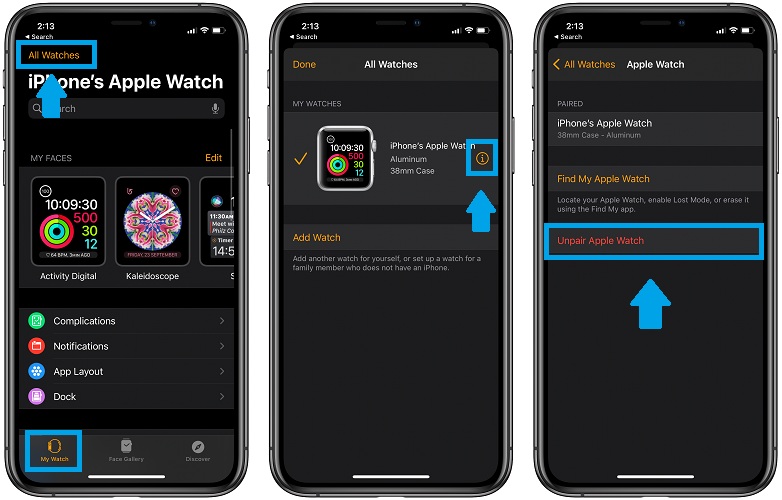
- Open the Watch app on the paired iPhone.
- Tap on All Watches (in the My Watch tab).
- Tap on the ‘i’ icon to display the info screen of your Apple Watch.
- Use the Unpair Apple Watch option and confirm your selection.
Important: The iPhone will automatically create a backup of your watch before erasing it. Be patient until all data is deleted and the watch reboots. - Re-pair your Apple Watch with your iPhone (from iOS Watch app) and select Restore from Backup.
- Pick the most recent backup for restoring. Be patient until the process is completed and configure your Watch when ready!
Did any of the above fixes help you out to fix the Apple Watch Get Connected error? Use the comments section to let us know. Don’t hesitate to mention if we missed out on something.
Related: How to stop receiving notifications on Apple Watch when the device is in Airplane Mode!

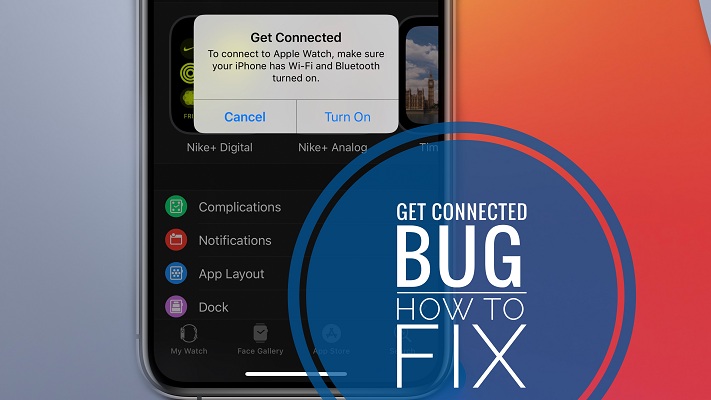
Sadly..none of that works..Tried all steps stated here but the annoying message still pop up..Hope theres an update coming..using ios14.2 and Wos7.1
Terence, thanks for sharing. Yes, iOS 14.3 and watchOS 7.2 could be released as early as Tuesday, December 8!
I tried it all, and no worky. Its getting very old and irritating. We need to get Apples attention so they fix this major flaw
Thanks for reporting. So this is a problem again in iOS 15 and watchOS 8?
Bob H. via email support:
“Your fix to correct the ‘g’et connected’ problem with my iWatch worked!!!!! Thank you very much. Had to do the pair again solution.”
Still not fix for ios 15.2 and iwatch 8.3 version.. paid too much but little problem not fix…
Thanks for reporting Steve. We’re not experiencing it anymore. Does rebooting devices work? What about unpairing and re-pairing Apple Watch?
Thank you so much for these tips. It actually helped with a few other issues I had, however, the error message in my watch app still came up.
I was looking through my settings and came across the following: —> make sure mobile data is toggled “On” and then scroll all the way down to Apple Watch and toggle it “On” as well. Ever since I did this I have had no error messages pop up.
Thanks a lot! Turning ‘on’ the toggle for Apple Watch in Mobile Data section is what fixed it for me !
Thanks for confirming this fix. We will update it in the main content of the article.
FINALLY!!!
Something that worked. Thank You, Thank You
Thanks for confirming the fix posted by Pontus. We will add it in the main content of the article.
None of those fixes worked for my Apple Watch. And when I went to und pair I got a login error that said it could not verify and connect to my iCloud account. I even tried signing out of iCloud and signing back in doing all of the restarts on both the iPhone and the Apple Watch and still not fixed.
Nikki let me know please if Cellular is turned On on your Apple Watch. On iPhone go to My Watch -> Cellular.
Btw is your Apple Watch model supporting cellular connectivity?
“Make sure mobile data is toggled ‘On’ and then scroll all the way down to Apple Watch and toggle it ‘On’ as well.” ~ worked like a charm. (Force quit watch app, toggled off iPhone wi-fi, re-opened watch app; all good. 😊
Glad it did. Thanks for confirming.
Enabling cellular (mobile) data did the trick! I checked and it was toggled off. Thanks!
Glad it did. Happy to help!