How To Lock PDF With Password On iPhone In iOS 15
In iOS 15 you can lock PDF files with password! All that you have to do is download a PDF document to Files on iPhone or iPad. Open the app and use the new Lock PDF feature to set up a password! This option ads an extra layer of security for your sensitive documents!
How To Lock PDF With Password
-
On iPhone and iPad PDF documents and other downloaded items are stored in the Files app. Proceed as follows:
- Open Files and tap on Browse (bottom-right in the footer menu).
- Go for On My iPhone.
Important: Only PDF files stored on your iPhone can be password protected. Those uploaded to your iCloud account can’t be locked! - Tap Downloads or any other available folder that stores the PDF that you want to protect.
- Tap on the document’s thumbnail to open it.
- Use the Share icon.
- Select Lock PDF.
- Type a Password and verify it. Tap Done.
Fact: This is the passcode that will be required to open the document from now on. At the time of writing, I couldn’t find too many restrictions, in terms of passkey security. You can even set a 1-character password!
How To Open Password Protected PDF
- Open Files and Browse for the document that you want to open.
- Tap the document’s thumbnail.
- Tap on Password, right below the ‘This document is password protected’ message and type the passkey. Tap go when ready.
Fact: If you use a wrong password, the text field displays ‘Password’. Tap it and try again. - Review the PDF and perform the desired actions.
How To Lock PDF Video Tutorial
Watch the video embedded below and see how to easily convert a document to PDF and lock it with a password in iOS 15:
Fact: Once set up, there is no option to revert and ask the Files app to stop asking for a password. However, these are early iOS 15 beta testing stages. I will update this article if anything changes.
Important: I also don’t see a way to recover a lost PDF password. Proceed, with caution and note your passkey down or save it in Notes to make sure that you don’t lock yourself out any important documents!
Did you know about the new iOS 15 Lock PDF feature? Do you plan to protect important files with a password? Do you have any questions regarding this. Use the comments section and share your feedback!
P.S.: Lock Photos With Password Still Not Available
Many iPhone and iPad users are waiting for the privacy feature that allows them to password protect selected pictures in the Photos app. Unfortunately, this is still not available in iOS 15!
The best that you can get is to use the Hide Photo option. The image will be placed in a Hidden album, that can be further hidden from the Albums list in Photos. However, there is a major drawback. The Hidden album still appears in the image picker area of third-party apps!
Related: Discover more iOS 15 features for iPhone and iPad:
– Drag and Drop images, text and other files on iPhone.
– Add Text from Camera and share info even more faster and convenient.
– Get EXIF Metadata for images in the Photos app.
– Initiate group FaceTime call with Android/Windows users!
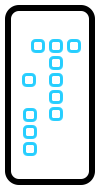
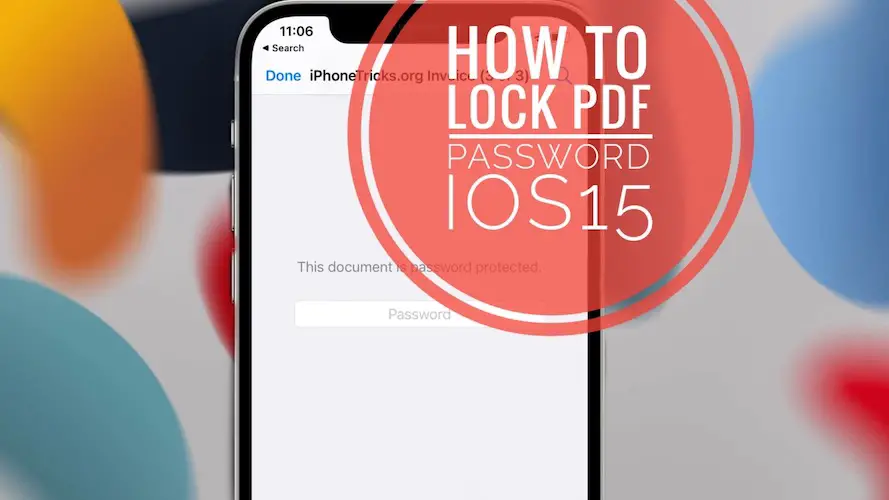
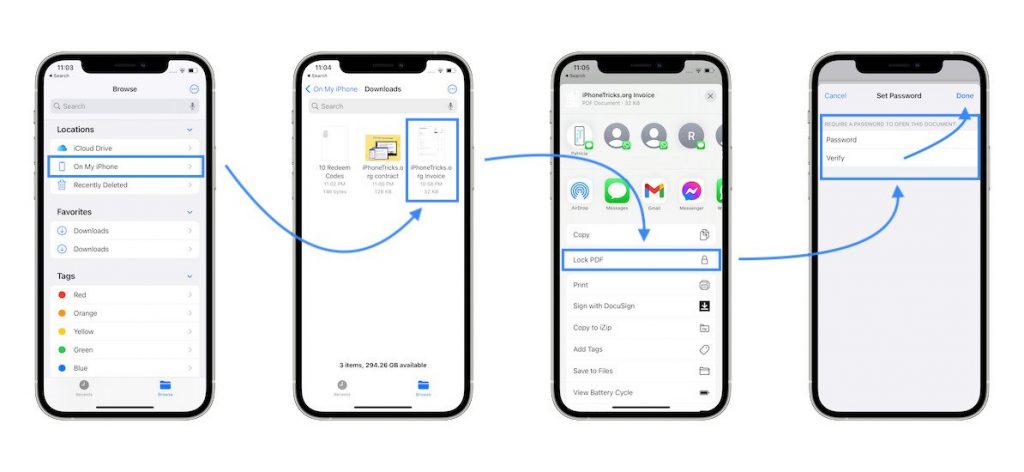
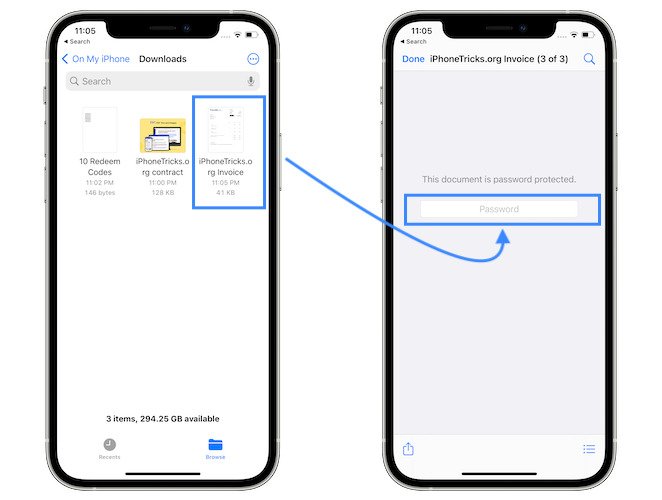
Is there any way in which to set unique passwords for Notes with embedded PDFs?
I’m using a few shared iPads for a classroom and this would make document society and device management a bit simpler. The idea is we have several iPads where several different students use each through the day, manually back up their work by exporting to their Drive accounts, and then wipe the device manually before leaving class.
No, unfortunately that’s not possible. The set Password is still covering all locked notes. You can’t set up specific passwords.