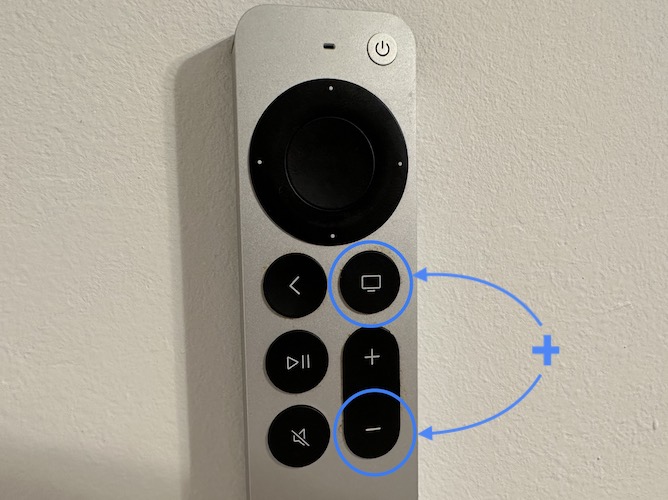How To Restart Apple TV Remote To Fix Issues And Glitches
Do you know that you can restart the Apple TV remote? Yes, you can reset Siri remote without rebooting Apple TV. It’s a handy troubleshooting option when issues occur that prevent the remote from controlling Volume and other options on your smart TV!
How To Restart Apple TV Remote
- 1. Simultaneously press & hold the TV button + Volume – (minus) button on the Apple TV remote.
- 2. Keep holding for several seconds, until Siri Remote Connection Lost shows up on your smart TV.
- 3. Release and be patient until you see the Apple TV Remote Connected popup in the top-right corner of your Samsung TV.
Tip: If the Siri remote remains unresponsive for too long, try to quickly press & release TV and Volume – buttons once again to trigger the reconnection!
Fact: That’s it the Siri remote has been reset. Are you now able to control the Volume on your smart TV?
Apple TV Remote Unresponsive?
If the Siri remote is still not working make sure that it has power. Connect to a charger using the USB or USB-C to lightning cable. You can use your Mac or any other computer or power adapter.
You can also try to reset Apple TV without using Siri remote. For this you have to cut the power supply to the device. Remove the Apple TV from the power outlet, wait a couple of seconds and plug it back in. Is the Siri remote working now?
Have you managed to restart Siri remote and fix it? Do you have a better solution for Apple TV remote not working? Share it in the comments!
Related: Apple TV audio not working? Here is what you can do to fix it!