How To Save TikTok Videos Without Watermark To iPhone Camera Roll
You can also choose the ‘Copy Link’ option and paste it in an email messages, on a website or anywhere else. In all these cases you’ll share the link of the specific video and not the video content itself.
However, in some cases, you might need to share the video file. Perhaps you want to add your own edits and impress a friend. For this, you have the ‘Save video’ option, available in the same Share menu.
Fact: However, if you use this option the video will be saved with the default TikTok watermark, added in the top-left corner. It includes the TikTok logo and the creator’s username. There is a workaround though, that you can use to save TikTok videos to the iPhone Camera Roll without the watermark.
Trick To Save TikTok Video Without Watermark To iPhone
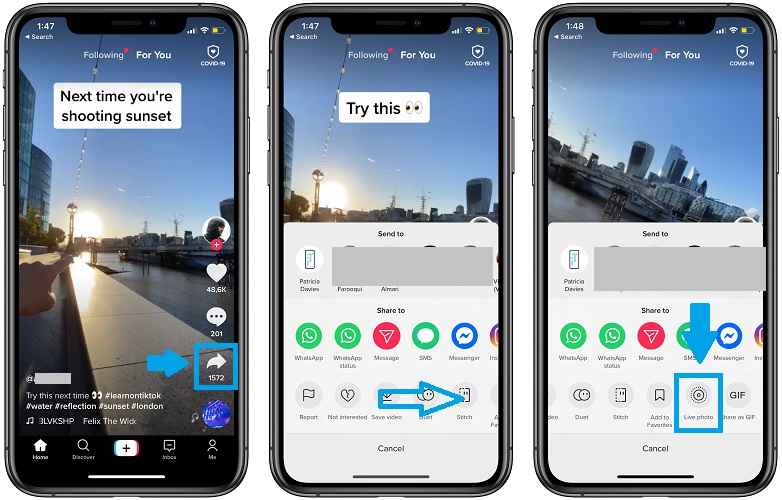
1. Open TikTok on your iPhone or iPad.
2. On the Home tab, swipe-up until you reach the video that you want to download.
3. Tap the Share icon, available in the right horizontal menu.
4. Select ‘Live photo’, available in the bottom row of the Share panel. You have to swipe-right to reach it.
Tip: Be patient until the video is converted to a Live Photo and saved to the Camera Roll.
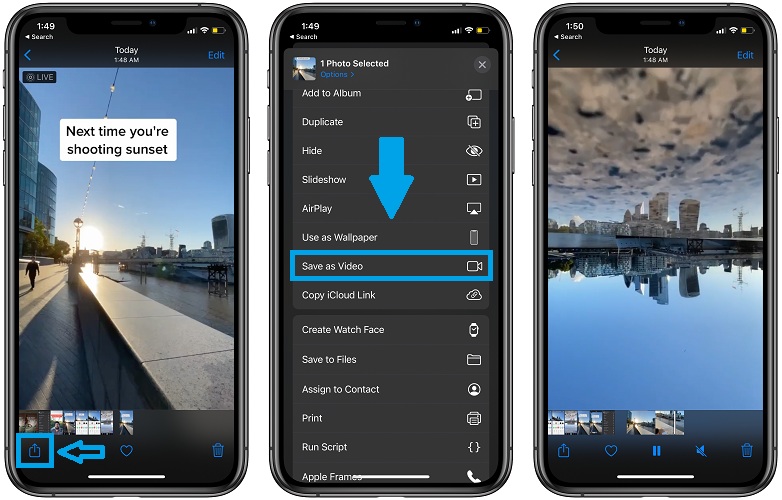
5. Open the Photos app on your iPhone.
6. Browse the the recently saved Live photo and tap on the Share.
7. Scroll the Share sheet until you reach the ‘Save as Video’ option. Tap it.
That’s it! Return to the Photos app and check the new video.
Fact: A small TikTok watermark is still present in the bottom-right corner of the screen, but it’s far less obtrusive and easier to edit out, as the original watermark that’s placed in the top-left corner, that’s larger in size and also contains video creator TikTok username.
Do you share TikTok videos often with your contacts? Does this trick help you out? Share your feedback in the comments section available below.
Related: Have you tried out the TikTok-like Instagram Reels?


This doesn’t seem to save the music to the vid tho- how do you get the music and the vid without watermark?
TikTok must have changed the way it works since the article was posted. Apparently this isn’t possible anymore.