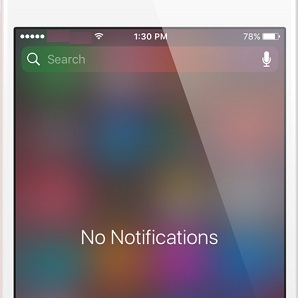How To Use 3D Touch To Delete All iPhone Notifications At Once In iOS 10
In this category I can include improvements like the hidden Low Power Mode shortcut, Flashlight Brightness settings menu, the 3D Touch Folders to unveil apps with pending notifications tip, or the Tapback trick, that makes room to quick reactions for individual iMessage bubbles. Today I’ll share with you another useful and time-saving iOS 10 feature that allows you to delete all Notifications at once, without having to Slide & Clear them individually.
Delete All iPhone Notifications At Once
 Any incoming iOS notification that you don’t read is saved and available for later viewing in the Notification Center. That’s the panel that you can unveil by swiping downwards from the top of your iPhone or iPad screen. Do mind, that you have to slide from the status bar. A lower starting point might trigger the Spotlight Search if you’re on the Home Screen. If you own an iPhone 6S or newer device, or better said a smartphone with 3D Touch compatibility, notice the “X” available in the top-right area of the screen right above the first notification bubble. Press it firmly to unveil the “Clear All Notifications”. Tap it and all unread news will be erased.
Any incoming iOS notification that you don’t read is saved and available for later viewing in the Notification Center. That’s the panel that you can unveil by swiping downwards from the top of your iPhone or iPad screen. Do mind, that you have to slide from the status bar. A lower starting point might trigger the Spotlight Search if you’re on the Home Screen. If you own an iPhone 6S or newer device, or better said a smartphone with 3D Touch compatibility, notice the “X” available in the top-right area of the screen right above the first notification bubble. Press it firmly to unveil the “Clear All Notifications”. Tap it and all unread news will be erased.
Fact: Notifications can also be deleted, the old fashioned way, one by one, by swiping-left on each bubble and hitting the Clear icon that unveils on the right-hand side.