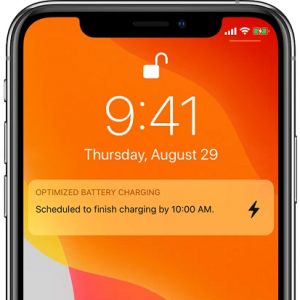How To Use The Optimized Battery Charging Feature In iOS 13
Last updated on September 7th, 2021 at 07:34 am
Posted in How To by Vlad on October 3, 2019What Is Optimized Battery Charging?
Practically your iPhone is now able to predict the time of day when you’re usually charging your device. This allows iOS 13 to control the charging process and prevent the iPhone from remaining plugged-in too long after it reaches maximum charging percentage. The Optimized Battery Charging feature will pause charging at around 80% and only complete the full charging-cycle a few minutes before you’re scheduled to unplug the device.
Optimized Battery Charging Facts
Currently all iPhone models use lithium-ion batteries, like most other mobile devices. These batteries age over time and degrade. When a battery degrades it can store less energy than the amount it was designed too, thus becoming less effective. Their charge storage diminishes due to the number of charge cycles. The charging pattern is also important, more exactly how often they stay at 100% charge.
Tip: The health of your iPhone battery can be checked in the Settings app. Browse for Battery -> Battery Health and check the value next to the “Maximum Capacity” label.
How Does Optimized Battery Charging Work?
You will understand this easier with the help of an example. Most of us have a habit of charging our iPhones during the night. We plug the devices in when we go to bed. Let’s say 11pm. The iPhone remains connected to a power outlet until we wake up at 7am. However, the iPhone needs only about 3 hours to reach the maximum charging capacity. This means that it will stay plugged-in for another 5 hours. This can cause premature battery ageing. With the new Optimized Battery Charging feature enabled, your iPhone will charge to 80% and then remain on standby. The remaining 20% will be filled up right before your predicted wake-up time.
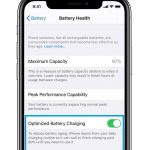 How To Enable Optimized Battery Charging
How To Enable Optimized Battery Charging
This new feature should be enabled by default in iOS 13. However, follow these steps to make sure that it’s active on your device:
1. Open the Settings app.
2. Scroll for Battery.
3. Tap on Battery Health.
4. Make sure that the Optimized Battery Charging feature is enabled.
Tip: This feature requires a few weeks of analysis before it actually starts working. So, if you just upgraded to iOS 13 and the feature doesn’t seem to work, be patient. The iPhone has to learn your charging habits first.
 How To Check If Optimized Battery Charging Works
How To Check If Optimized Battery Charging Works
In the same Battery section of the Settings app that has been mentioned above, you can check the Battery Level Graph.
If you can notice a clear step on the charging gradient at around 80% it means that this new feature is enabled and applied on your iPhone. Else, you have to charge your device in a more predictable way and be patient until iOS 13 is able to learn this pattern. Avoid charging your iPhone multiple times a day for easier predictability.
How To Occasionally Bypass Optimized Battery Charging Setting
If you occasionally wake up earlier than usual, you can easily bypass the optimized iPhone charging feature.
A notification is displayed on your Lock Screen providing info about the time when the iPhone is scheduled to finish charging.
Long press the notification and select the “Charge Now” option to indicate that you want the device fully charged as soon as possible!
Related: Do you know that iOS 13 comes with a built-in Slide to Type keyboard for your iPhone and iPad?