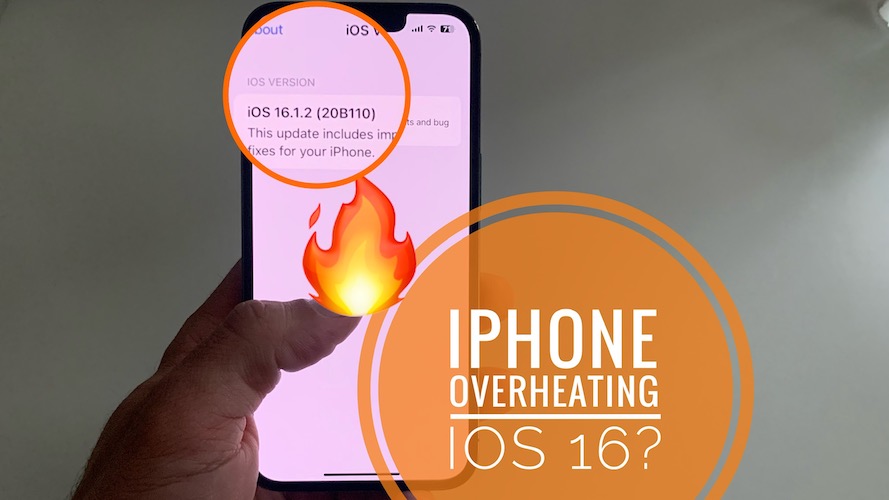iPhone Overheating After iOS 16 Update? For No Reason? Fix?
iPhone overheating after iOS 16 update? Device warms up for no reason, while performing basic tasks like charging, browsing apps or while running in standby mode? Issue persists in iOS 16.1.2 and 16.1.1? You’re not alone!
iPhone Overheating iOS 16 Issue?
This annoying problem has been reported by Sagar:
“My iPhone 13 is facing heating problem after updating with ios 16.1.2.”
We’ve seen numerous similar complaints on Apple’s Discussion forums (1 and 2):
“My Iphone 13 pro have overheating issue when i browsing Tiktok. It heat the whole phone from frame to the back even to the screen. Anyone have same issue?”
“I have been using iOS 16 on my iPhone 13 from the day of release. And ever since like others I have been facing excessive overheating while charging and the usual battery life has declined by at least 1-1.5 hours on daily use in comparison to iOS 15.”
How To Fix iPhone Overheating In iOS 16
This looks like a generalized issue and Apple is still expected to fine tune iOS 16 in the upcoming weeks. Until then, you can try the following workarounds:
1. Avoid Lock Screen Widgets
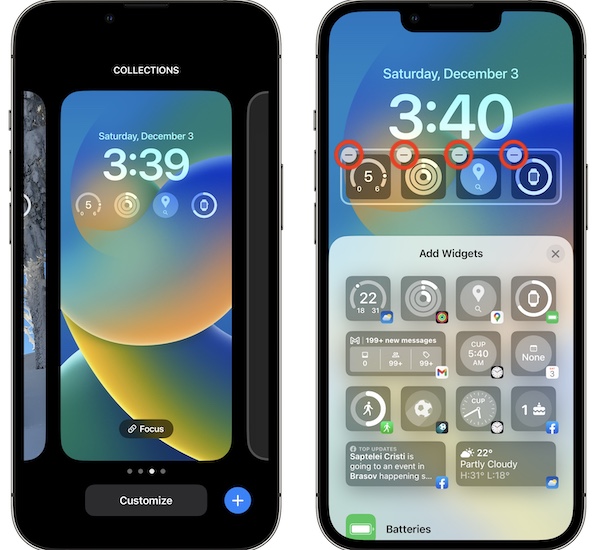
Lock Screen widgets are tempting but apparently both iOS 16 as well as third-party apps developers haven’t found the perfect balance yet and this glances are likely to glitch out and cause accelerated battery drain and overheating in the same time.
We recommend you to stop using Lock Screen widgets if your iPhone is getting warm for no reason!
How to: Wake iPhone -> Tap & hold on the screen -> Go for Customize -> Tap the Lock Screen widgets and use the ‘-‘ to remove them!
2. Delete Additional Lock Screens
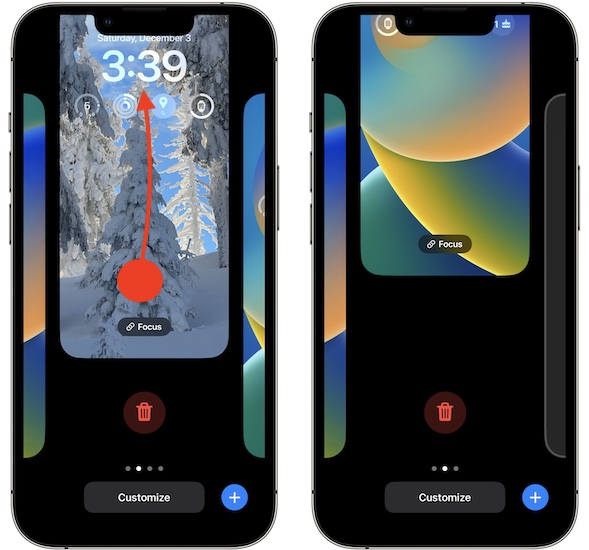
More, it appears that multiple Lock Screens set up and waiting in the background can lead to iPhone getting hot unexpectedly.
Try to remove all wallpapers and just keep the default one, without Lock Screen widgets.
How to: Wake iPhone -> Tap & hold on the screen -> swipe-up on the wallpaper cards -> Repeat until the default wallpaper is left!
3. Charge in Airplane Mode
If iPhone overheats while charging, try to enable Airplane Mode (in Control Center) and make sure that WiFi and Bluetooth connectivity is disabled (in Settings).
By default, fast charging will warm up your device, especially in the initial charging stages. If iOS 16 glitches out in the same time and uses additional resources because of unoptimized apps, you will end up with a hot iPhone.
You can turn off Airplane mode after you disconnect the charger. It’s ideal if you do this before bedtime or right after waking up.
4. Update Apps

iPhone overheating while watching TikTok videos, Instagram reels, or YouTube videos in picture-in-picture mode? Check the App Store and install all available updates.
Third-party apps might not be fine tuned for iOS 16 yet.
5. Reinstall iOS 16
If nothing helped so far, you might be able to fix iOS 16 iPhone overheating issues by clean installing the current iOS 16 version. You need a computer and a Lightning to USB cable for it.
How to: Use this step-by-step tutorial for guidance.
More: Besides this you can also check our tips for the iOS 16 battery draining issue!
6. Downgrade To iOS 15
Last but not least, you can definitely stop iPhone overheating by reverting to iOS 15.
Yes, it’s still possible, without data loss, if you follow our step-by-step guide available here.
Have you managed to fix iPhone overheating after iOS 16 update? Do you have a better solution or some other bug to report? Share your feedback in the comments.
Related: For more iOS 16.1.2 issues and the available workarounds check our detailed review.