Keyboard Haptics Not Working On iPhone In iOS 16? (Fixed!)
Are keyboard haptics not working on iPhone in iOS 16? iOS 16.0.3 update didn’t fix it either? Worse, all haptics stopped working right after this update, including persistent ones like alarms, calls and everything else?
Haptics Not Working In iOS 16?
This problem has been reported by reyna25:
“haptics stopped working for me too. thanks for the restart tip. it worked!”
We’ve found several other similar complaints on Reddit:
- 1:
“I’ve been using iOS 16 since the beta and I’ve experienced issues with haptics. More specifically, persistent haptics (phone calls, alarms, etc)”
- 2:
“Just installed IOS 16, toggled on my Keyboard haptics just for them to not work. Tried turning the setting on and off, I even restarted my phone but nothing is working.”
How To Fix Haptics Not Working On iPhone
Until Apple releases a software update that addresses this problem, you can try the following troubleshooting options:
1. Reboot iPhone
Users confirm that haptics resume working if you restart your iOS device.
Tip: We recommend you to use the force restart combo: Volume Up -> Volume Down -> Side Button as shown here.
2. Re-Enable Haptics
Open Settings -> Sounds & Haptics and check the following:
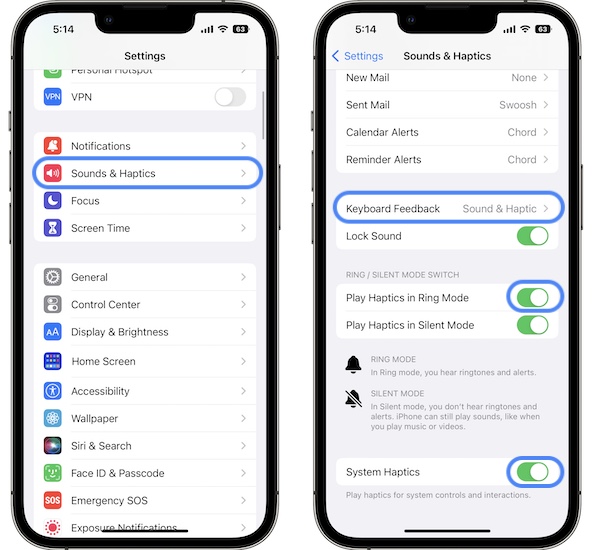
- System Haptics should be turned ON (Tip: If the option is enabled, disable it and turn it back ON, to update its status)
- Keyboard Feedback -> Haptic should be ON. (Flash it OFF and back ON to make sure that the status is updated.)
- Play Haptics in Ring Mode should be ON.
Keyboard Haptics Not Working: Fixed!
If this new iOS 16 feature still won’t work, there’s one more setting that you have to check:

- Go for Settings -> Accessibility -> Touch.
- Make sure that Vibration option is turned ON.
Fact: If this option is switched off all vibrations on your iPhone are disabled!
Extra Fix for Keyboard Haptics Not Working
Apparently, an iOS 16 bug is preventing haptics from working when typing if you have a MagSafe wallet attached to the back of your iPhone.
Users report this behavior when it comes to third-party accessories like MOFT MagSafe wallet!
Tip: If you’re using one, remove it and keyboard haptics should start working. Does it?
3. Reset All Settings
If nothing else works, a more drastic troubleshooting option is to reset the settings on your device to factory values. This is done in:
Settings -> General -> Transfer or Reset iPhone -> Reset -> Reset All Settings.
4. Reinstall iOS 16
The most drastic workaround requires you to clean install the current iOS 16 version on your iPhone, in an attempt to clear any glitches that might have been caused by over-the-air updates.
For this, you need a computer Mac or Windows and a Lightning to USB cable to connect your iPhone to the machine.
The reinstall is done with the help of Finder (on Mac) and iTunes (on Windows). A step-by-step guide is available here.
Have you managed to fix the haptics not working iOS 16 issue? Do you have a better solution or other problems to report? Share your feedback in the comments. We’re here to help!
Related: For more iOS 16 bugs and their available workarounds please check our extended review.

