Netflix Stuck On Loading? Doesn’t Play on Smart TV? (Fix!)
Netflix keeps loading but doesn’t play on Apple TV? A red circle is spinning below the Netflix logo but the app is stuck as playback never starts on your smart TV? You’re not the first one to experience it!
Netflix Stuck Loading?

This issue has been reported by Adele:
“Netflix keeps loading in a loop and playback never starts. any suggestions?”
We couldn’t replicate it but have found similar complaints on Reddit.
How To Fix Netflix Keeps Loading But Doesn’t Play
There doesn’t seem to be an Universal fix for this problem, but you can try the following:
1. Cycle Netflix App
The first thing is to force close Netflix on your Apple TV and reopen:
- 1. Using Siri Remote, double-press the TV button to bring up the App Switcher.
- 2. Select Netflix and swipe-up on the click-pad to force close the app.
- 3. Return to the Home screen an open Netflix again!
2. Reinstall Netflix
Next, you should delete the app, reboot Apple TV and reinstall:
- 1. Open Settings and go for General -> Manage Storage.
- 2. Search for Netflix and select the Trash icon.
- 3. Go for Delete.
- 4. Go back to the Settings home menu and choose System -> Restart.
- 5. Open the App Store and reinstall Netflix.
Tip: You can also try to offload. This will uninstall the app but preserve your settings. A reinstall button becomes available once the offload is finished.
3. Whitelist Netflix
If Netflix is still loading forever you should also check if you’re using an DNS ad-blocker or a VPN. If you do, temporarily disable them to see if it makes a difference.
Tip: If available, you can also whitelist “ios.prod.http1.netflix.com”. This should allow the Netflix app to bypass your DNS filter! Thanks B1-Bloom for sharing this fix.
4. ReSign In
If Netflix stuck loading issue persists, try to completely disconnect your Apple TV from the Internet and reinstall the app. This will force the device to sign-in again:
- 1. Press the center button multiple times and enter your email.
- 2. Return to home screen, by pressing and holding the back button. Launch Netflix app again.
- 3. Press the center button multiple times and enter your password.
- 4. Return to Home Screen and launch the Netflix app again.
- 5. An error message should apper and you will see a screen to log in.
Credits: This troubleshooting option is available on this Korean website. Thanks 56street for translating.
5. Disconnect Apple TV from Internet
If the Korean fix doesn’t work you can also force a new sign in, by turning Off WiFi and disconnecting the Ethernet cable from your Apple TV.
Tip: Reinstall Netflix and this will force a new sign in. Connect Apple TV back to the Internet and this should fix the spinning wheel problem!
6. Bypass Apple TV
Last but not least, download the Netflix app on your smart TV and bypass the Apple TV, until this issue gets fixed in an upcoming software update.
Have you managed to fix Netflix stuck on loading screen? Do you have a better solution or other problems to report? Share your feedback in the comments.
Related: Getting the TV not part of your Netflix household error? Here is what you can do to bypass this new restriction!

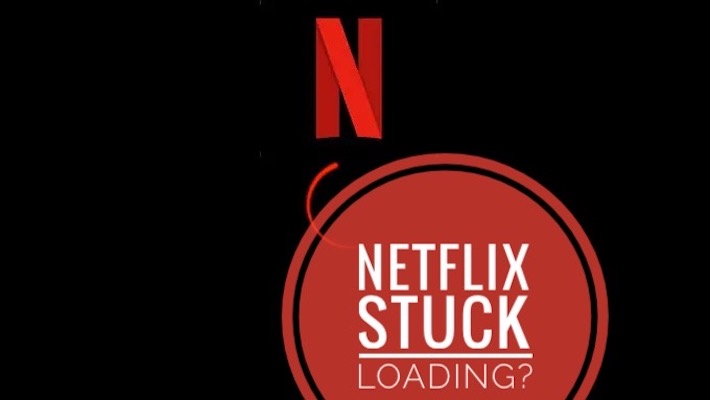
Can’t install Netflix on iPad? Getting unable to install error all the time! Any tips?
Is your iPad running iOS 16 or later? We’ve covered it here:
https://www.iphonetricks.org/unable-to-install-netflix-on-ipad-iphone-fix/