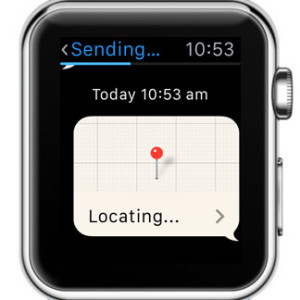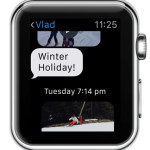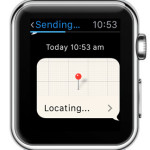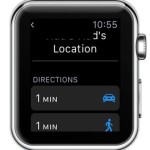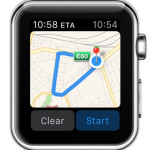Send Your Location With A Messages Apple Watch Trick
The Apple Watch has to be connected with its paired iOS companion, because it will need to inquire the iPhone’s GPS for your current location. The wearable is not equipped whit its own Global Positioning System tracker. The feature works the same as when you publish your position with the help of the Send My Current Location tool available with the iOS Messages app.
How To Send Location From Apple Watch
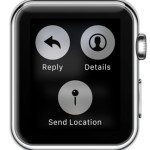 To dispatch your current whereabouts, from the wrist gadget, you have to open a text conversation. You can either tap on Messages from the home screen app bundle, and select the desired thread, or use the Side button to bring up the Friends carousel and pick one of your favorite contacts. If the receiver can’t be found using either of these two options, shout ‘Hey Siri!… Text [contact name]’ to wake your virtual assistant and send a SMS to the targeted contact. This opens up a conversation within the Messages app, allowing you to apply the following trick. So, let’s learn it step by step:
To dispatch your current whereabouts, from the wrist gadget, you have to open a text conversation. You can either tap on Messages from the home screen app bundle, and select the desired thread, or use the Side button to bring up the Friends carousel and pick one of your favorite contacts. If the receiver can’t be found using either of these two options, shout ‘Hey Siri!… Text [contact name]’ to wake your virtual assistant and send a SMS to the targeted contact. This opens up a conversation within the Messages app, allowing you to apply the following trick. So, let’s learn it step by step:
Step 1: Open Messages and select a conversation with the contact that you wish to share your location with (as explained above).
Step 2: While on the thread view, press firmly on your Watch’s screen. Force Touch brings up a hidden options menu.
Step 3: Tap “Send Location”. Your wearable will contact your iPhone and extract your location using the smartphone’s GPS. Once they become available, a message is automatically sent to the receiver.
How To Use Location Information
If you’re on the receiving end of a positioning detail, just tap the small chart and the Maps app opens up on your Apple Watch or iPhone, depending which device you use for reading the message. You’re informed about the estimated travel duration for moving by foot or driving by car. Depending on what you use to reach the desired destination, tap one of the options and you’ll receive step-by-step directions, along with map localization. Start navigation when you’re ready to go!
 Fact: Location Services on your iPhone have to be switched ON for this feature to work. You can tweak this option from Settings -> Privacy -> Location Services. Else the GPS will be restricted from acquiring your position. Below this setting, you also have a Share My Location menu. When this selection is active your Family and Friends can inquire about your whereabouts, without you sending them the info, with the help of the Find My Friends app. Be careful how you use this setting. I would suggest to have it disabled, because of privacy reasons, obviously.
Fact: Location Services on your iPhone have to be switched ON for this feature to work. You can tweak this option from Settings -> Privacy -> Location Services. Else the GPS will be restricted from acquiring your position. Below this setting, you also have a Share My Location menu. When this selection is active your Family and Friends can inquire about your whereabouts, without you sending them the info, with the help of the Find My Friends app. Be careful how you use this setting. I would suggest to have it disabled, because of privacy reasons, obviously.