Significant Locations Not Showing History On iPhone (iOS 15)
Last updated on January 7th, 2022 at 05:52 pm
Posted in Bug Fixes by Patricia on December 20, 2021Are Significant Locations not showing on iPhone after iOS 15 update? The privacy feature is able to identify and record important places, but the History section has vanished. The Recent Records map is blank too!
Significant Locations Not Working?
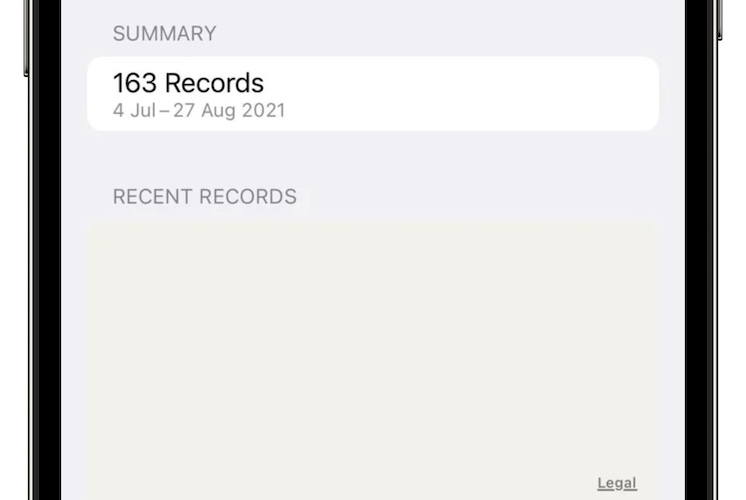
This issue has been reported by Leonarda on our iOS 15.3 beta review page:
“Please look up the bug with the important places, during COVID this feature was very important to look up where I went to in the past.”
However, this problem seems to be around since last summer, during the iOS 15 beta testing stages, as reported in this Reddit thread:
Why does significant locations no longer show history?
Are you experiencing the same issue? Use the comments section to confirm it. Although already reported, we plan to send feedback for it too. Apparently, Apple has neglected it, or wasn’t able to do it until the public release of iOS 15.2.
How To Check Significant Locations
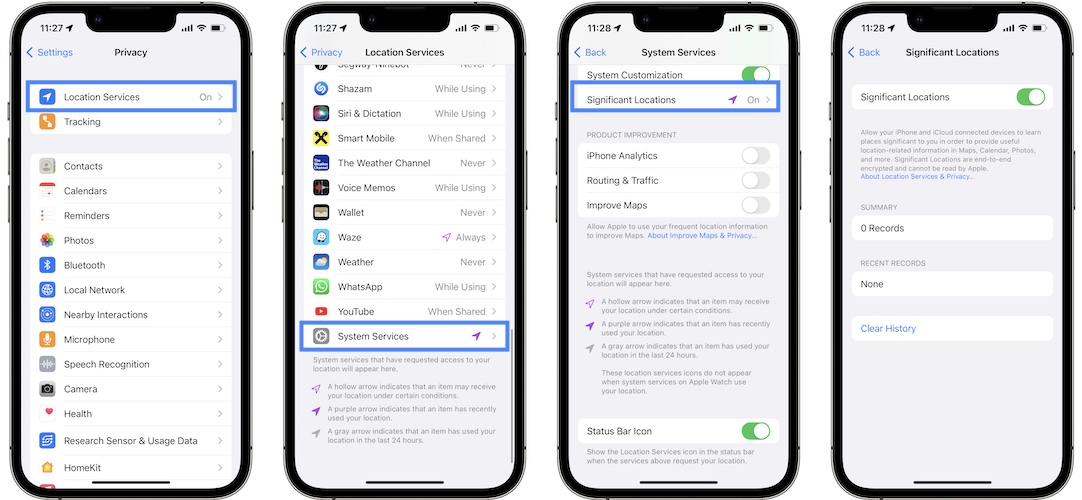
Go for Settings -> Privacy -> Location Services -> System Services -> Significant Locations!
Workaround For Significant Locations Not Working On iPhone
Here is what you can do until Apple addresses this issue:
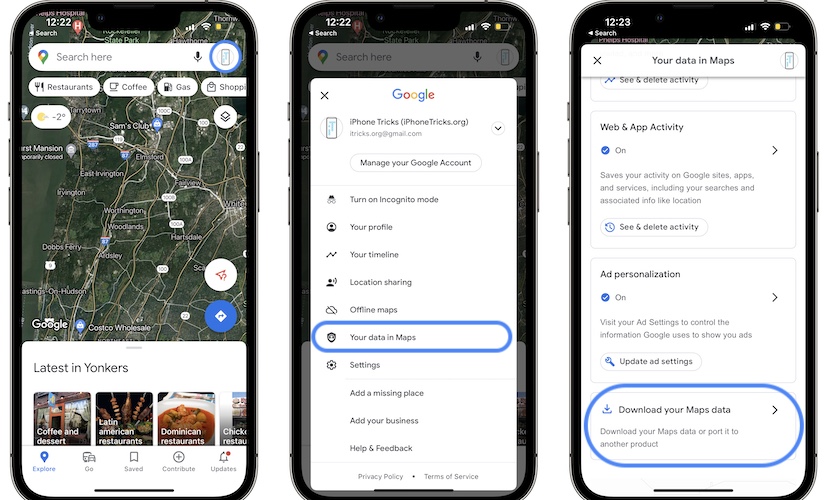
- Open Google Maps app on iPhone.
- Tap on your Profile icon or initial, available in the top right corner of the screen.
- Go for ‘Your data in Maps’!
- Scroll all the way to the bottom of the screen and tap on ‘Download your Maps data’.
- On the ‘Google Takeout’ screen, select the types of data that you want to export. Tap Next step.
- Choose the Frequency and hit Create export.
Tip: To be sure that you don’t miss anything select all three available: Location History, Maps (your places) and My Maps.
Fact: This will export all of your locations and data using a .zip file and send it to your email. It could take some time, but you will be able to see all your Significant Location info!
Credits: Many thanks for this workaround to our reader Aiden.
How To Fix Significant Locations History Not Showing
Turning Location Services On and Off or restarting iPhone won’t do the trick.
Another workaround is available though if you own a Mac that’s configured with the same Apple ID that you use on your iPhone:
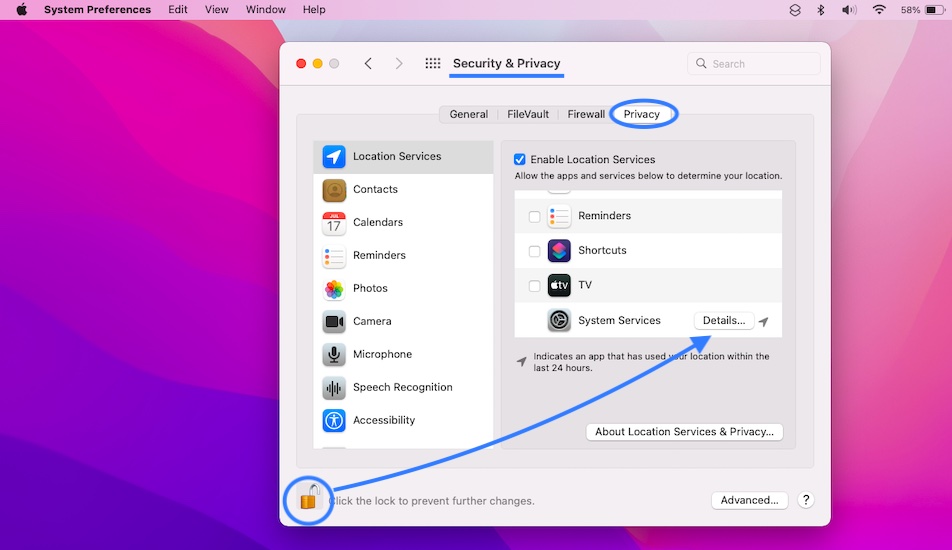
- Open System Preferences and click on Security & Privacy.
- Click the lock in the bottom-left corner of the screen and type the password you use to log-in to your Mac with.
- In Location Services, scroll for System Services and click Details.
- Click Details, available next to Location Services. The map along with the history of your Significant Locations will be displayed on your MacBook.
Credits: Special thanks to our anonymous reader (‘NA’) for sharing this workaround!
Have you managed to fix Significant Locations now showing on iPhone? Don’t hesitate to share your solution in the comments section.
Why Are Significant Locations Useful?
This feature records and creates a history of the important places that you’ve visited.
For example, if you travel to a new location and park your car. You can review the Significant Locations history in case you don’t remember where the parked location is.
Fact: This feature also allows your iPhone to determine the paces that you’re usually active in and allow Siri to make intelligent suggestions based on your history in that specific location.
With Significant Location history not showing, Siri’s suggestions might be less accurate too!
Related: Screen Time app showing unreal usage times? Here is the fix!

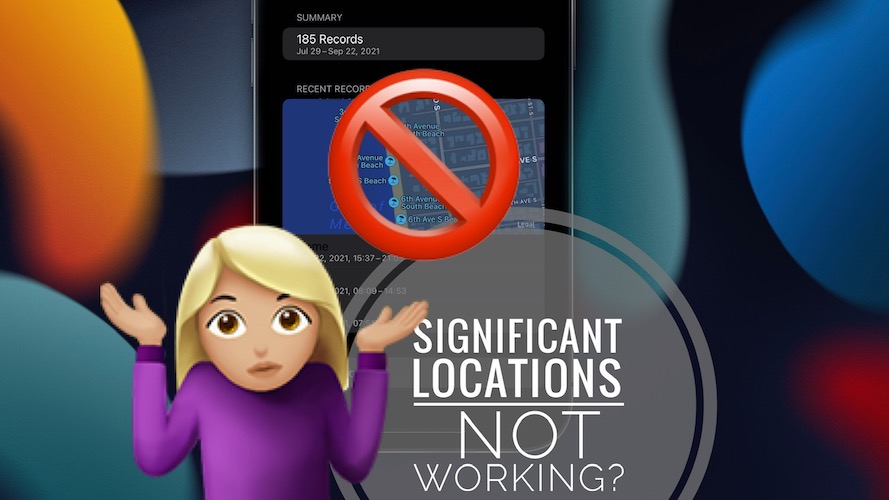
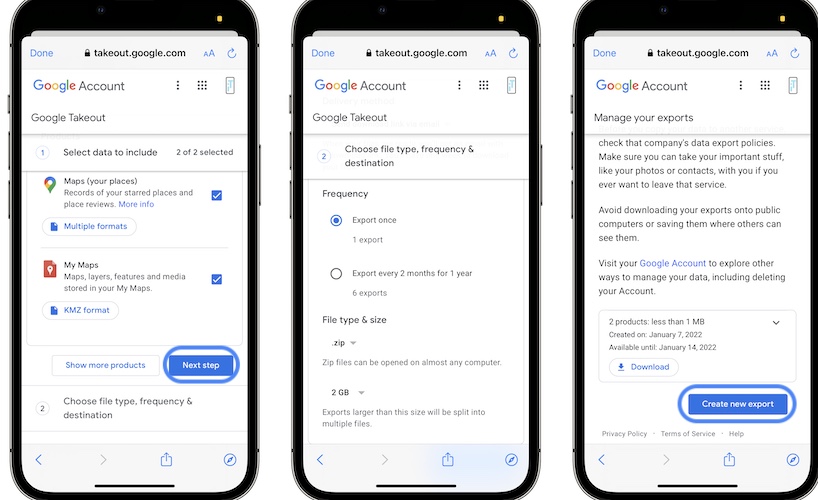
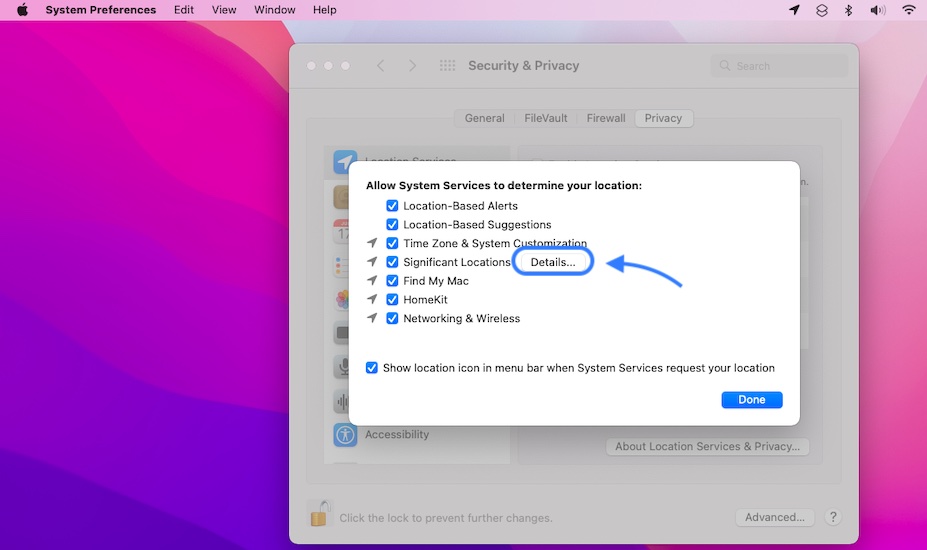
I FIGURED IT OUT. If you depend on this information to fill out your payroll I’m right there with you! 😭
Solution? If you have a Mac, you can still view your location history in detail by going into system preferences > security and privacy > *unlocking the lock with your password* > “details” on system preferences. I’m gonna get paid 🥳🥳🥳 Idk how long this will work so have backups in the future in case Apple screws us over again.
For reference my Mac is on Big Sur 11.6
Great find, NA! Thanks for sharing this workaround with us! I’ve just updated it in the main content of the article, with special thanks included! ;)
Do you mean if I jack my Iphone into my Mac then I can go around the block on the phone or are you just saying the Macs significant places isnt completely lost?
I feel like this was a way to knock Google off Iphones cuz my Android had no issues with this and its the only info that is saved to my Iphone now.
Hi!
Tried this trick but only showing locations where my Mac has been not where my phone has been.
Thanks for the feedback Kate. Yeah, the workaround isn’t ideal.
I’m pretty sure this is by design and not a bug because MacOS Monterey 12.1 changes the significant locations screen to look like it does in iOS 15. Changing on one device could be a bug. Changing one multiple devices is a design change. As for why this changed. Who knows.
Your observation makes sense, however some of us still hope that this is a bug that will be fixed soon.
The data follows the device not the Apple ID. Why are we posting this work around that doesn’t work
Thanks for the feedback Mike. Sometimes MacBook can be used in the same places with the iPhone. It’s just an additional source of finding a significant location that you might be missing on iPhone. It’s worth a shot in my opinion.
And if I don’t have a mac then what?? I could use this for an upcoming business trip to fill out my travel reimbursement record if it actually showed a list of where i traveled, when i arrived and when i left.
If you don’t have a Mac there’s no workaround available at the moment. We’ve reported this issue to Apple and we’re hoping that a fix is in the works.
Surely you know that, after 6 months, this is intentional by Apple. There will be no fix
iOS 16, the last hope.
Thanks for this, as it helps, but on my Mac, this work around helps only to a certain point. That is, My Significant Locations stops on December 11, and I’m guessing that’s when I went ahead and followed Apple’s advice to update my machine. Hmm.
My billable hours were easy to summarize when I was able to see the time spent at a client’s by way of the Sig Loc feature on my iPhone (11), so this …um , kinda sucks. Case in point, why folks wait to update?
Thanks for the suggestions, though!
Thanks for the feedback Ted. Sorry, that the workaround doesn’t help too much. Hopefully, Apple will fix this sooner than later.
I don’t have a mac either and an iphone8 that i was plenty satisfied with? But Appl pretty much strong armed me into this 15 upgyby taking away ALL access to my Apple anything😡claiming unsecure wifi in my veh&everywhere, was aces secure wise,THIS is PRECISELY why i said no until nothing functioned OR opened due2”Security”crap that was fine the DAY b4. Apple’s a buncha “use Apple crap on our Devices OR ELSE BULLIES🤬! Dani S
Thanks for your point of view Danica.
I see that I have 169 locations
I see my most recent location with the times.
I also see a map with my most recent location
There is no way to review the other 168 locations information
Thanks for the feedback. Do you also own a Mac? Are they showing up in macOS?
I’m having the same problem. It only shows my most recent location, but has 74 records. Has anyone found a workaround for this? All of my iOS’s are up-to-date. I won’t bother with the computer workaround, cause I wanna know where I have been. Without my computer. Thank you.
There’s no other breakthrough that we could find on this issue. Did you have more success?
I have the same issue.
The 3 Trillion $ company Apple is ignoring her customers!!!
Thanks for confirming. Yes, this is taking a bit too long.
I use this data to verify time working from the office vs. working from home on all my timesheets. Hoping Apple figures this out quickly!
My phone shows that I have 122 records from Nov 11 – Jan 5 and the map is displayed, but I can only see 1 location from January 5th.
Thanks for sharing your feedback. Yes, this is a ‘significant’ for your use-case scenario Hopefully Apple will fix it soon!
If it helps their revenue stream, yes they will not listen to customers. It is apparent that this was a design change by the nature of what was removed. The reason is speculative, but I would surmise that it would be to both lock down a privacy issue and to promote secondary software that customers would have to pay for to gain access to this data. Another reason could be because there are third party applications that are doing this and charging. It could be seen as an attack on their revenue.
Thanks for the feedback. You might be spot on. Everything relates to money.
Hey everyone I was having the same issue but I figured out a way to get your info!
So on your iPhone, open your google maps app.
Click on your profile photo or initial at the top right. (on the right side of search bar)
Click “Your data in Maps”. (6th item from the top)
Scroll all the way to the bottom and click “Download your Maps data”.
It will take you to a page that says “Google Takeout”.
Select the types of data you want (I just selected all 3 of 3)
It will export ALL of your locations and data and put it in a zip file and send it to your email.
It could take some time (possibly a couple days) but then you will be able to see all your info, and we can all get paid!
Hope this helps! If you wanna show some love: Venmo: @alden-
;)
Thanks for sharing this Alden. We appreciate your contribution. Your workaround has been added to the main content of the article!
wouldn’t this only work if one has given google the same permissions to track locations?
I tried this and it gives me JSON files. Is there a way to make any sense of off the gobbledygook?
Yes it would so should really state this before folk waste their time
I’m having the same issue as everyone else is reporting. Hope Apple is on this asap as its an important tool that a lot of business people count on
Thanks for the feedback Bruce. Have you tried Aiden’s workaround, until an official fix is issued by Apple?
Because Apple wants to track your location and data but doesn’t want you to track it. Make it make sense
This worked before Jessica, so you should be able to track it.
This is so frustrating what’s the point of having it on the phone if it doesn’t work? Please fix ASAP
Have you updated to iOS 15.2.1? Still no luck?
I’m on iOS 15.2.1 and still doesn’t work. Just a point of query though, if I managed to dig out an iPhone 12 or similar and factory restore it and then transfer my data across would significant locations data go with it also? I know from colleague that older iOS was able to open it, just not sure if the data will transfer?
Yes, the data should be transferred. Let us know if you manage.
Hey from Belgium,
I have the same thing going on. 171 locations but I can’t see the none of them just my most recent one.
I have installed 15.2.1 update and still not fixed.
I don’t have Google maps on my phone.
Very annoyed by this because I want to know where my kids went and stuff.
Please keep me posted when this is fixed
iOS 15.3 is out now. Update and let us know if you see any difference?
No difference for me
Sorry to hear this. iOS 15.4 doesn’t seem to help either.
Not fixed as of 15.5 update. They’re not fixing it folks! I’ve had an Iphone since Iphone 4–more than 10 years with 5 iphones. I’ve bought all the “superior” Apple PR. I think I’m done.
In the first developer Beta of iOS 16, I’m getting recent records and the the most recent entry displayed on the map. Not sure if this is intentional or just temporary and Apple will tweak it before the public release.
The google maps workaround will only work if you had location history turned on in google maps also.
Thanks for sharing! iOS 15.3 is out in the meantime. Does it bring any changes?
Just updated to iOS 15.3 and still cannot access any individual significant location records other than yesterday’s records. The settings menu still shows the summary with the number of records going back 8 weeks but there is no way to access the data.
Same for me
Thanks for reporting. iOS 15.4 doesn’t help either. ;(
Updated to iOS 15.3 the problem is still there. Very annoying. I don’t have a Mac to try your workaround.
Sorry to hear this. Nothing changed in iOS 15.4.1 either.
Well I’m pleased to see others have the same problem, I thought it was just me. Hope Apple get round to fixing this soon, viewing location history is quite useful sometimes.
Unfortunately, the longer it takes the highly the chances that this isn’t a bug, but a deliberate move to stop sharing the location info.
Good one apple hurry up and fix the problem
Not sure anymore if this is a problem, or Apple silently deciding to remove the functionality.
Same problem here. Updated today to iOS 15.3.1 but problem still not resolved. Google Maps location history stopped in 2019 for some reason, so no help there. Have looked all over the internet and found no solution. So frustrating, especially since it was done without notifying us and many of us — like me — use it to invoice customers and track other business issues.
Thanks for reporting. No change in iOS 15.4.1 either.
Hi There. I have a very bizarre question. During a storm I was on a WhatsApp video call and my phone made a crackling sound. The other recipient phone froze so I cut the call on my end. At 20:00 I tried to video call again. It did not allow me to. I cannot make or receive phone calls or video calls. Not on WhatsApp or in general. My phone will ring like normal and as I answer the call, the other end is dead, no one can hear a thing. What could be the problem ? Thank you.
Thanks for the feedback Kim. Yes, that’s strange indeed. Did lightning struck nearby, while this was happening? The static from it could be the cause… did you manage to fix it in the meantime?
Reality check. Apple is not going to fix it. I can’t wait till Elon musk comes out with his own version of the cellphone.
You might be correct. This might not be a bug, but a deliberate move from Apple.
Super frustrating I lost my jacket the other night and was hoping this would help me track it down but can’t get it to work
Sorry to hear this. Unfortunately, there is no other tip we can provide at the moment.
Apple seem to have gone the same way as all the other majors, quality out the window , cheaper design and development, aesthetic (annoying) tweaks to things that already work but no changes to things that don’t, the original IOS was simple but solid. and yes, significant location is still not working
Yeah, but users demanded functionality. So the more complex the iOS the more prone to bugs. Anyway, it seems though that this isn’t actually a bug, just Apple silently removing the feature.
I have tried every work around possible, but I do not have a mac computer. Since Apple can track us, can we call support and have them access the information?
Not sure if you will get such info from support. But you can try and let us know.
No way to access locations on MacBook as well. QuickBooks isn’t able to track my mileage either.
Sorry to hear this Cam. We will update this article if anything changes. Stay tuned.
Why was this changed? I use this at work like a alot of people here.
It’s most likely because of financial considerations. iOS 15.5 is out. Do you notice any changes regarding Significant Locations functionality?
I also use this information for work. So this tracking data is not our data. it is Apple’s and Apple has decided not to share it with us any longer. They mock us as well by giving us the summary as if that has any use at all. I am pretty sure they have every location we go not just the ones some horrible algo chooses as significant. I am getting close to switching back to Android just for the timeline feature. Google maps timeline on ios is not accurate at all barely works for me can’t trust it .
Thanks for the feedback Brian. iOS 15.5 is out now. Do you notice any changes regarding this matter?
Not fixed as of 15.5 update. They’re not fixing it folks! I’ve had an Iphone since Iphone 4–more than 10 years with 5 iphones. I’ve bought all the “superior” Apple PR. I think I’m done.
In the first developer Beta of iOS 16, I’m getting recent records and the the most recent entry displayed on the map. Not sure if this is intentional or just temporary and Apple will tweak it before the public release.
Iphone 12 pro w/15.5. Got covid and went to see where I have been only to have this problem and go down the rabbit hole. I hope they fix it in IOS 16.
Unfortunately there’s no change in the early iOS 16 Betas.
Hello,
Is there a Solution in the meanwhile? Iphone 13 with IOS16 and i need to access my data.
BR Joerg
Unfortunately there’s no new solution. Apple has discontinued this feature.