Siri Not Working iOS 16 Issue? iOS 16.0.3 Too? (Fixed!)
Last updated on October 19th, 2022 at 03:16 pm
Posted in Errors and Issues by Patricia on October 12, 2022Is Siri not working after iOS 16 update? iPhone recognizes Hey Siri command, but that’s all? Any other commands or requests are ignored? Siri replies “Working on it”, “Still working on it” and similar fails. Keyboard dictation not working either. iOS 16.0.3 doesn’t fix it either?
Siri Not Working iOS 16 Problem?
This issue has been reported by kyratypes on our iOS 16.0.3 review page:
“Siri not working anymore after update. restart doesn’t fix it! help!”
We couldn’t replicate the issue on our devices, however we’ve found numerous other similar reports. The Hey Siri problem has been initially reported during the early iOS 16 beta stages on Apple’s Developer forums:
“Siri does not work on ios 16”
Multiple other complaints have been raised on Reddit ever since:
- 1:
“Installed iOS 16 and now Siri won’t work. I’ve restarted, hard reset, disabled/re-enabled etc. Nothing seems to fix it…‘Sorry something went wrong. Please try again’…”
- 2:
“Siri completely stopped working with iOS 16”.
- 3:
“IOS 16, Siri and Dictation Not working…They try to, then just tell me ‘working on it’, ‘Something went wrong’…“
How To Fix Siri Not Working iOS 16.0.3 Issue
Apparently, Apple is aware of this issue and is working on a fix that will be provided in a subsequent software update.
Until then you can try the following workarounds, that have worked for other users with iOS 16 Siri problems:
1. Change Siri Language
An easy fix requires you to change the language for Siri from English US to English UK, for example:

- Open Settings and scroll for Siri & Search.
- Tap on Language.
- Switch to English (United Kingdom).
Fact: Be aware that changing Siri’s language will automatically turn off Hey Siri. You will have to train Hey Siri again by turning the feature back On in Listen for “Hey Siri”. Setup Hey Siri by following the on-screen prompts!
2. Change Siri Voice
Some users have mentioned that they managed to make Siri work on English (United States) language setting too. For this you have to:
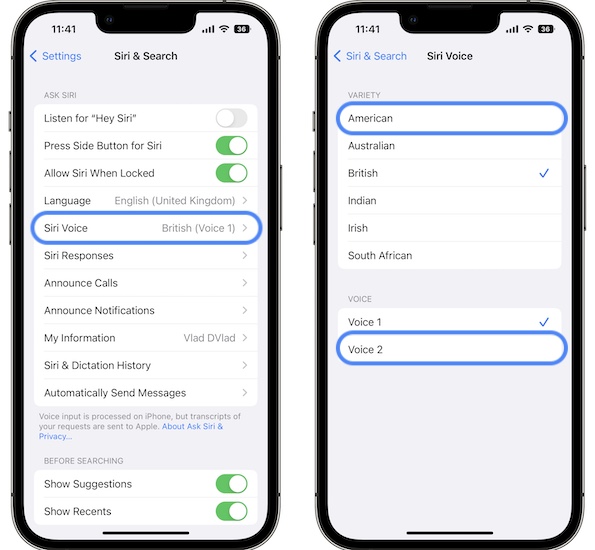
- Tap on Siri Voice in Settings -> Siri & Search. It’s automatically set to British (Voice 1), after the change performed at Fix No. 1.
- Select American (under Variety) and Voice 2 (under Voice).
- Test if Siri is still working.
- Revert to English US language and you should be good to go.
3. Reinstall iOS 16
If Siri is still not working after performing the above workarounds you should clean install iOS 16.0.3 or whatever version your iPhone is running when this bug occurs.
Users have reported that they’ve managed to fix Siri and dictation problems this way. It’s an annoying fix, but reinstalling iOS using a computer might help you fix other iOS 16 glitches too.
All that you need is a computer (Mac or Windows) and a Ligthning to USB cable to ensure the wired connection!
Tip: Perform an encrypted iPhone backup, before proceeding and follow the step-by-step guide available here.
Fix Siri Not Working Video
For even more details watch our YouTube video:
Fix Keyboard Dictation Not Working
Speech to text is troubleshooted in a similar way:
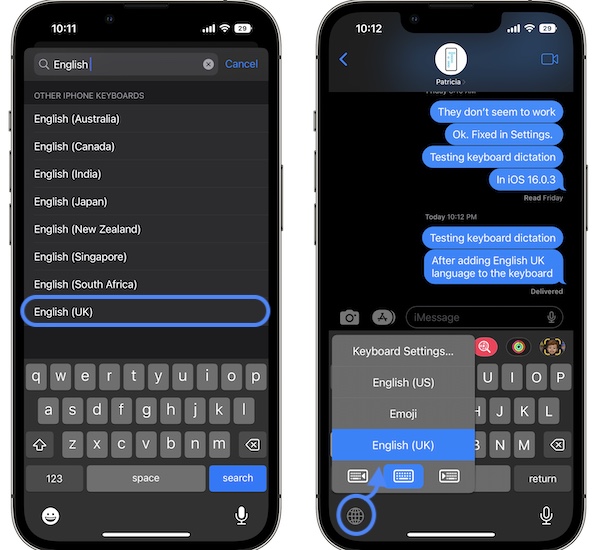
- Open Settings app and browse for General -> Keyboards -> Add New Keyboard.
- Select English UK or whatever else suits you.
Fact: Keyboard dictation should work now too, as long as you maintain the English UK keyboard selected.
Tip: You can quickly switch between keyboards with the help of the globe icon, available in the bottom left corner of the screen. Tap to switch between English US and English UK or touch & hold for more options.
Have you managed to fix Siri not working iOS 16.0.3 problem? Do you have a better solution or other bugs that you need help with? Share your feedback in the comments.
Related: For more iOS 16 issues and their available workarounds please check our extended review available here.

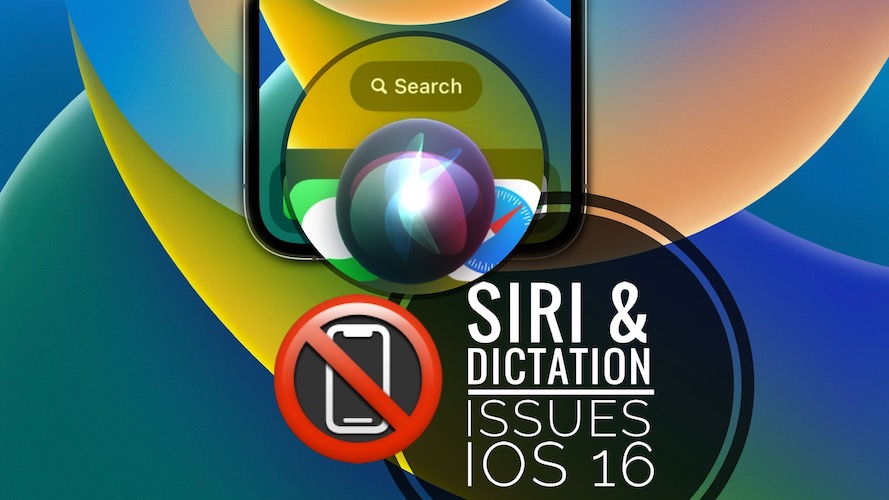
Thank you! All day I’ve been trying to fix this.
#2 change the language and changing the voice worked.
I use this constantly when driving for work. Many thanks again!
You’re welcome. Thanks for confirming. Does keyboard dictation work too?
Yea, I tried EVERYTHING!!!! Switching the keyboard did the trick. FINALLY!!!!!
Great! Btw, iOS 16.1 will be released today. So you might be able to revert back to the old settings if this bug is fixed. Share your feedback if you update.
Thank you! My significant other and I both had tried resetting siri and updating, restarting, nothing worked until we changed the language!
You’re welcome. Happy we could help!
Thank you!!!! The English UK language change did the trick! Thank you!!!
You’re welcome. Thanks for confirming.
THANK YOU OMFG THANK YOU
You’re welcome!
Wow, wow, wow!!! This was driving me nuts. Changing the language worked for me as well!!! iPhone 11 Pro Max, iOS 16.0.3. Watched a bunch of YouTube Videos and showered the web until I eventually came across this. Like others, I used this when driving a lot. I even removed Apple Car Play from the car and reinstalled it with no help. Thank you!
P.S. – Should I leave it in the British Language Mode???
Thanks for confirming. You can perform step 2, add change Siri Voice to American and Voice 2. After that test if Siri is still working. If it does go back and change the language back to English US. It should work now.
Thank you this was the only place with help! The dictation only works if you also change the keyboard language I have a feeling this is an English(US) specific problem.
Glad we could help! Thanks for also confirming the keyboard dictation fix.
Yes, I am curious about that too. If you’re having a different language set up on iPhone please share it in the comments. Let’s find out if this issue is English (US) exclusive.
I never realized how much I used Siri until I couldn’t. Changing the language work for me! Thank you so much!
You’re welcome. Happy to help!
Thank you! I’ve been trying to use the text dictation and Siri for days now after the recent iOS 16.0.03 update to no avail. Changing the language worked for both. Thank you!
You’re welcome. Happy to help!
After many hours and numerous website searches your solution is the only one that fixed my dictation for Siri, texts and emails. And I’m liking the new British accent😉. Thank you!
I forgot to mention the most important Siri function for me and many others is the ability to ask ‘what’s my glucose’ a feature connected to my Dexcom continuous glucose monitor.
You’re welcome. We’re happy to help!
P.S.: Wasn’t even aware that Siri is able to speak out your glucose value.
Hi, thanks a lot!!! Changing the language solved the problem also in my case.
I’ve tried many other solutions before and none of them fixed this problem
You’re welcome! Thanks for confirming.
It fixed my Siri, but dictation is still not working. Probably have to wait for another update.
iOS 16.1 will be released Monday, October 24:
https://www.iphonetricks.org/ios-16-1-rc-problems-features-bugs-fixed/
I’m chatting with Apple Support on Twitter. I DM’ed them saying that when I updated to iOS 16.0.3 from iOS 16, Siri and dictation stopped working. I said it seems like I’m not the only one complaining about this problem and their response was “Since we can verify that dictation and Siri work as expected for most on the latest release of iOS, we want to look into your device in particular…” I came across your page and your workaround fixed the Siri problem so thank you! Now I need to search for a workaround for the dictation problem.
Forgot to add that adding English (UK) to keyboard also fixed my dictation problem. You’re the best!
This worked! I was on Apple Support Chat also, they told me it sounded like my microphone had and issue and wanted me to do a laundry list worth of things. Glad I just searched the internet and found this instead! So simple. What is up with Apple? It was like they never heard this issue before. Upgraded this afternoon, that was the end of helpful Siri. Apple was more or less saying it was a coincidence. Really? Ugh!
Thanks Again!
Changing the Siri language worked (I’m just going to keep it in UK mode for now), but I am STILL having issues with dictation, I’m in the US so I’m betting that’s what it is.
Add the English UK keyboard in Settings -> General -> Keyboards -> Add New Keyboard.
Wow, i tried it and it worked. I added the UK keyboard and the texting dictation works also, except that I have to keep that keyboard. when i switch to US keyboard I get no response. You are great perhaps you can work for Apple. lol. Thank you.
Thanks for confirming. Yes, why note, we’re open to offers. Wouldn’t mind to lead the bug fixing department. ;)
YES!!! Both the fix for Siri and the fix for the keyboard did the trick. Thank you ever so much!!!
This worked for me originally but as of today it is not working again. Tried adding another keyboard and still not working. Hopefully they will fix it with the next update.
That’s strange. Have you tried force restarting your device?
Thank you sooo much!!! The Samantha voice is finally gone! I can’t believe I didn’t think of doing step 2 sooner!
You’re welcome. Glad it helped!