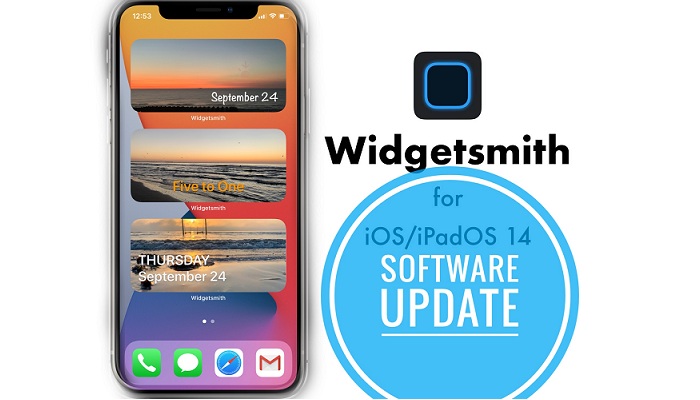Widgetsmith Updated With Fix For Grey Screen Bug ( 4 New Widgets Added)
Last updated on September 26th, 2020 at 11:53 am
Posted in News by Patricia on September 23, 2020Widgetsmith is one of the uprising stars of the App Store community thanks to the new iOS 14 Home Screen widgets feature. This third-party app adds customization widgets for the iPhone and iPad. It’s essentially a widget for widgets. The numerous customization options allow you to create thousands of new widgets for the Home Screen.
However, as any new app Widgetsmith comes with its fair share of bugs and glitches. Many users encountered the black screen error, No Data bug and other shortcomings. Although we’ve managed to provide fixes for most of these cases, now its time to fix the Widgetsmith grey screen bug for good. Download the app’s version 1.0.5 and you will get rid of the grey boxes.
Update 1 (September 26, 2020): Widgetsmith version 1.0.6 now available! Update log includes ‘lots of performance and bug fixes’, as well as new fonts like: Palatino, Gill Sans, Copperplate & DIN.
Tip: Tap this direct App Store download link to grab the latest version!
How To Update Widgetsmith
This release is fresh and it might not appear in your App Store updates list yet so proceed as follows:
1. Open App Store on your iPhone or iPad.
2. Tap your Profile icon, available in the top-right corner.
3. Swipe-down to refresh the page for additional app updates. The Widgetsmith update should be displayed now.
4. Tap Update All and be patient until the new Widgetsmith is downloaded and installed on your iPhone or iPad.
New Custom Widgetsmith Widgets
On top of the grey screen fix, this Widgetsmith update also adds four new widgets that allow you to display the current date together with your favorite picture. This is a similar widget-layout to Widgetsmith’s popular competitor Color Widgets!
Here is how to use them:
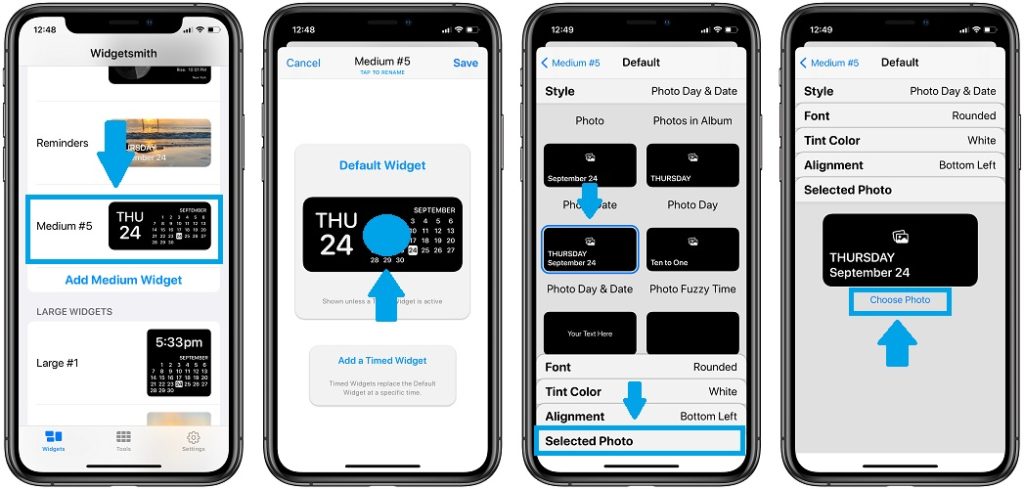
- 1. Open Widgetsmith.
- 2. Add a new widget or tap on one that’s already add and you want to edit.
- 3. Tap on Default Widget.
- 4. Scroll for the Custom section and tap on: Photo Date, Photo Day, Photo Day & Date or Photo Fuzzy Time.
- 5. Tap on Selected Photo at the bottom of the screen
- 6. Hit Choose Photo and pick an image from the Photos app.
- 7. Tap on the back arrow + widget name, in the top-left corner.
- 8. Hit Save. Don’t miss this step or you widget won’t be saved.
Widgetsmith Grey Screen Update Video
You can take a better look at what’s new in Widgetsmith by watching this clip:
Have you updated Widgetsmith? Are you still experiencing the ‘grey screen’ bug? Let us know in the comments section available below.
Related: Check 100 more third-party apps that provide Home Screen widgets for iOS 14 and iPadOS 14!