‘Your System Has Run Out Of Application Memory’ Error On Mac
Are you getting the ‘Your system has run out of application memory’ warning after the macOS Monterey update? This popup shows up although your Mac isn’t performing any resource intensive tasks? You’re asked to quit any application that you’re not using, to fix the memory issue?
macOS Monterey Memory Leak Issues
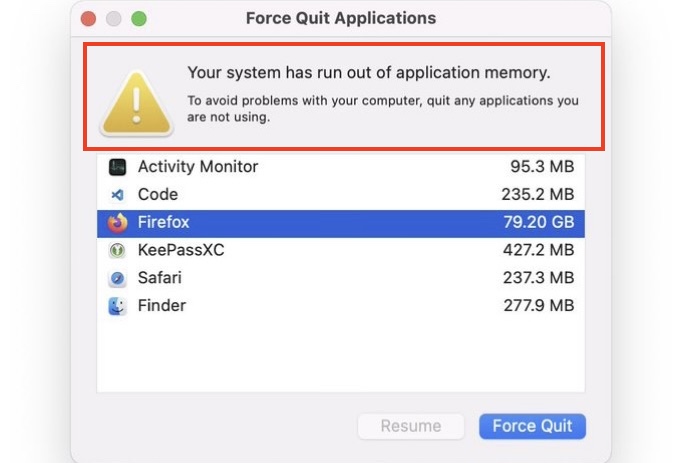
Source: Twitter
This problem was reported to us by Arturo in the comments section of our macOS 12.0.1 review page:
“I’m frequently getting the ‘your system has run out of memory’ warning since updating! I don’t perform any resource intensive tasks.”
I managed to find lots of similar complaints on the web including:
- Apple’s Discussion Forums:
“I have started receiving this error message frequently. Can’t understand why. I have 16GB of RAM and activity monitor typically shows plenty of RAM available.”
- Reddit:
“Your system has run out of application memory on m1 Mac mini”
- Twitter:
“So glad I got 64GB of memory on my new Mac so I can use 26GB of it for control center… Wait… what.”
and
Conclusion: A macOS 12.0.1 memory leak issue is affecting a wide range of Macs including the new 14″ and 16-inch MacBook Pro 2021! Light native apps such as Control Center, Calendar or popular third-party apps like Firefox can end up using tens of GB!
How To Fix macOS Monterey Memory Leak Issue
Apple should address this bug in an upcoming software update! Until then, you can Force Quit apps (alt +cmd + esc) that are involved in the memory leak!
Apparently, the problem is also temporarily fixed if you reboot your Mac. You can also apply a force restart to clear this glitch:
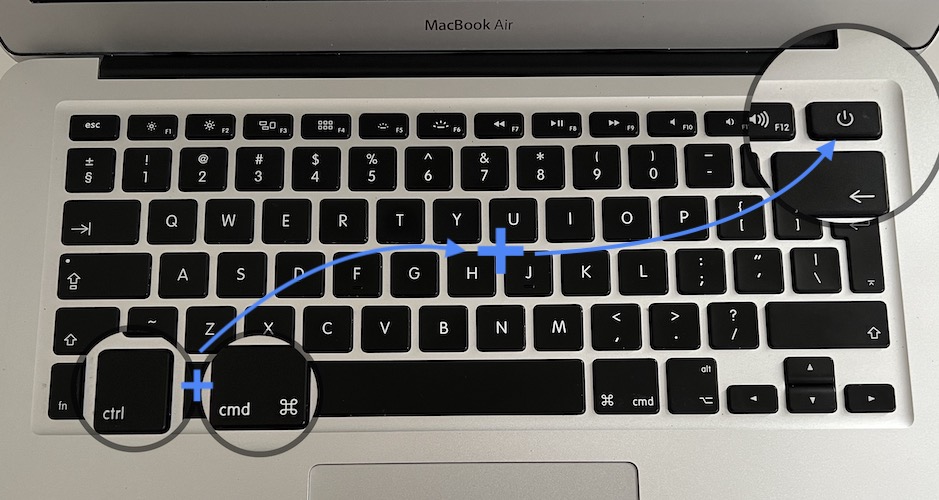
- Simultaneously press & hold the cmd (command) + ctrl (Control) keys along with the Power button until the screen goes blank and the Mac restarts.
How To Check Memory Usage On Mac

If you’re not prompted with the ‘Your System Has Run Out Of Application Memory’ warning, but still want to see how memory is used by the apps running your computer you can check the Activity Monitor:
- Open the Launchpad or Finder from the Dock.
- Search for Activity Monitor.
- Click the Memory tab in the top sidebar. The apps that are using the most resources are displayed at the top of the list!
Important: Help us determine how widespread this issue is! Confirm it by commenting to this article if you’re also experiencing it. Do mention your Mac model as well as the apps that are involved in the memory leak.
Also don’t hesitate to mention a better workaround if you found it!
Related: Check out other common macOS Monterey problems:
– USB hubs not working in macOS Monterey.
– Screensaver displays black screen instead of photos selected from your folder or album.
– Emails not loading in Mail after macOS 12.0.1 update.
– Photo slideshows not playing.

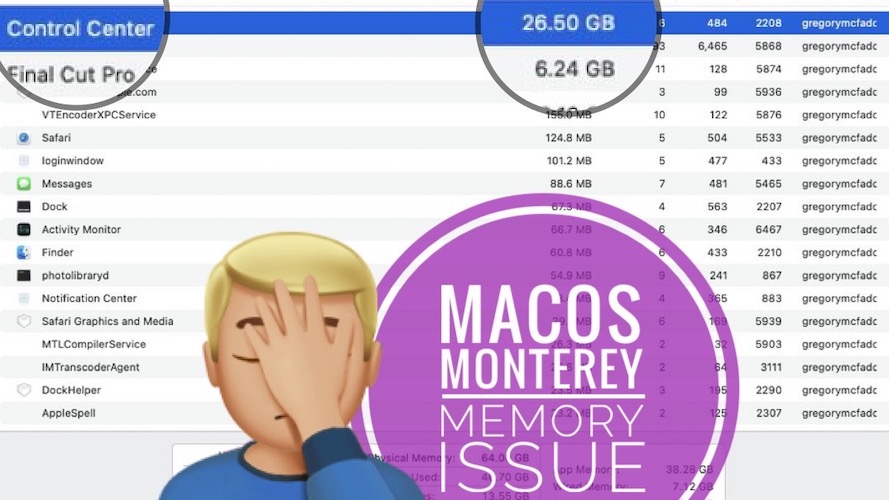
Yep, Mail.app, Firefox, and Finder were the only apps open. Re-booted. Had seemed stable for two days, then left it on overnight with lock screen, but with applications open.
Thanks for the feedback Rebecca. So, is the issue back after the reboot, or no?
After updating to monterey…..this error message keeps popping up once a while…..i choose to ignore it by closing the windows without force quiting any apps. My MBA seems to run fine……but having this message popping up every now and then is irritating.
APPLE need to fix this!!!
Thanks for your feedback William. Is there no app in the Activity Monitor that eats up a lot of memory? Although you don’t feel any slowness, your MacBook might still run out of battery faster if there is a memory leak in the background.
I just had the same issue today on my MBA M1 with only WPS Writer (using 427mb), Apple Music and Finder open.
Thanks for the confirmation Saffia. Let us know if it happens again, or if this was just an isolated case.
Since yesterday (Sunday 14th November) I encountered this problem. Very annoying
Thanks for confirming Hans. Any particular apps that cause this?
Yes same issue. M1 iMac. 8 core CPU and 8 core GPU. I think this start popping up since upgrading to Monterey. Showed three or four applications and showed Mac Pages using 34Gb although it was like a four page document. Apple needs to fix this as it is extremely irritating. This happened four times just in the last four weeks or so.
Thanks for the feedback Etienne. macOS 12.1 Beta 3 has been released today. We’re about 2 weeks away from the public release.
Happening on my m1 macbook pro 13″. Applications involved are Microsoft Word, Firefox, Sublime Text.
Thanks for the feedback. This is system-wide, as we can’t find an app pattern. It seems that most apps can lead to this memory leak issue.
Same error on an intel iMac running 12.0.1. First culprit : Finale (53 GB) and then Mail 1.87 GB), Preview and Pages.
Appreciate the feedback Ray. Does it happen often, or this was the firs time?
At least 5 times so far, Patricia.
Ok, that must be annoying. Thanks for the followup. Hopefully this will be fixed in macOS 12.1.
I have the same issue with running out of application memory with only a few applications open (and light use), on my 2-week new Macbook Pro 2021 (14inch), 512GB hard disk and 16GB of memory This is very annoying as I have to reboot constantly.
Thanks for reporting. Yes, it must be frustrating indeed. Hopefully, it will be fixed in the upcoming macOS 12.1.
I’ve just updated my iMac to Monterey and the “Force Quit Application” window keeps popping out again and again. I tryied rebooting but it didn’t work, it only switched from signaling one application using the greater amount of memory to an other. Never had this problem before and except from installing Monterey I haven’t changed anything else. It is extremely annoying
Thanks for confirming this Lucy. Have you also tried force restarting, as shown in the article?
Was having this with Monterey on M1 MacBook Air with 8GB ram. Recently bought a new MacBook Pro with 16GB and it continues. Extremely annoying and frustrating. I am hoping for a fix from Apple.
Thanks for confirming this issue Robb. Yep, we all do.
I have an MI Mac-Mini. I have this application memory issue almost daily no matter how few applications I am running. I have to restart to work again. I run a couple of Chrome sessions, Discord, and Mail. Very frustrating.
P.S.: Forgot to mention above that I am still on Big Sur, NOT Monterey.
Thanks for reporting. So this happens on Big Sur too. That’s strange. macOS 12.1 will be released next Monday, December 13. I’m curious if it will make a difference. Please keep us updated.
Same for may macbook air m1. Prior to the update, this aint happening
macOS 12.1 should be released on Monday. Please update when available and let us know if it fixes this memory issue.
I have this anoying warning popping up several times a day… M1 Max, 32GB RAM. Using just a fraction of the memory..
Thanks for confirming Kenneth. macOS 12.1 should become available on Monday. Let us know if it fixes this problem for you.
The problem is still here, any other news/fixes?
Yes, seems that the memory leak bug is not patched in macOS 12.1. Nothing new reported at the moment, we’re still waiting for more feedback related to the macOS 12.2 Beta.
Same problem, M1 Max 32 GB Ram with Monterey, happens with Photoshop (which runs terribly as well, worse than on my Macbook pro from 2013). Will be updating Monterey today
Thanks for the feedback Sonja. Although I don’t get the error Safari definitely seems to act overloaded since macOS 12.1 update.
Mac M1 on a Macbook air with maxed out Ram 16. and a 1gb drive. this is ridiculous!
Happens a handful times a day , started happening when I updated to Monterey.
Can I switch back to Safari?
I do run mostly Video editing software, I can only run them when running alone, and one at a time.
I use to be able to render on one app and use another, NOT with Monterey.
Thanks for reporting Mike. You mean downgrade back to macOS Big Sur?
Same issue on my Mac mini 64GB ram. Activity monitor indicated 54GB in use with the one big offender being Mail Cube’s app(s). I removed that app since I haven’t used it in years, and now typical usage is about 25 GB and I no longer get the run out of memory error.
I forgot to add: Monterey 12.2.1